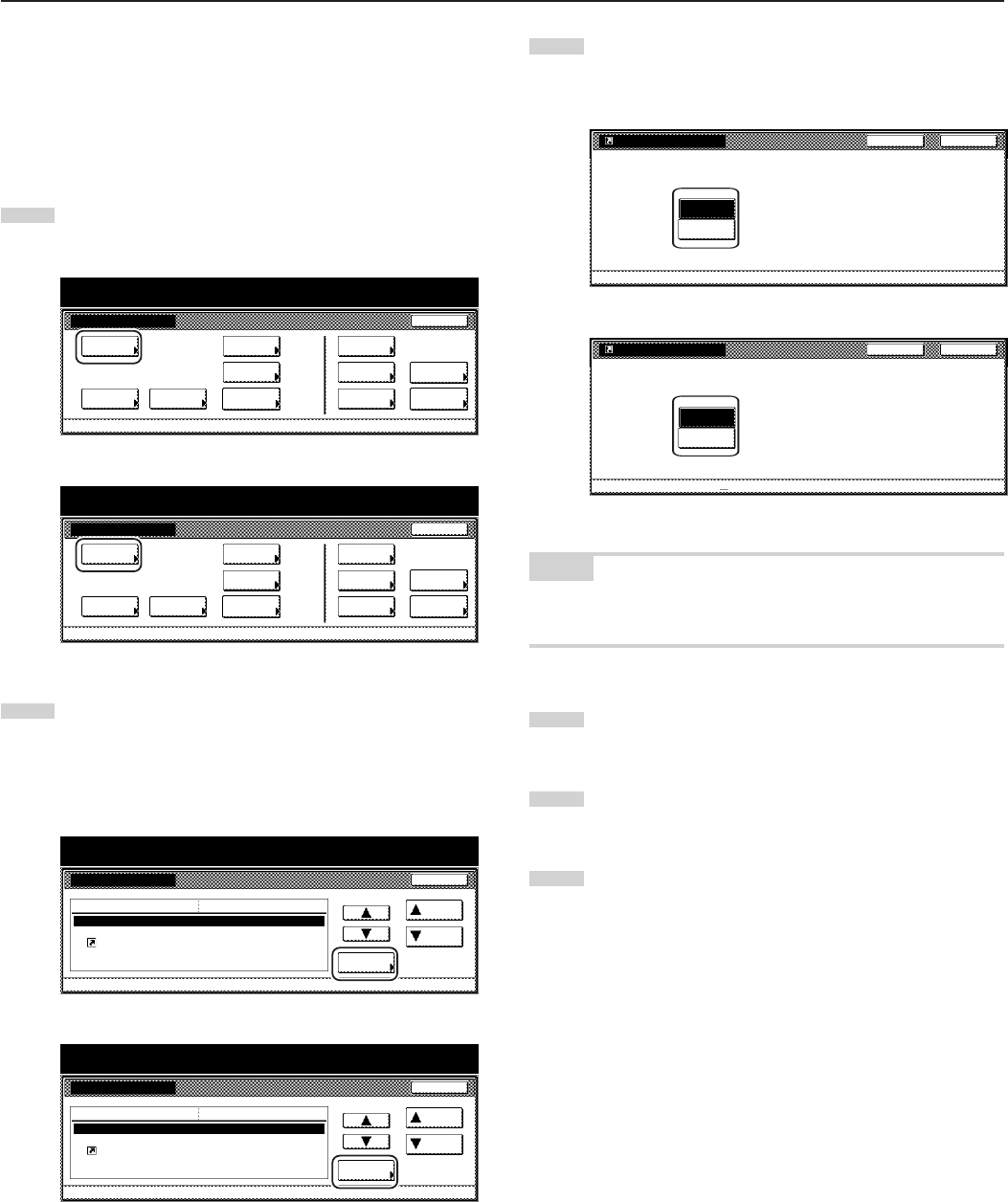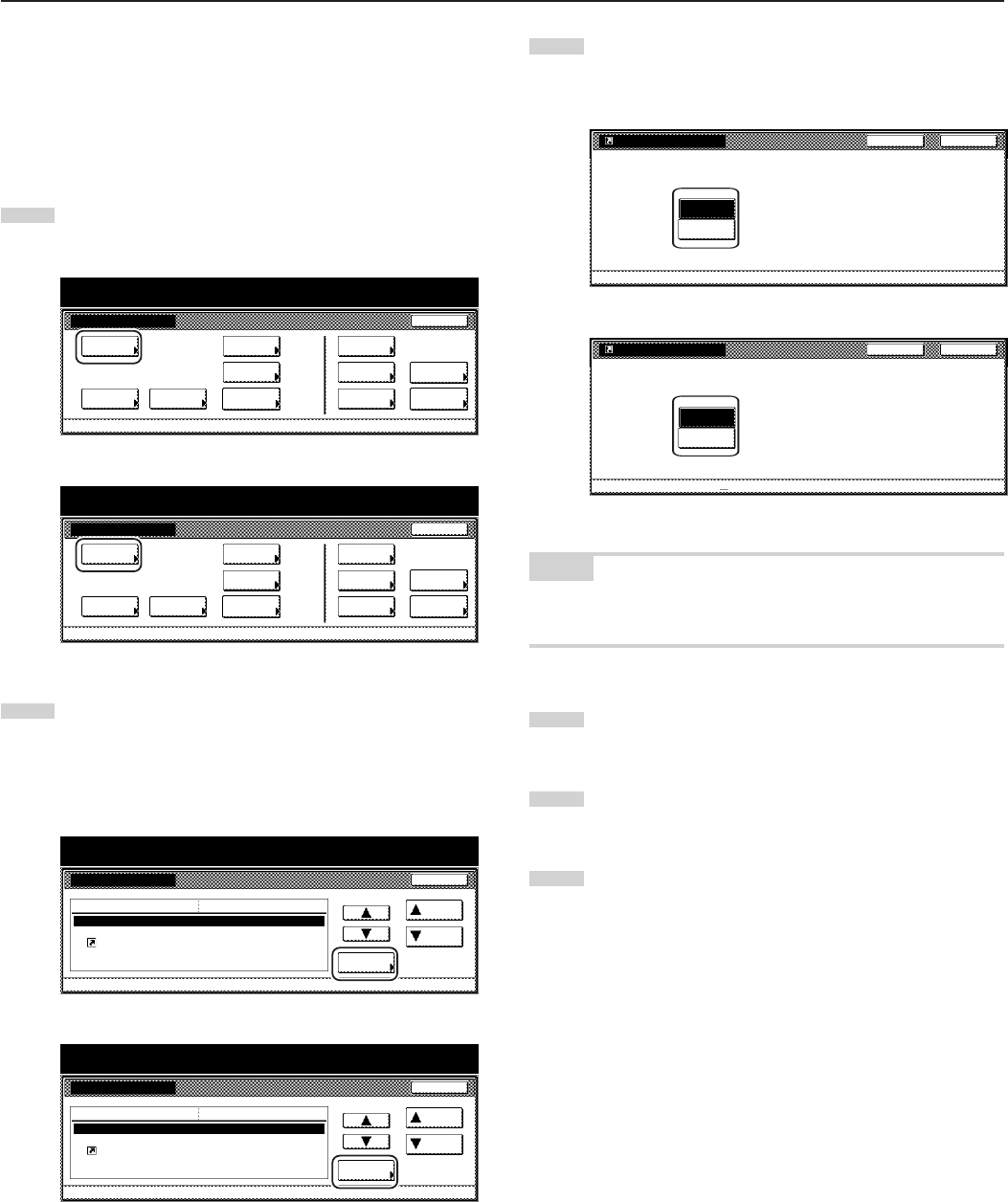
Section 7 COPIER MANAGEMENT FUNCTIONS
7-84
● Registration keys ON/OFF
Perform the following procedure to set whether or not to allow a
“Register” key to be displayed in the screen for those function and
modes which can be registered under the registration keys. Functions
and/or modes can only be registered under registration keys through
the “Register” key.
1
Display the “Copy default” screen.
(See “(5) Accessing the copy default settings” on page 7-62.)
Inch specifications
Default setting
Copy
default
Machine
default
Language Management
End
BOX
Management
Bypass
setting
Document
Management
Register
orig. size
Print
report
Counter
check
User
Adjustment
Default setting / Counter
Metric specifications
Default setting
Copy
default
Machine
default
Language Management
End
Hard Disk
Management
Bypass
setting
Document
Management
Register
orig. size
Print
report
Counter
check
User
Adjustment
Default setting / Counter
2
Select “Display register key” [“Display "Register" key”] in the
settings list on the left side of the touch panel and then touch
the “Change #” key.
The “Display register key” [“Display "Register" key”] screen
will be displayed.
Inch specifications
Default setting / Counter
Copy default
Change #
Default setting
Preset limit
Modify Copy
Display register key
Customize(Main function)
Customize(Add function)
999 Set
On / Default Off
On
Default menu
Down
Setting mode
Up
Close
Metric specifications
Default setting / Counter
Copy default
Preset limit
Modify copy
Display"Register"key
Customize(Main function)
Customize(Add function)
999 Set
On / Default Off
On
Up
Down
Change #
Close
Default setting
Default menu Setting mode
3
If you want the “Register” key to be displayed, touch the “On”
key. If you do NOT want it to be displayed, touch the “Off”
key.
Inch specifications
Select One touch key On/Off.
Able to use Register key on each screen.
Display register key
On
Off
Default setting - Copy default
CloseBack
Metric specifications
Select to show Register key On/Off.
Able to use Register key to register/delete at each page.
Back
Close
Display"Register"key
On
Off
Default setting - Copy default
NOTE
If you want to quit the displayed setting without changing it, touch the
“Back” key. The touch panel will return to the screen in step 2.
4
Touch the “Close” key. The touch panel will return to the
screen in step 2.
5
Touch the “Close” key once again. The touch panel will return
to the “Default setting”screen.
6
Touch the “End” key. The touch panel will return to the
contents of the “Basic” tab.