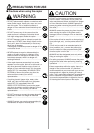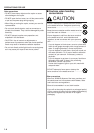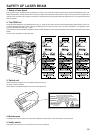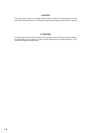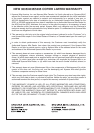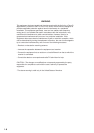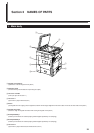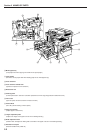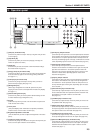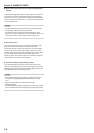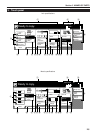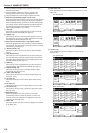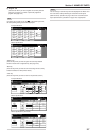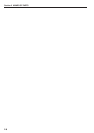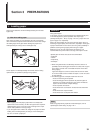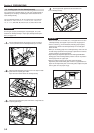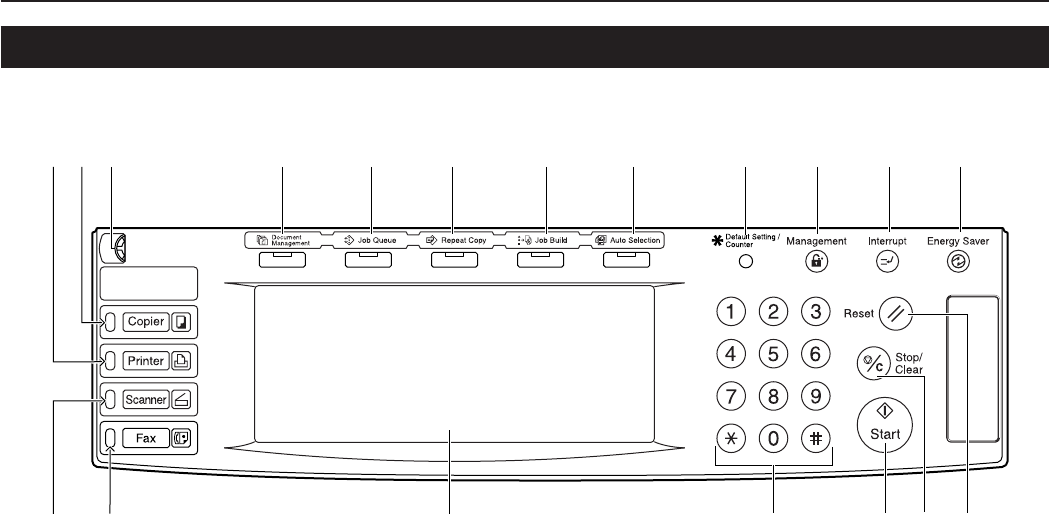
Section 2 NAMES OF PARTS
2-3
2. Operation panel
7
6 5 4%^&*(0@ !
9
1
8 3
2
# $
1 [Start] key & indicator lamp
(Press this key when the lamp in that key is lit green and you want
to start copying.)
2 [Stop/Clear] key
(Press this key when you want to stop copying or change the
number of copies to be made.)
3 [Reset] key
(Press this key to reset all functions to their initial mode settings.
See “Initial mode” on page 2-4.)
4 [Energy Saver] key & indicator lamp
(Press this key when you want to turn the energy-saving mode ON.
Press the same key again to turn the energy-saving mode OFF.
See page 4-11.)
5 [Interrupt] key & indicator lamp
(Press this key to light the lamp in that key when you want to
perform interrupt copying. See page 4-9.)
6 [Management] key
(When copy management is turned ON, press this key after
copying in order to return to the department ID-code entry display.
See page 7-1.)
7 [Default Setting/Counter] key
(Press this key when you want to perform default settings as well
as those related to copy management, etc.)
8 Keypad
(Use these keys when you want to set the number of copies to be
made or enter other values.)
9 Touch panel
(This panel displays such information as operation procedures,
machine status, and the various function keys.)
0 Brightness adjustment control dial
(Turn this dial when you want to adjust the brightness of the touch
panel.)
! [Copier] key, lamp & indicator
(Press this key to light the indicator to the right of the key when you
want to use the copier functions of this machine.)
@ [Printer] key, lamp & indicator
(Press this key when you want to use the optional printer functions
of this machine. The indicator to the right of the key will light when
the machine is in the printer operation mode. The lamp to the left
of the key will either light green or orange, or will flash one of those
colors, depending upon the status of the machine. See page 9-3.)
# [Scanner] key, lamp & indicator
(Press this key when you want to use the optional scanner
functions of this machine. The indicator to the right of the key will
light when the machine is in the scanner operation mode. The
lamp to the left of the key will either light green or orange, or will
flash one of those colors, depending upon the status of the
machine. See page 9-3.)
$ [Fax] key, lamp & indicator
(Press this key when you want to use the optional fax functions of
this machine. The indicator to the right of the key will light when
the machine is in the fax operation mode. The lamp to the left of
the key will either light or flash green, depending upon the status
of the machine. )
% [Auto Selection] key & indicator lamp
(Press this key to light the lamp in that key when you want to use
the auto selection mode. The optional Document Processor must
be installed in your copier in order to use this mode.
See page 8-3.)
^ [Job Build] key & indicator lamp
(Press this key to light the lamp in that key when you want to use
the job build mode. See page 5-57.)
& [Repeat Copy] key & indicator lamp
(Press this key to light the lamp in that key when you want to use
the repeat copy mode. The optional Hard Disk must be installed on
this copier in order to use this mode. See page 5-42.)
* [Job Queue] key & indicator lamp
(Press this key to light the lamp in that key when you want to use
the output management functions of the copier. See page 6-20.)
( [Document Management] key & indicator lamp
(Press this key to light the lamp in that key when you want to use
the document management functions of the copier. The optional
Hard Disk must be installed on this copier in order to use this
function.See page 6-1.)