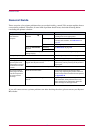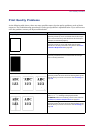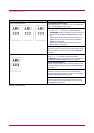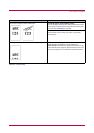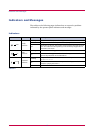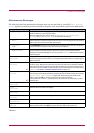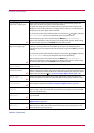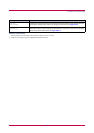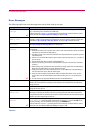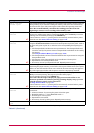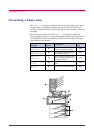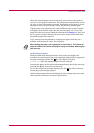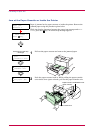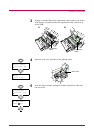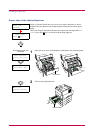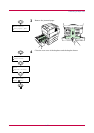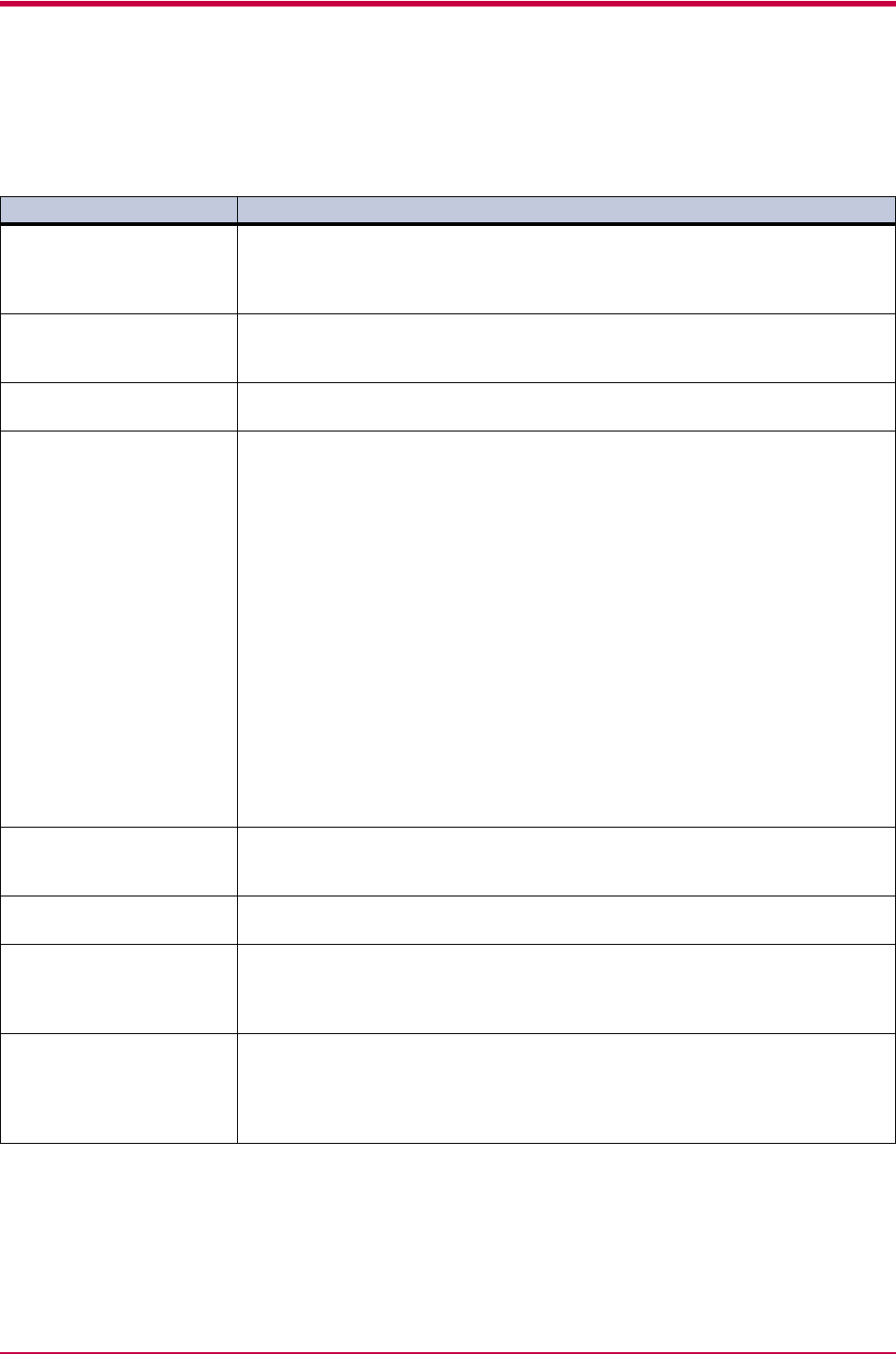
Indicators and Messages
4-10
Error Messages
The following table lists error messages that can be dealt with by the user.
Message Corrective Action
File not found
Press GO
VMB: A VMB tray that was specified for output does not contain any jobs, or the VMB
tray is not being used. Confirm the VMB tray.
If Auto Continue is set to On, printing will be automatically resumed after a preset
period of time. See Auto Continue Setting on page 1-105.
Format error
Memory card
This message appears when the printer is in the ready state and the CompactFlash
(memory) card is not formatted, and therefore cannot be read or written. Follow the
procedure in Formatting a Storage Device on page 1-88 to format the card.
Format error
Hard disk
Initialization (formatting) of the Microdrive is required. Initialize the Microdrive.
(See Operating the Storage Device on page 1-81.)
Hard disk err ##
Press GO
Look at the error code given in place of ## and refer to the corresponding description
given below.
01: Microdrive format error. If this error recurs even if the power has been turned off
and then on, reformat the Microdrive.
02: The disk system is not installed. Recheck the requirements for using the system
and the devices.
04: There is no available Microdrive space. Delete unnecessary files, etc., in order to
free up space.
05: The specified file does not exist in the Microdrive.
06: There is no memory available to the Microdrive system. Increase the available
memory.
10: Formatting is not possible because host data is being spooled on the Microdrive.
Wait until the Microdrive is ready, and then format.
85: VMB; Alias error (the alias setting was lost, or the VMB tray corresponding to
the alias does not exist). Set the alias again.
97: Code job; The number of permanent code job reached the limit value, and no
more can be saved. Either delete some unnecessary jobs, etc., or increase the
limit.
99: A print job for the specified ID does not exist in the Microdrive.
I/F occupied This message is displayed when you attempt to use the printer’s operator panel to
change the environmental settings on the interface from which data are presently
being received.
ID error The ID entered for a private job, or a stored job is not correct. Check the ID that is set
using the printer driver.
Insert the same
memory card
You have inserted the wrong CompactFlash (memory) card when the Insert again
message was displayed. Remove the wrong CompactFlash card from the printer’s
CompactFlash card slot and insert the correct CompactFlash card. The printer again
reads it from the beginning of the data.
KPDL error ##
Press GO
Current print processing cannot continue. To print out an error report, display >
Print KPDL errs from the mode select menu, and select On. Press the GO key to
resume printing. You can abandon printing by the CANCEL key.
If Auto Continue is set to On, printing will be automatically resumed after a preset
period of time. See Auto Continue Setting on page 1-105.
:Alarm buzzer sounds when an error occurs. Press the CANCEL key to stop the alarm buzzer.
Table 4-5
;Ò
;Ò
;Ò
;Ò