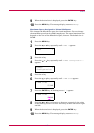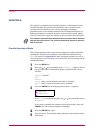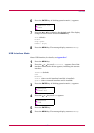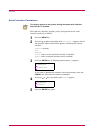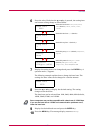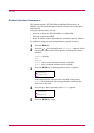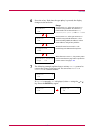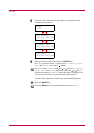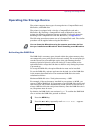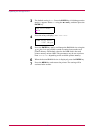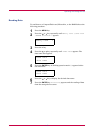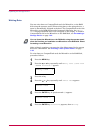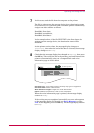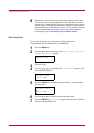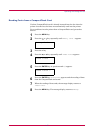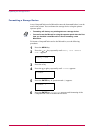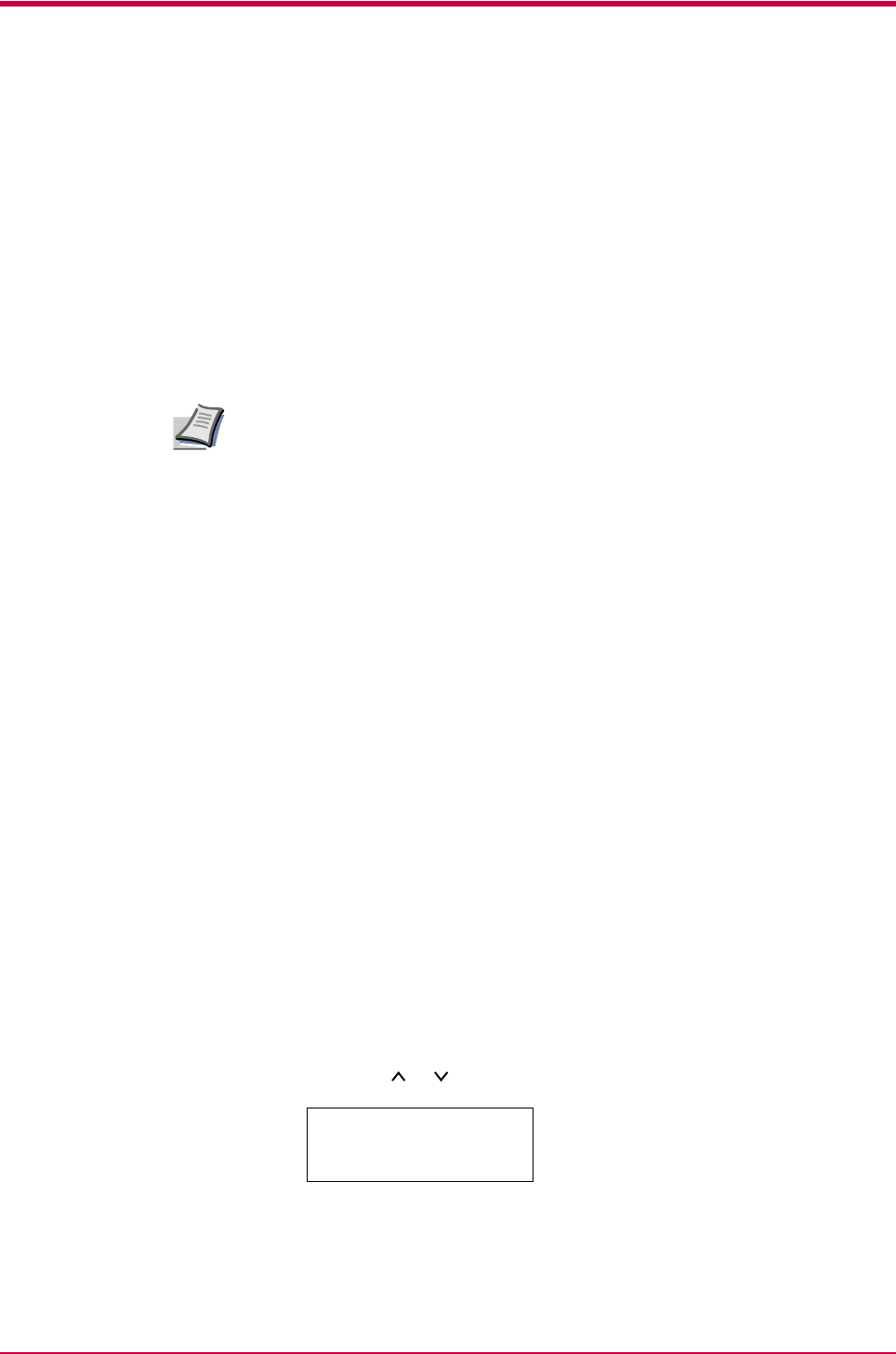
Operating the Storage Device
1-81
Operating the Storage Device
The printer supports three types of storage devices: CompactFlash card,
Microdrive, and RAM disk.
The printer is equipped with a slot for a CompactFlash card and a
Microdrive. By inserting a CompactFlash card or Microdrive into the
printer, the following operations become available. For details about the
handling of the CompactFlash card and Microdrive, see Appendix A.
The following procedure assumes use of a CompactFlash card. The similar
procedure can be applied when using the Microdrive.
You can format the Microdrive using the operator panel when the first
time you installed a new Microdrive. About formatting a new Microdrive.
Activating the RAM Disk
The RAM disk is a memory space shared within the printer memory that
can temporarily store print jobs for electronic sorting. The stored print job
can then be used to print multiple copies of the job reducing the total
amount of period required to print the whole job. It acts similar to the
option Microdrive except that the data is effective only during the printer
is powered up.
To set up the RAM disk, the option Microdrive must not be installed.
To use the RAM disk, activate and enter the desired size of the RAM disk
in the manner described below. The maximum RAM disk size can be
calculated as follows:
Maximum RAM disk size = Total printer memory - 9 MB
For example, if the total memory installed in your printer is 96 MB, you
can set 87 MB of RAM disk. If you attempt to set the RAM disk size beyond
this restriction, the printer automatically round it down so that the size is
always 9 MB less than the total printer memory. Once the RAM disk size is
set, the printer must be reset.
By default, the RAM disk is not activated (Off). To confirm the RAM disk
size or activate the RAM disk, proceed as follows:
1
Press the MENU key.
2
Press the or key repeatedly until RAM Disk Mode > appears.
Note
RAM Disk Mode
Off