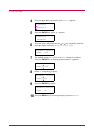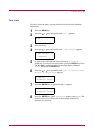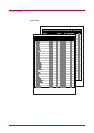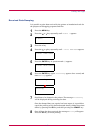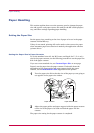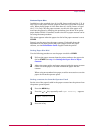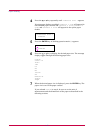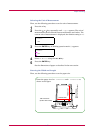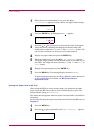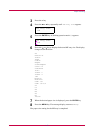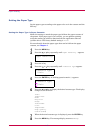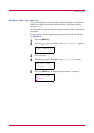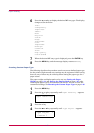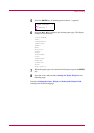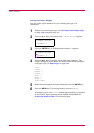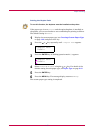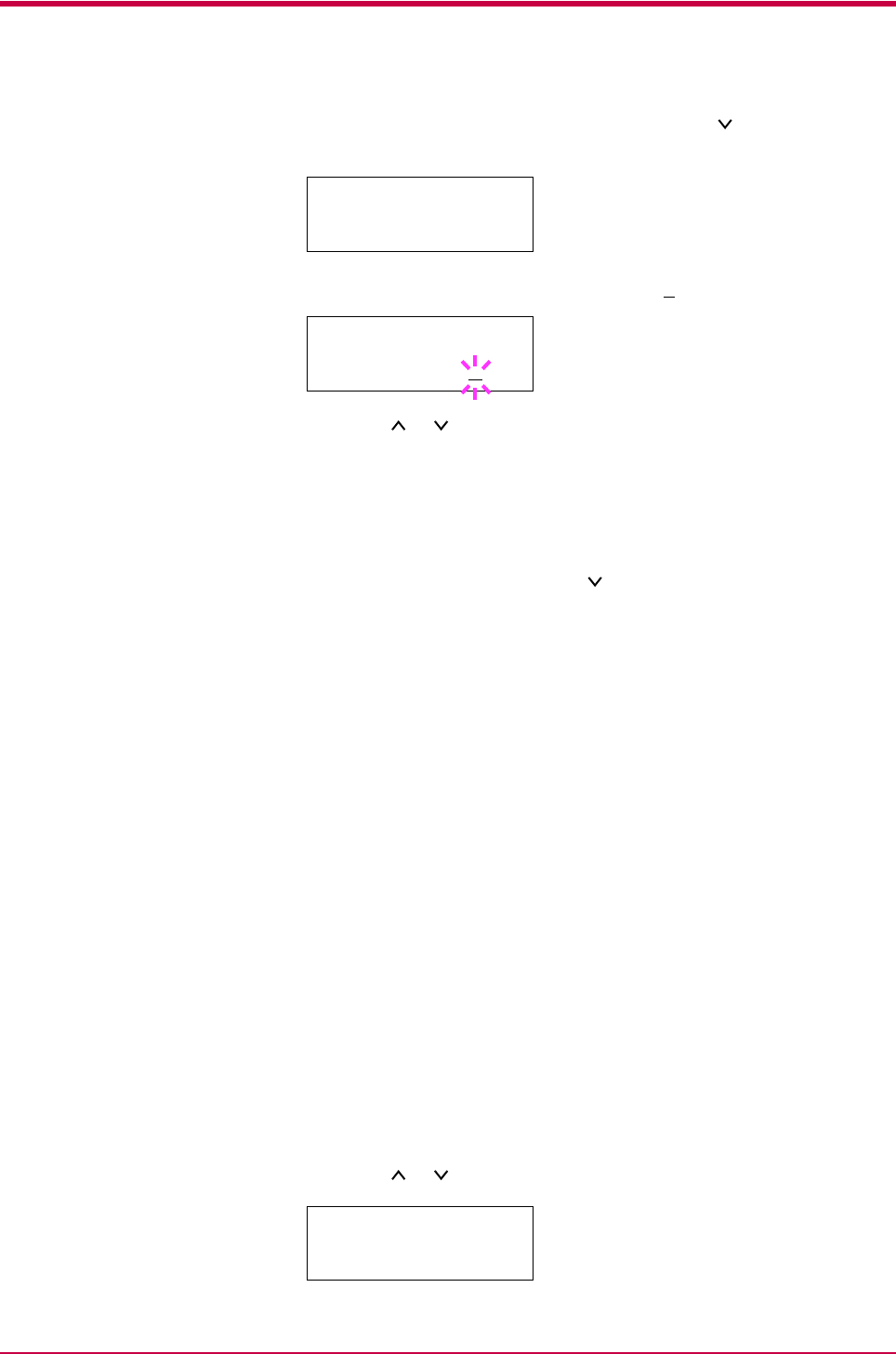
Paper Handling
1-28
1
When the unit of measurement is set, press the key.
>>X Dimension appears as shown below (the paper width setting).
2
Press the ENTER key. A blinking cursor ( ) appears.
3
Press the or key to increase or decrease the value of the figure
where the cursor is blinking and display the desired width. The
width can be set between 148 and 216 mm (5.83 to 8.5 inches). You
can use the > and < keys to move the cursor right and left.
4
Display the paper width and press the ENTER key.
5
When the width is set, press the key. >>Y Dimension appears
(the paper length setting). Set the desired length in the same way as
the width. The length can be set between 210 and 356 mm (8.27 to
14.02 inches).
6
Display the paper length, press the ENTER key.
7
Press the MENU key. The message display returns to Ready.
To print using the custom size set above, define the same custom size
on the printer driver. For details, see KX Printer Drivers
Operation Guide.
Setting the Paper Size in MP Tray
When using the MP tray in the cassette mode, you should set the same
paper size to the MP tray as that is used to format the job to print. The
factory default setting is A4 or Letter.
This menu does not appears when the option envelope feeder is installed on
the printer.
For more details about the paper sizes that can be fed from the MP tray, see
Chapter 2.
1
Press the MENU key.
2
Press the or key repeatedly until Paper Handling > appears.
>>X Dimension
216 mm
>>X Dimension
216
mm
Paper Handling >