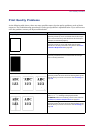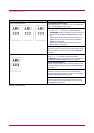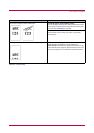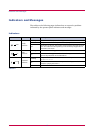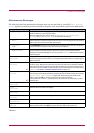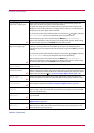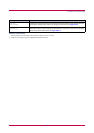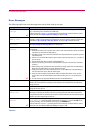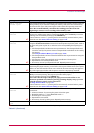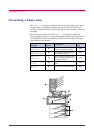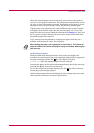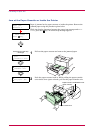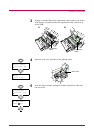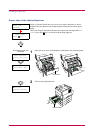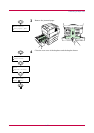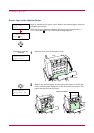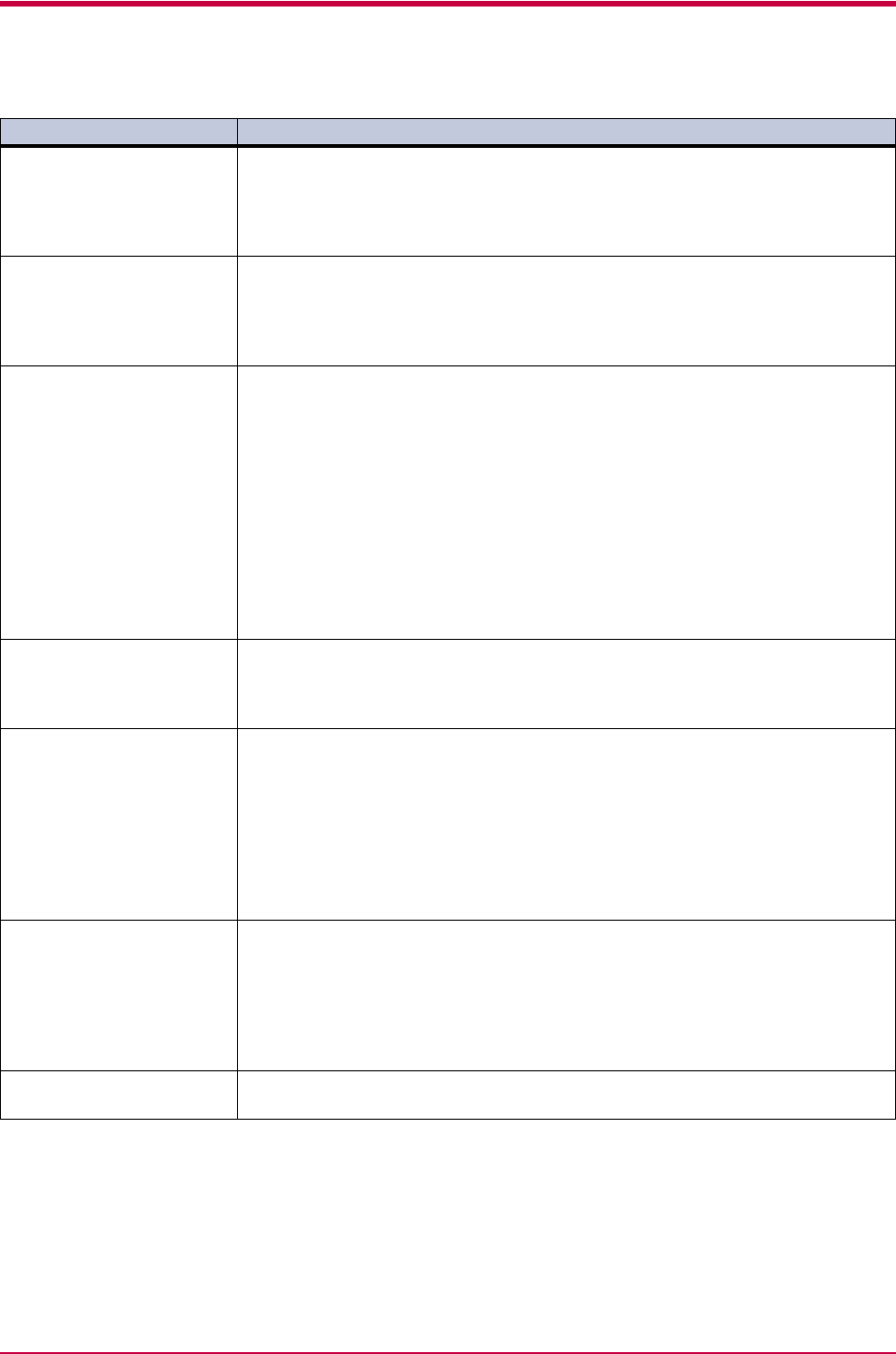
Indicators and Messages
4-11
Memory card err
Insert again
The CompactFlash card is accidentally removed from the printer’s memory card slot
during reading. If you continue reading the memory card, insert the same memory
card into the slot again. The printer again reads it from the beginning of the data.
Note: We recommend that you follow the reading procedure from the
beginning to ensure correct reading of the memory card.
Memory overflow
Press GO
The total amount of data received by the printer exceeds the printer’s internal
memory. Try adding more memory (expansion DIMM). Press the GO key to resume
printing. You can abandon printing by the CANCEL key.
If Auto Continue is set to On, printing will be automatically resumed after a preset
period of time. See Auto Continue Setting on page 1-105.
MemoryCard err##
Press GO
This message appears when an error occurs during access to the CompactFlash card
using the PRESCRIBE RWER command or from the printer’s operator panel. Look at
the error code given in place of ## and refer to the corresponding description given
below.
01: The CompactFlash card does not meet specifications. This CompactFlash card
cannot be used by this printer. Insert a CompactFlash card which can be used by
this printer.
(See CompactFlash (Memory) Card on page A-30.)
02: The CompactFlash card is not installed. Recheck the requirements for using the
CompactFlash card.
04: The capacity of the CompactFlash card is insufficient. Clean up files.
05: Specified file not on CompactFlash card.
06: No memory for use by CompactFlash card. Expand printer memory.
Paper path error There is no paper cassette in the feeder, or the cassette is not inserted properly. After
reinserting the paper cassette, you should be able to print. When two or more option
feeders are installed and the lowest one is selected, the same message will appear if
any of the upper paper feeder and the printer cassette is improperly installed.
Print overrun
Press GO
The data transferred to the printer was too complex to print on a page. Press the
GO key to resume printing. (The page may break in some pages.)
You can abandon printing by the CANCEL key.
Note: After this message is displayed, page protect mode will be On. To
maintain optimum use of memory during printing, display >Page protect
from the operator panel, and re-select Auto.
See Page Protect Mode on page 1-91.
If Auto Continue is set to On, printing will be automatically resumed after a preset
period of time. See Auto Continue Setting on page 1-105.
RAM disk error##
Press GO
Look at the error code given in place of ## and refer to the corresponding description
given below.
01: Abnormal format. Try turning the power off and on again.
02: RAM disk mode is Off. Turn RAM disk mode On.
04: No disk space. Clean up files.
05: Specified file not on disk.
06: No memory for use by disk system. Expand printer memory.
Virtual mail box
full
The storage area for the VMB is full. Print out accumulated VMB data.
:Alarm buzzer sounds when an error occurs. Press the CANCEL key to stop the alarm buzzer.
Message Corrective Action
Table 4-5 (Continued)
;Ò
;Ò
;Ò
;Ò
;Ò
;Ò