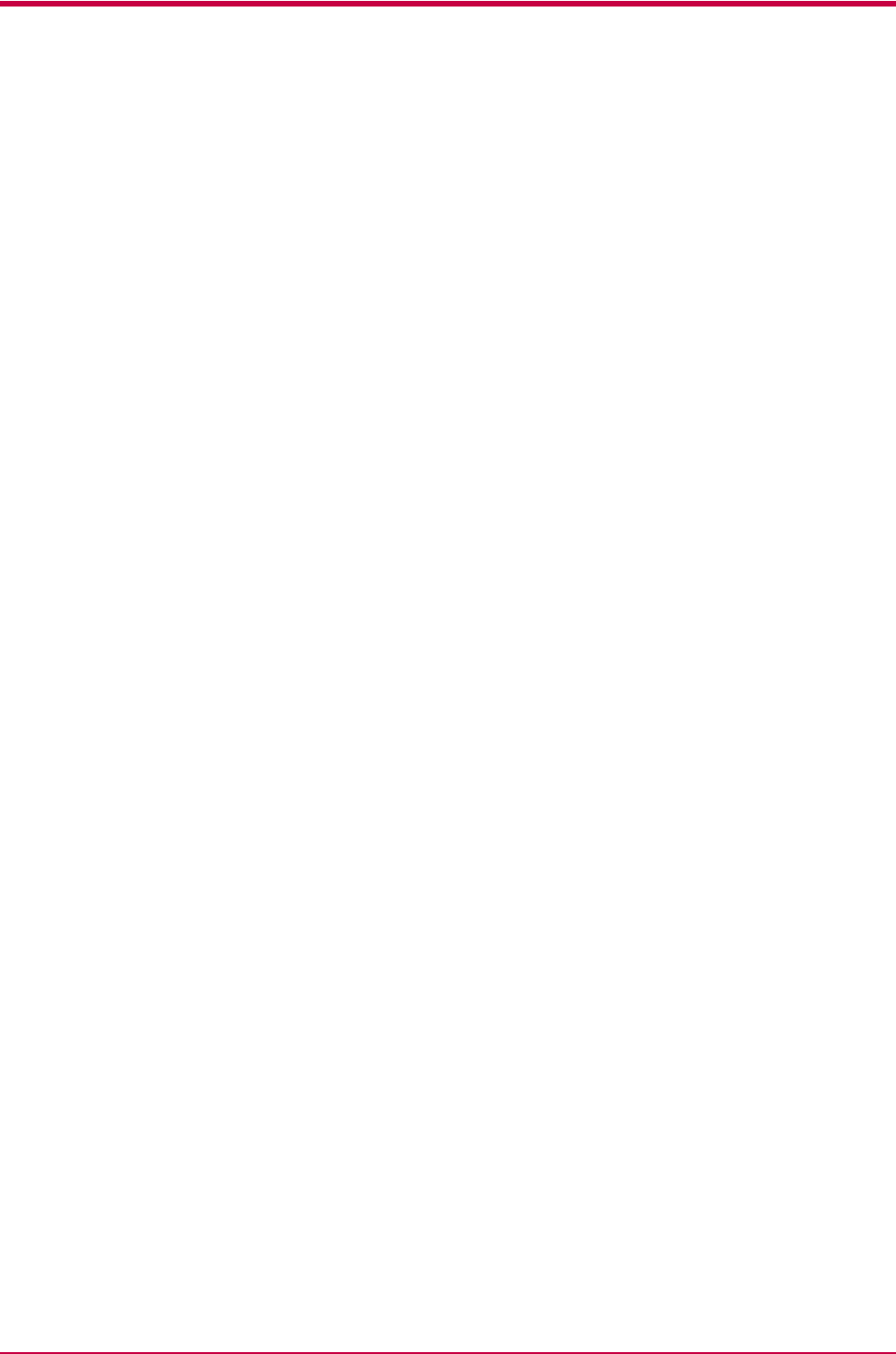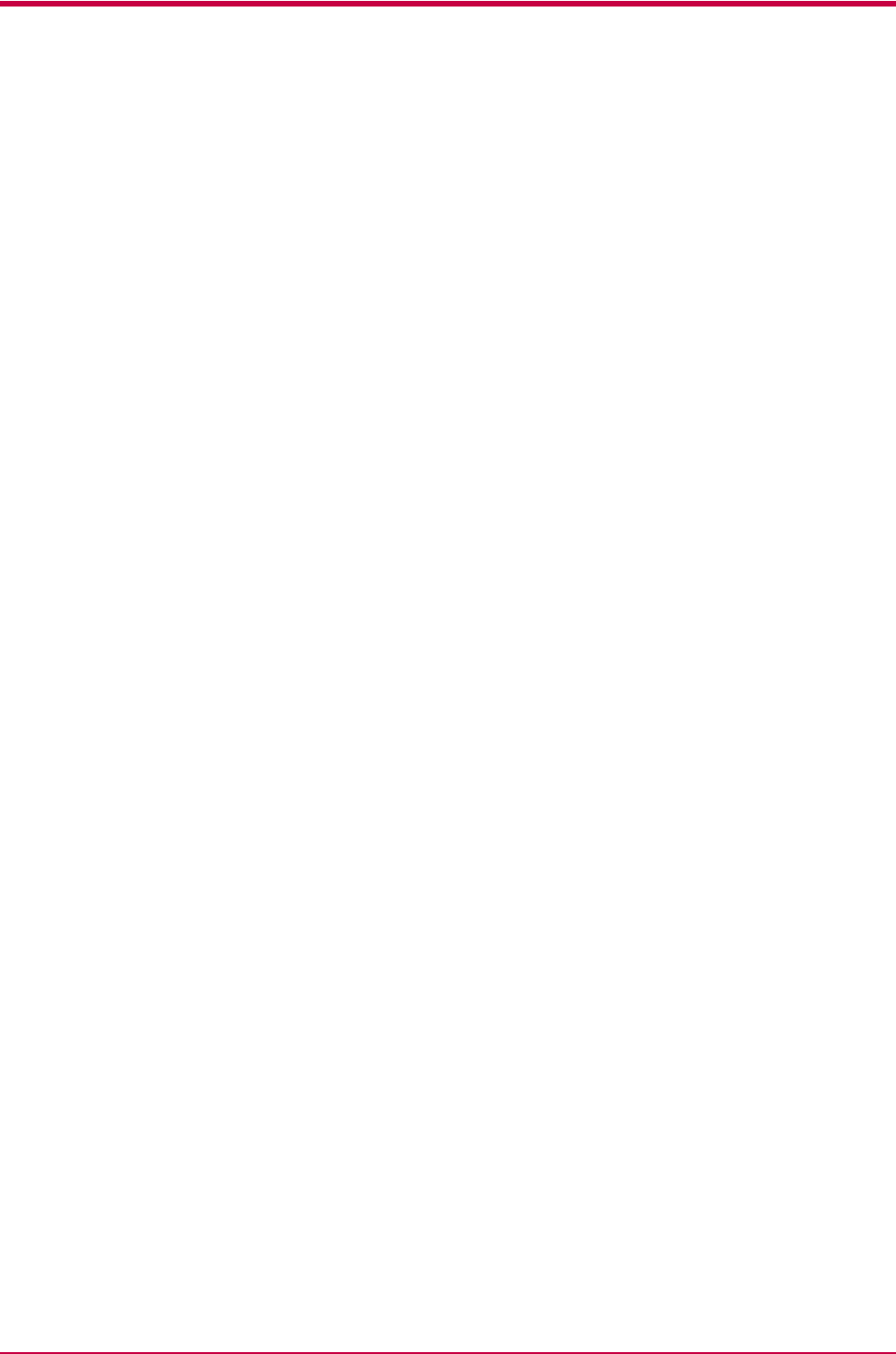
RS-232C Cable Connection
B-10
RS-232C Cable Connection
Obtain a Suitable RS-232C Cable
Make sure that the RS-232C cable is wired correctly. The cable must be a
null modem cable; that is, one in which pin 2 on either end of the cable is
connected to pin 3 on the other end. You cannot use a straight cable such as
IBM communication adapter cable type 1502067 unless you purchase a
null modem adapter.
Connecting the Printer to the Computer
Check that the power of both the printer and the computer is switched off.
1
Discharge yourself of static electricity by touching a metal object
such as a doorknob.
2
Plug the printer end of the RS-232C interface cable into the printer’s
RS-232C connector and screw it in place.
3
Plug the other end of the cable into the computer’s RS-232C interface
connector.
4
Switch on the printer’s power.
5
The printer’s RS-232C parameters are factory-set to the following
values:
Baud rate=9600 bps, data bits (character length)=8 bits, stop bits=1,
parity=none
The two RS-232C protocols are XON/XOFF and DTR. The printer
performs both of them simultaneously, using positive logic for DTR.
If you are uncertain as to the printer’s current parameter settings,
you can reset them to the values listed above. See Serial Interface
Parameters on page 1-76.
6
Set the computer to the same parameters as the printer. On many
computers this can be done by setting DIP switches before the power
is turned on. Another method is as follows: