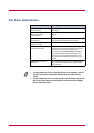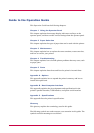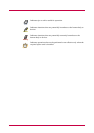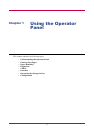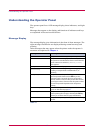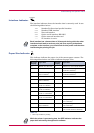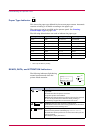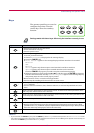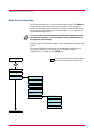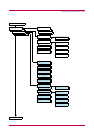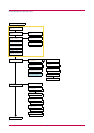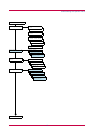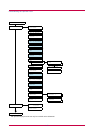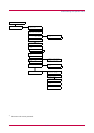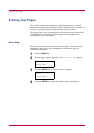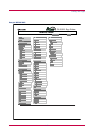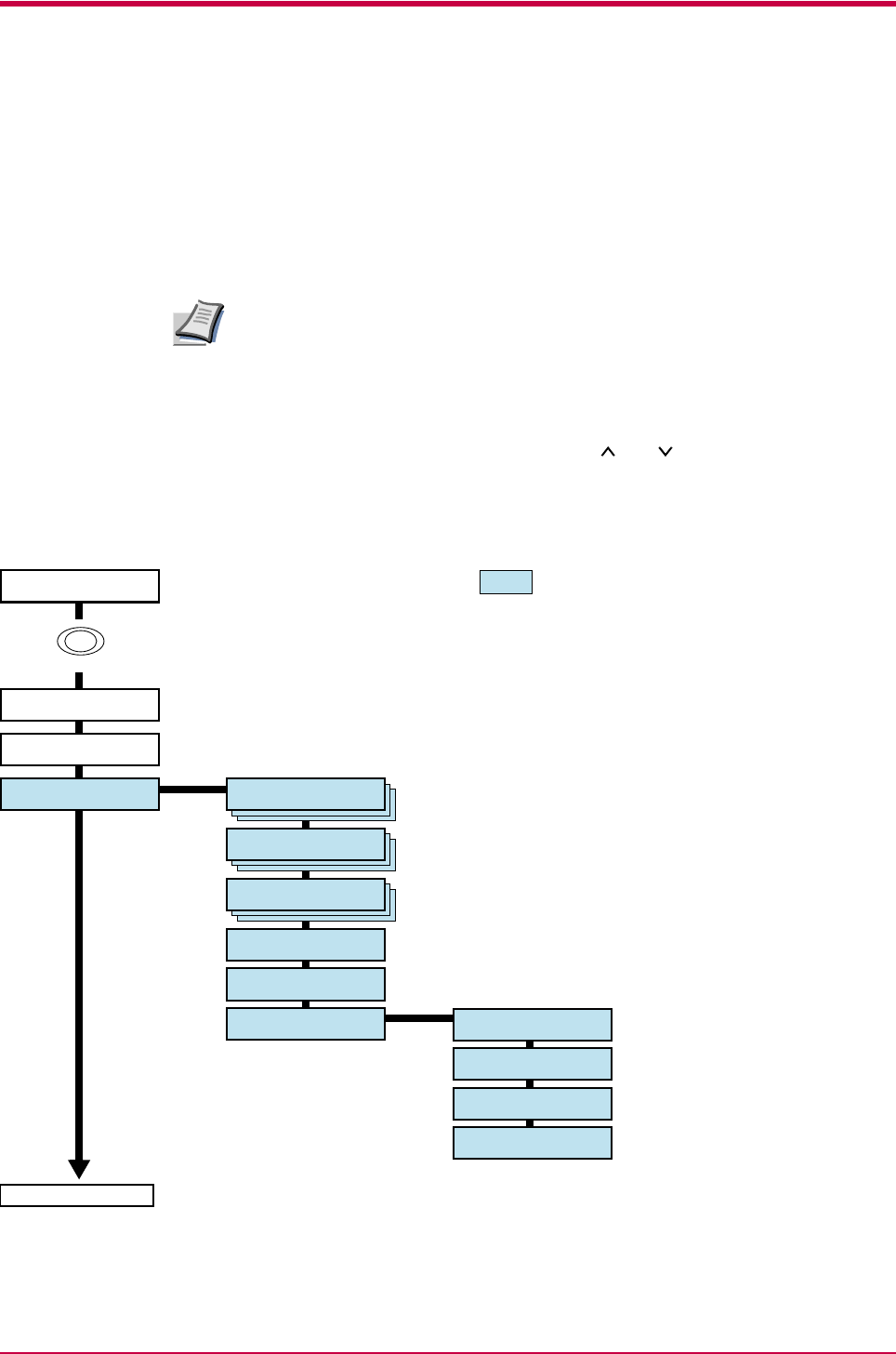
Understanding the Operator Panel
1-6
Menu System Road Map
This section explains how to use the menu selection system. The MENU key
on the operator panel allows you to use the menu to set or change the
printer environment such as the number of copies to make, emulation, etc.,
to your specific needs. Settings can be made when Ready is indicated on
the printer message display.
The printer obeys the most recently received printer settings sent from
the application software, or from the printer driver, which take priority
over operator panel settings.
The following is the hierarchy diagram of the menu selection system of the
printer.
The vertical transition is made with the and keys and horizontal
transition is made with the > and < keys. To change or finalize
configuration on an item, use the ENTER key.
Note
Ready
PAR A4 PLAIN
These items will not appear unless the printer
is installed with the applicable option unit.
Print
Status Page
>List of VMB
>Quick Copy
>Private/Stored
>Print VMB Data
Print
Menu Map
>List of
Code JOB
>e-MPS >
Configuration
>>Quick Copy
>>Temp.Code JOB
Size
>>Perm.Code JOB
Size
>>VMB Size
Continued on next page
e-MPS >
MENU