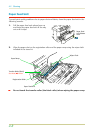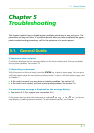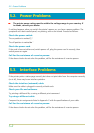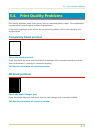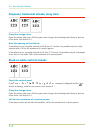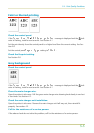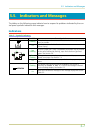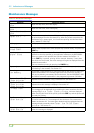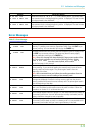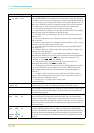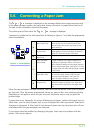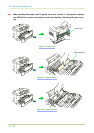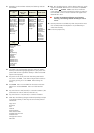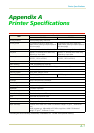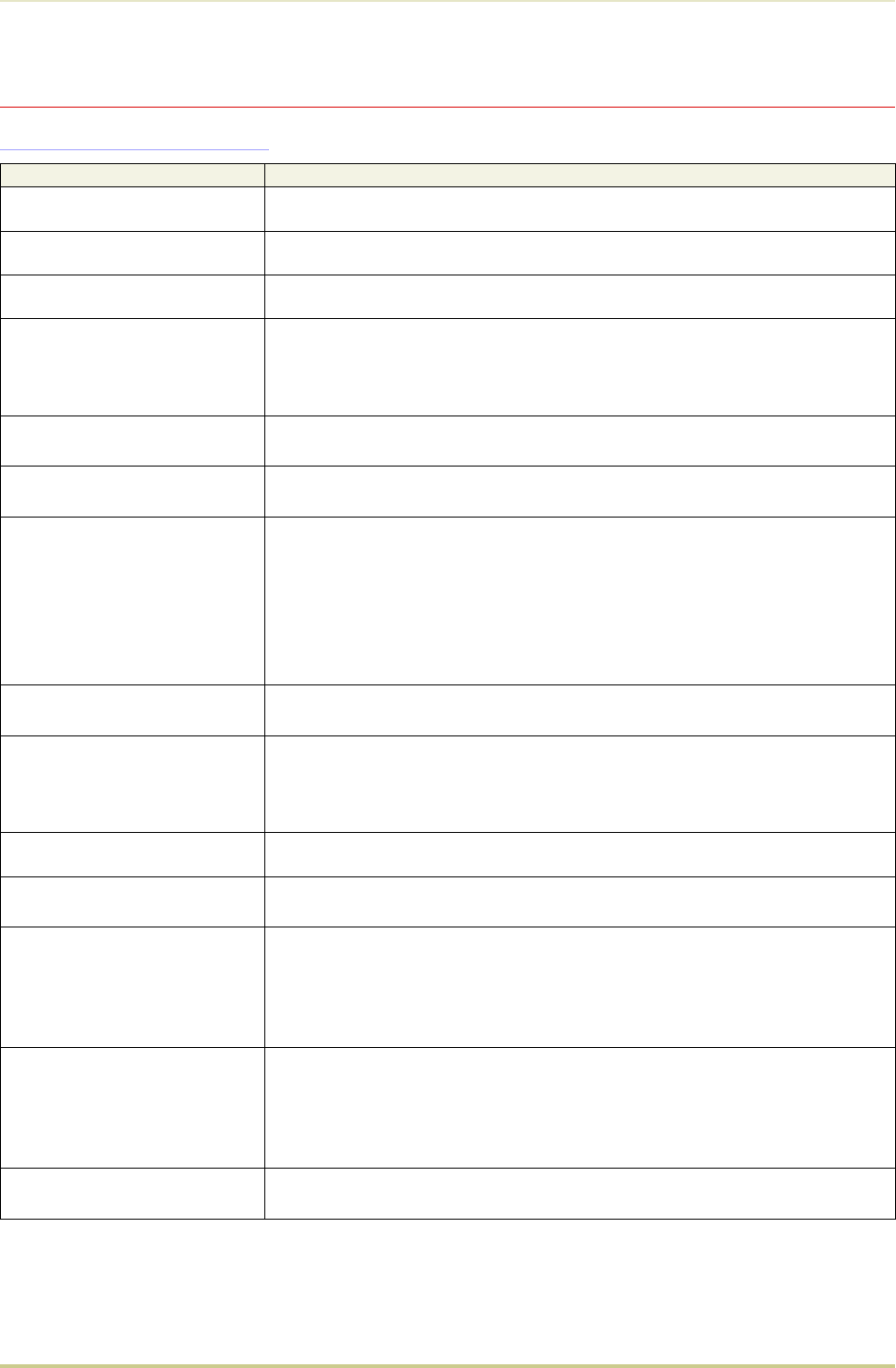
Maintenance Messages
Table 5.2 Maintenance Messages
Message Corrective Action
Top cover
Open
Open the top cover, then close tightly.
Side cover
Open
Open the side cover, then close tightly.
Paper feed unit
Open
Open the paper feed unit, then close tightly.
Face-down tray
paper full
The face-down tray has become full (approx. 250 pages). You must remove
all printed pages from the face-down tray. When the printer senses that the
face-down tray is empty again, it will continues printing into the face-down
tray. (Model FS-3700 only)
Add paper
Add paper to the paper cassette or multi-purpose tray.
Set paper
Press CONT
Add a sheet of paper to the multi-purpose tray (manual mode), and press the
CONT key.
Load paper
( paper size)
The paper size does not match. The size of the paper in the cassette is
different to the size specified by the application software or by PRESCRIBE II.
Either put paper of the specified size into the cassette. See Section 1.4.
If the CONT key is pressed, printing will be resumed. However, if more than
one sheet is to be printed, the same message will again be displayed from the
second sheet onward.
You can abandon printing by pressing the CANCEL key.
Paper jam
Open the top cover or the paper feed unit and correct the paper jam (or paper
mis-feeding in the cassette). See Section 5.6.
Warning
Low memory
The printer’s internal memory is running low due to the number of fonts and
macros downloaded. Print a status page to see how much user memory is
left, and try deleting unnecessary fonts and macros. See the PRESCRIBE II DELF
and DELM commands explanation in the programming manual (CD-ROM).
Toner low TK-20
Clean printer
Replace the toner container using a new toner kit. See Section 4.1.
Replace Toner
Clean printer
Replace the toner container using a new toner kit. The printer does not
operate when this message is displayed. See section 4.1.
Clean printer
..Press CONT
Please clean the inside of the printer. See Section 4.2.
This message will be displayed when replacing the toner container after the
message Replace Toner Clean printer has been displayed.
After cleaning the inside of the printer, press the CONT key and the printer will
be ready for printing.
Replace Waste-
toner bottle
Replace the old waste toner bottle with the new one which is included in the
TK-20/TK-20H toner kit. The message will also be shown if the waste toner
bottle has become full. The waste toner bottle should be replaced when the
message display eventually shows Toner low TK-20 Clean
printer. See Section 4.1.
Missing Waste-
toner bottle
Install the waste toner bottle. See Section 1.4. The printer does not operate
when this message is displayed.
5.5. Indicators and Messages
5-8