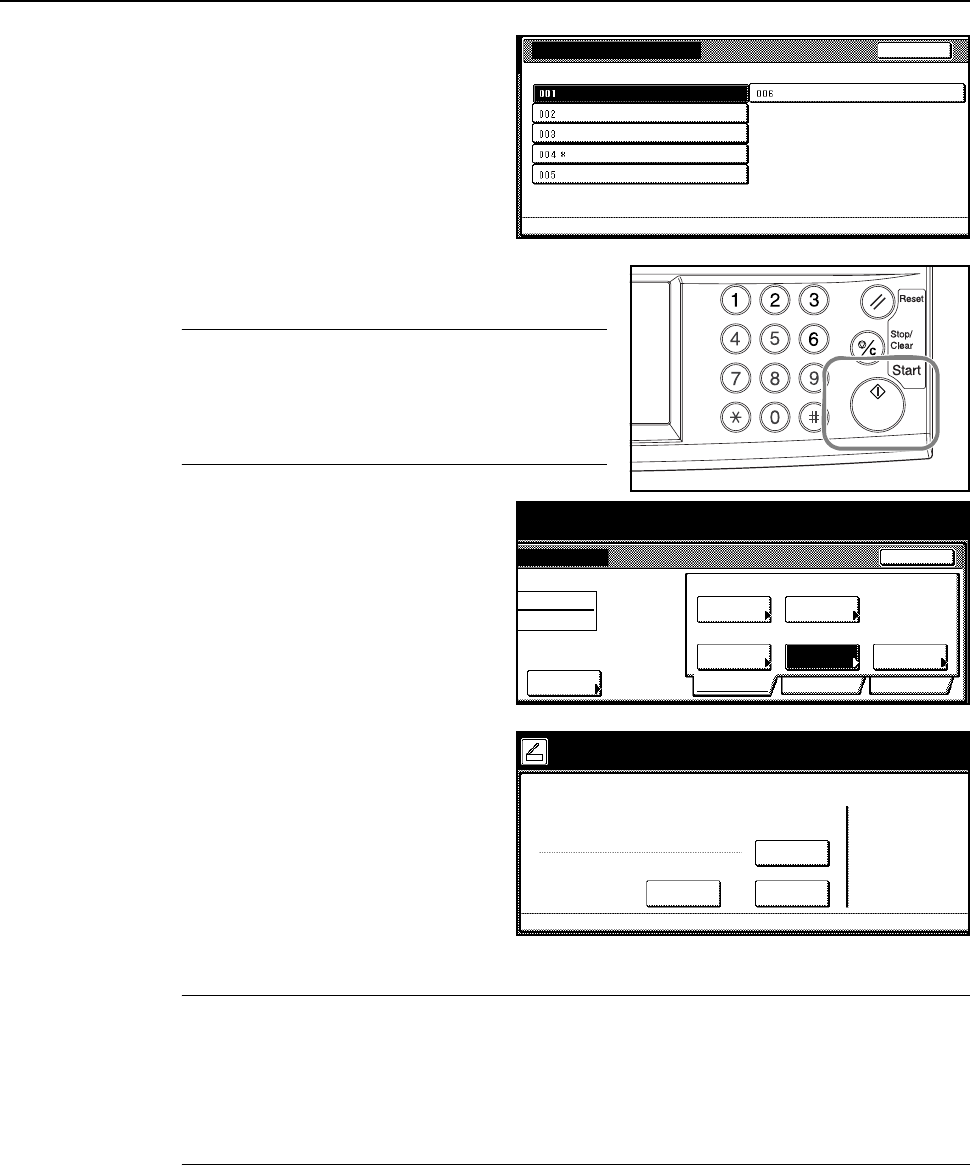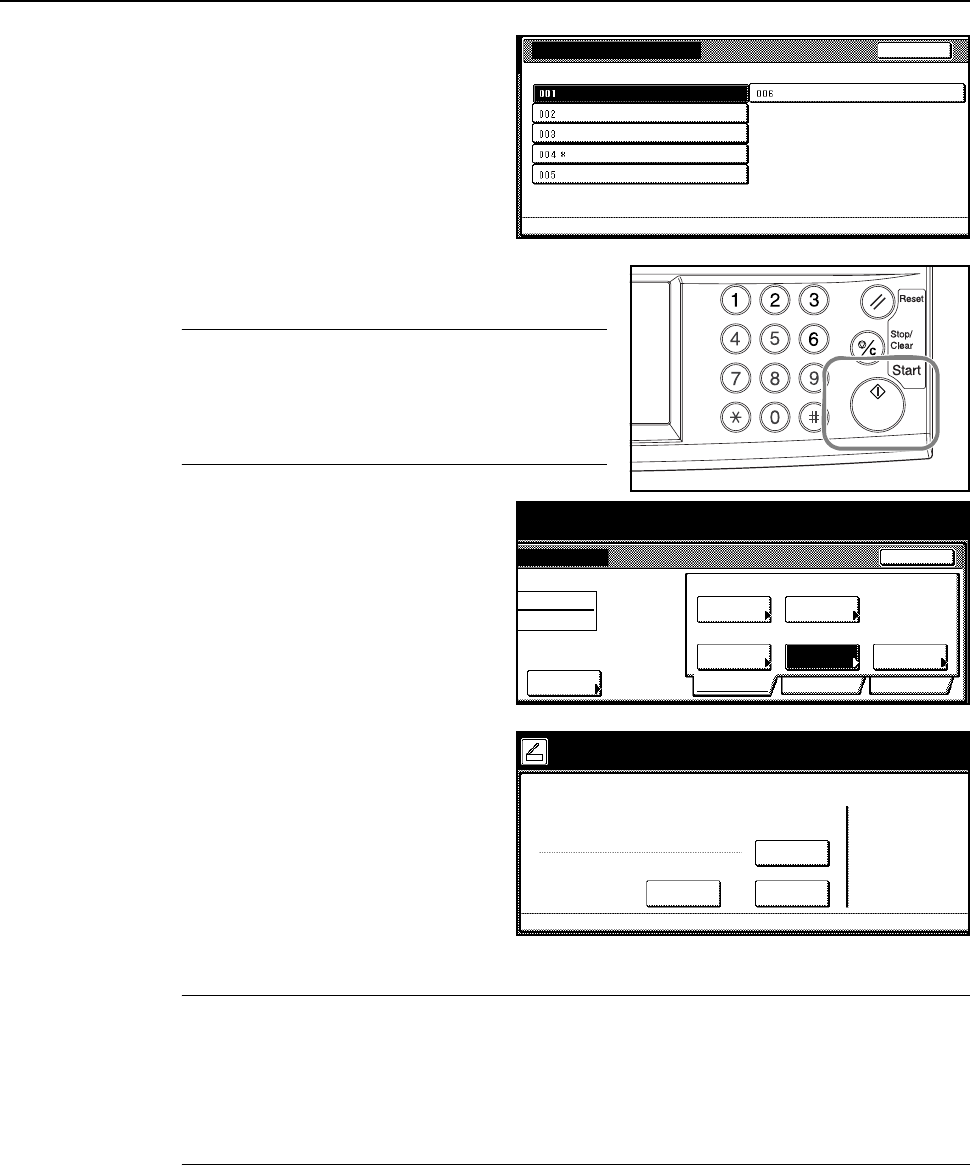
Basic Operation
3-31
9
Changed items are identified with a *
mark. When satisfied with changes,
select Indexing complete and press
[Enter].
10
At the machine, place the original, and press the Start
key to begin scanning.
NOTE: Configure various settings from the operation
panel. Change settings as necessary.
If a setting is changed from both the computer and
from the operation panel, the settings from the
operation panel take priority.
To reconfigure text data input, press [Try
again input data].
To end the operation, press [Cancel]
([Job cancel]).
11
The following screen is displayed when
scanning is complete. To finish scanning
originals, press [Input data complete].
The KM-DB Assist function adds text the
previously registered text information
(keywords) to the scanned image and
saves to the specified folder.
The Database Assist function adds text
information from the scanned image as
a CSV file and save to the specified folder.
NOTE: To re-use the database connection, press [Sel. folder input data]. Follow Step 4 from
page 3-29.
To re-use the database connection with the same settings, press [Same mode input data]. Follow
Step 6 from page 3-30.
To re-use the database connection with the same Assist function selection, press [Input of new
data]. Follow Step 5 from page 3-30.
File Information
Please select item for setting. 003-006 can be set for PDF only.
Indexing completed
File Name
Subject
Keyword
Comment
Creator
Back
als then press Start key.
Send
Cancel
ction
Original
11×8½"
ta
Try again
8½×11"
Select
Auto
Scanning
Basic
Quality Edit
Auto size
Select
Send Size
PDF
File Type
Top Edge
Orig. Set
input data
Orig.Size Direction
Resolution
to scan. ( )Full-Color
200dpi
08/08/’05 14:00
Select the method to continue
Dest. of input data:
Input of
new data
08/0
How-continue
User name:
Sel.folder
input data
Same mode
input data
Press 'Input data complete'key.
File A
001.