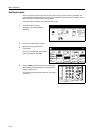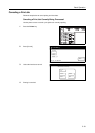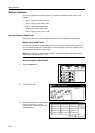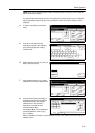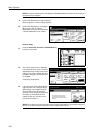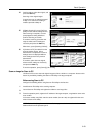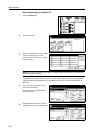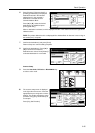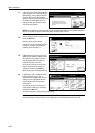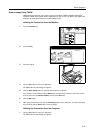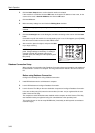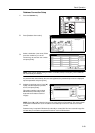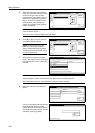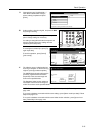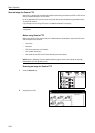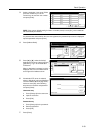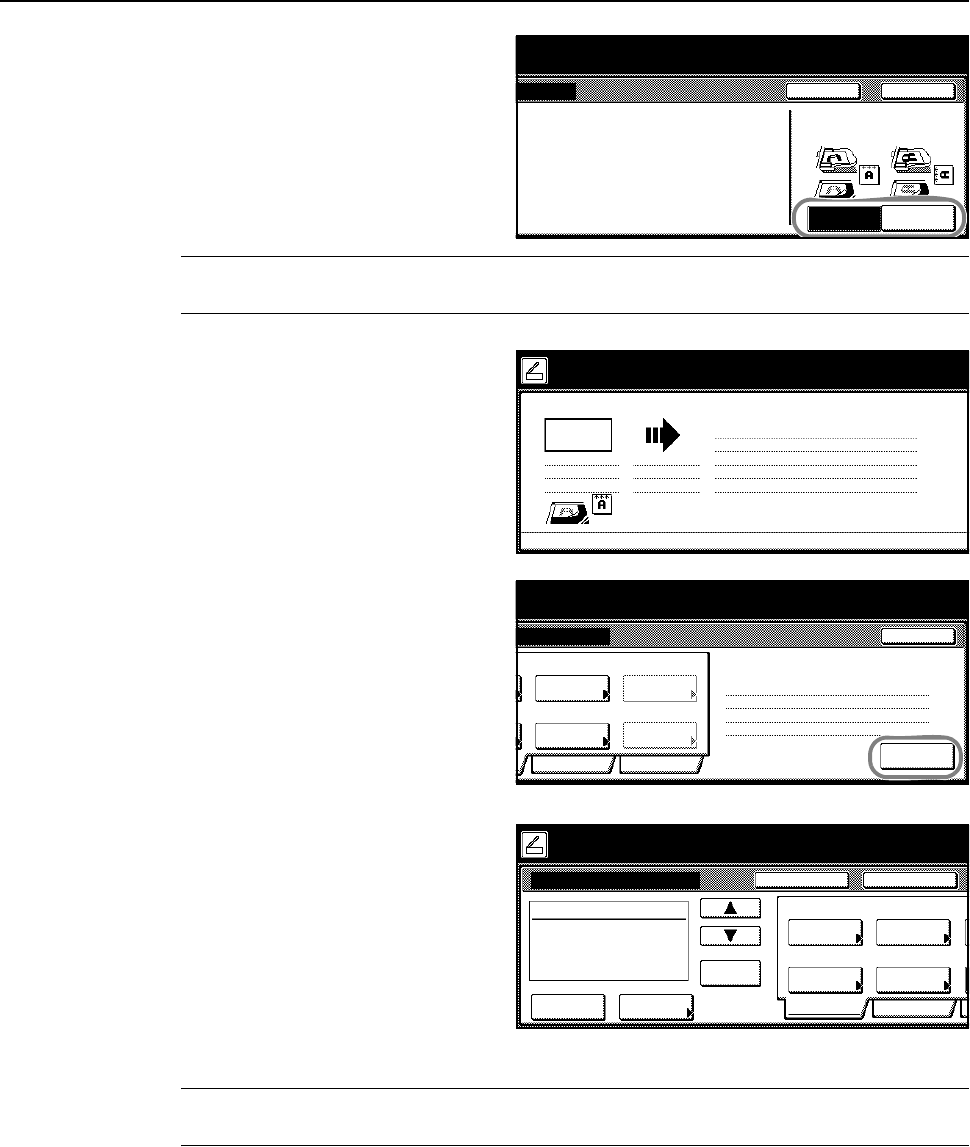
Basic Operation
3-26
11
If the original has been loaded with Top
edge set at the rear, select [Top Edge]
([Back Edge]). If the original has been
set to the left, press [Left Top Edge]
([Left top corner]). Press [Close] to save
the setting, or press [Back] to leave
settings as they are and return to the
screen shown in Step 8.
NOTE: The original may not be scanned correctly if original set direction is not correctly configured.
Be sure to confirm the original set direction when configuring the scanner.
12
Confirm settings, place the original, and
press the Start key.
Scanning of the original begins.
If continuous scan is enabled, proceed
to Step 13. If continuous sending is
enabled, proceed to Step 14.
13
If [Batch Scanning] is set to [On] from
[Edit] from the scanner settings screen,
after scanning is complete, a screen
prompt appears asking whether to
continue scanning or to finish.
To continue scanning, place the next
original, select scanner settings as
necessary and press the Start key.
When done, press [Scanning finished].
14
If [Continuous TX] is enabled from the
scanner settings screen, after a
transmission is complete, the scanner
settings screen is displayed with the
same settings used in the previous
transmission.
To continue, place the next original,
select scanner settings as necessary
and press the Start key.
To end the operation, press [Cancel] ([Job cancel]).
NOTE: If Permit File Overwrite is checked in Scanner File Utility, files with already existing names
will be overwritten. Exercise caution when inputting file names during Batch Scanning mode.
Send
Back
Left Top
Select Original Image
Direction.
Top Edge
Close
t
ion
Original
"Check direction of original" shown at
right side of display. Follow the steps.
If setting mode is wrong, incorrect send
will result.
to scan.
Edge
( )Full-Color
08/08/’05 14:00
8½×11"11×8½"
r
iginal and select destination.
Now scanning originals.
1 sided
Orig. Page
Top Edge
11×8½"
User name:
Send
SCAN0004_nnn.jpg
Scan to PC
8½×11"
08/0
8
UserA
.3
n
ning finished" key to finish scanning.
Cancel
Top Edge
Quality
Scanning
Edit
Original
200dpi
Orig. Set
Direction
Resolution
Page
Scanning
finished
r
iginals and press start key.
riginal(s).
08/08/’05 14:00
Step .2
.1
SCAN0005_nnn.jpg
JPEG
File Type
Auto
File Name
Input
Place the original and select destination.
Scan to PC-Continuous TX
Destination
Original
11×8½"
Address
Select
Auto
Scanning
Basic
Quality
Auto size
Select
Send Size
Top Edge
Orig. Set
08/0
8
Book
Orig.Size Direction
Resolution
Ready to scan. ( )Full-Color
Single ScanRegister Prgrm
200dpi
Save at
User PC
Delete