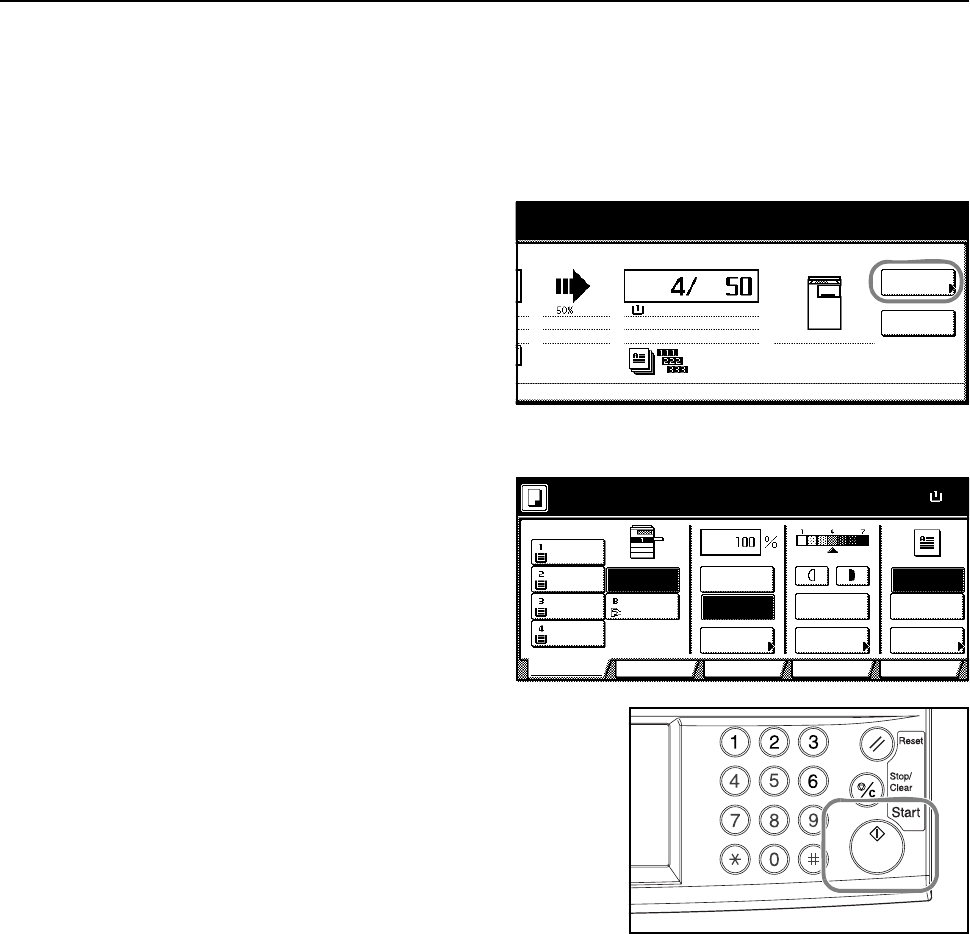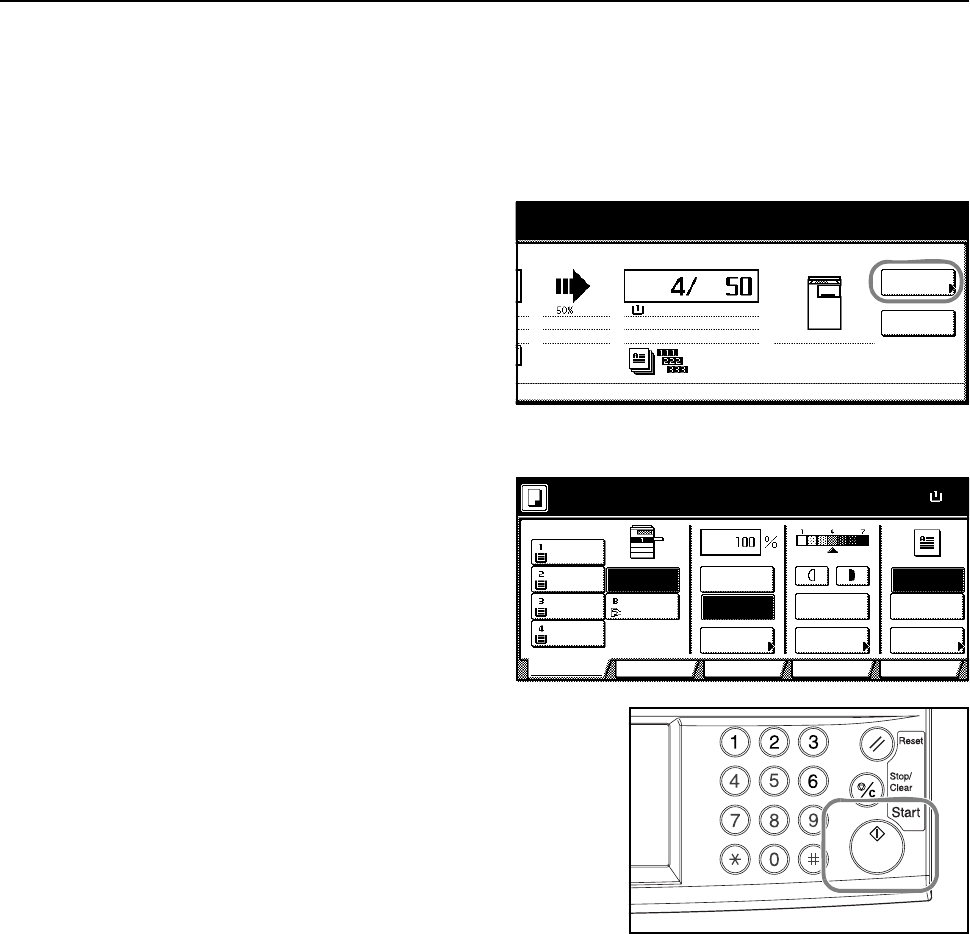
Basic Operation
3-18
Job Reservation
Scan an original and reserve the next job even when a copy or print job is being outputted. The
reserved job will be started after the current job is completed. If the optional fax is installed, reserve
jobs even when received fax data is being printed.
Follow the steps as below to use Job Reservation mode.
1
Press [Reserve next copy].
Copying can be reserved will be
displayed.
2
Place the Job Reservation original.
3
Specify the copy settings for the
reserved job.
To cancel a reserved job, press [Finish
Job res.] ([Job resrv. finished]).
4
Press the Start key. Scanning of the original begins.
After scanning all the originals, the touch panel will
return to output screen.
The reserved job will be started after the current job is
completed.
pying.
Output
Reserve
Auto %
11×8½" Plain
Count/Set
Color, 1 side
Top tray
next copy
Pause
11×8
Paper Size
Color func.FunctionUser choice
Basic
11×8½"
Plain
11×17"
Color
11×8½"
Plain
11×8½"
Plain
MP tray
Color
APS Auto %
Reduce
100%
Exposure
Auto
Staple
Staple
Left Top
Staple Off
100%
Exposure
/Enlarge Mode
Program
Copying can be reserved. ( Full-Color )