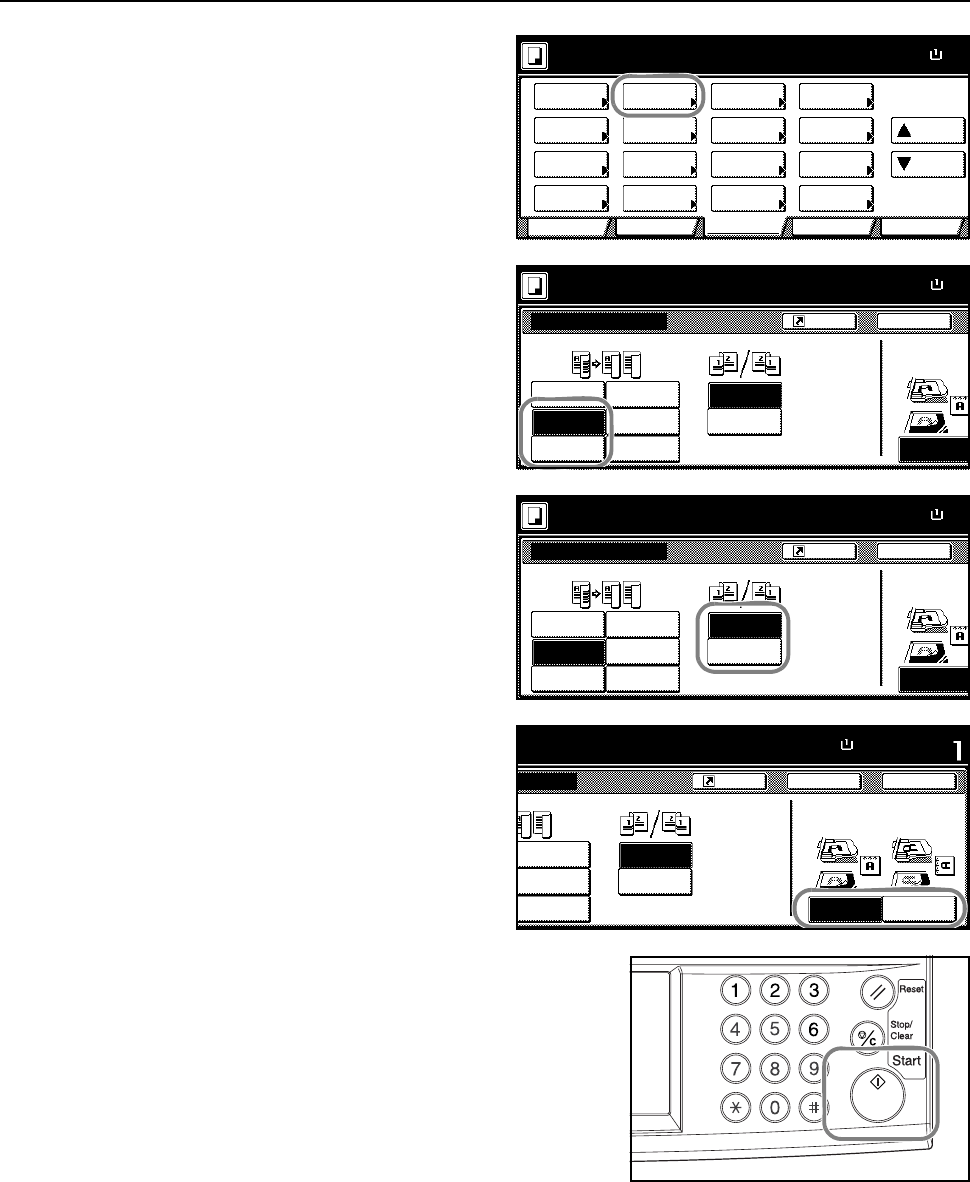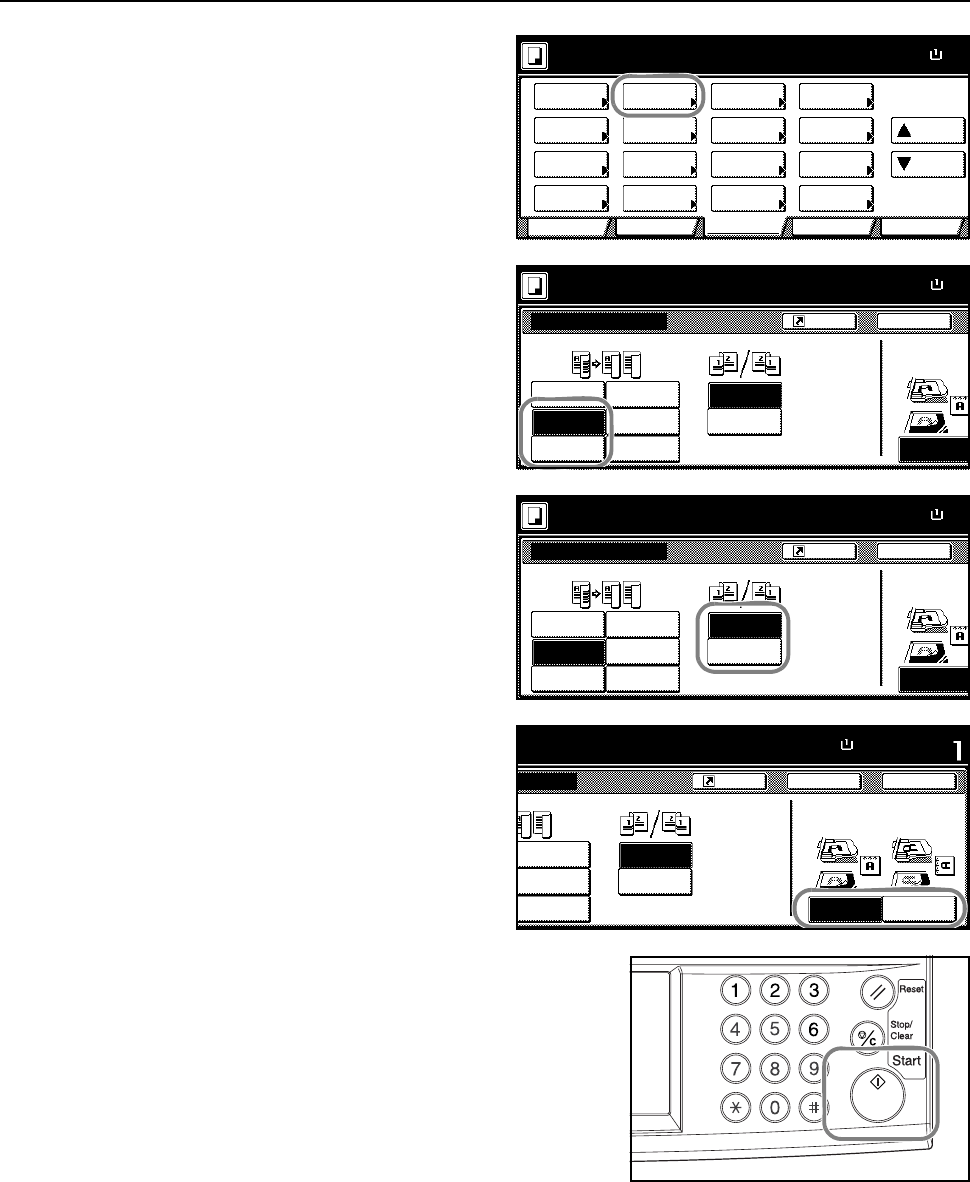
Basic Operation
3-15
2
Press [2 sided/Separation]
([2-sided/Split]).
3
Select the desired Split mode.
4
Specify the binding in the Original
section.
5
When [2 sided J 1 sided] ([2-sided J
1-sided]) is selected, select [Top Edge]
([Back Edge]) or [Left Top Edge] ([Left
top corner]) for Select Original Image
Direction.
6
Place the original and press the Start key.
If the original has been placed on the optional
document processor, copying begins automatically.
If the original is placed on the platen, Scan next
original(s) is displayed. Place the next original page
and press the Start key.
If all original pages have been scanned, press
[Scanning finished]. Copying begins.
11×8
Paper Size
Color func.
Function
User choiceBasic
Exposure Reduce
Cover
Booklet
Up
Batch
Scanning
Auto
Selection
Border
Select
Orig.Image
2 sided/
Margi n/
Centering
Sort/
Offset
Select
Orig.Size
Page #
Combine
Poster Down
100%
Ready to copy.
Paper Separation
Mode /Enlarge
Quality
ModeErase
Program
( Full-Color)
11×8
Paper Size
Back
1 sided
2 sided
1 sided
Shortcut
Top Edge
J1 sided
Book
2 sided
J2 sided
Book
2 sided/Separation
100%
Select Original I
Direction.
Ready to copy.
J1 sided
J1 sided
J2 sided
J2 sided
Original
Open from
Open from
Left/Right
top
(Full-Color)
11×8
Paper Size
Back
1 sided
2 sided
1 sided
Shortcut
Top Edge
J1 sided
Book
2 sided
J2 sided
Book
2 sided/Separation
100%
Select Original I
Direction.
Ready to copy.
J1 sided
J1 sided
J2 sided
J2 sided
Original
Open from
Open from
Left/Right
top
(Full-Color)
11×8½"
Paper Size Set
Back
Left Top
1 sided
Shortcut
Top Edge
2 sided
J2 sided
Book
Close
tion
100%
Select Original Image
Direction.
to copy.
J2 sided
J2 sided
Edge
Original
Open from
Open from
Left/Right
top
(Full-Color)