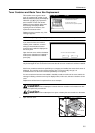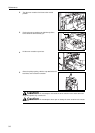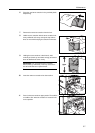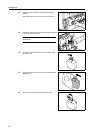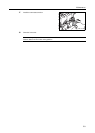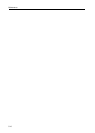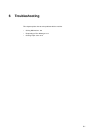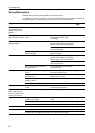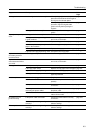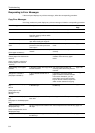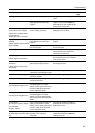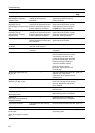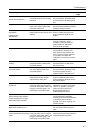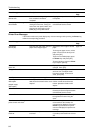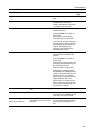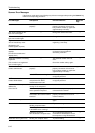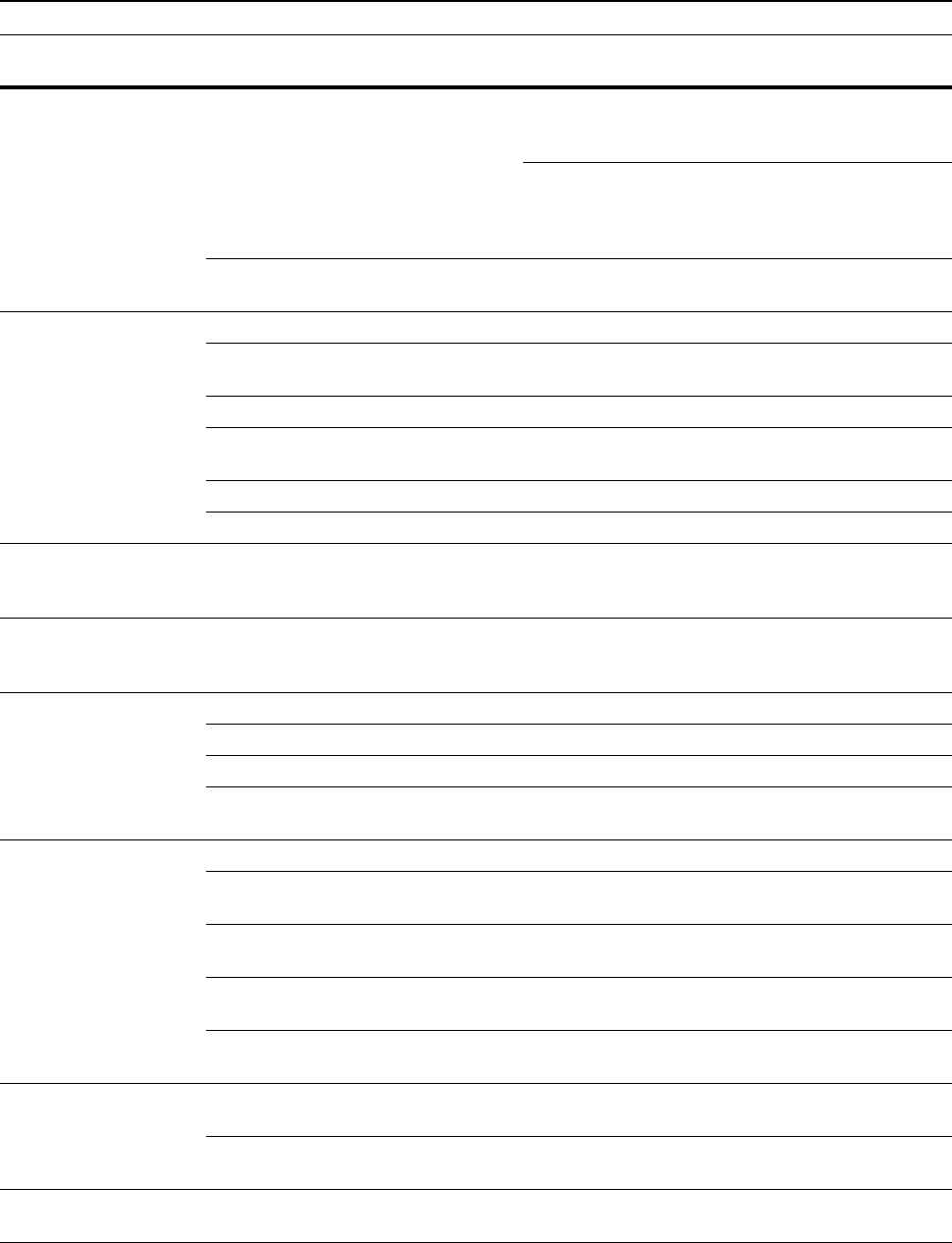
Troubleshooting
6-3
Printing is skewed. Are the originals loaded correctly? When placing originals on the platen,
place them face-down and flush against
the original size indicator plates.
page 2-16
When placing originals in the document
processor, align the original width
guides securely before placing the
originals.
page 2-18
Is the paper loaded correctly? Check the position of the paper width
guides.
page 2-2
Paper jams frequently
occur.
Is the paper loaded correctly? Load the paper correctly. page 2-2
Is the paper of the supported type? Is it
in good condition?
Remove the paper from the cassette,
turn it over, and reload it.
page 2-2
Is the paper curled, folded, or wrinkled? Replace the paper with new paper. page 2-2
Are there any loose scraps or jammed
paper in the machine?
Remove any jammed paper. page 6-15
Is the copy paper damp? Replace the copy paper with new paper. page 2-2
Is special color copy paper being used? Use special color copy paper. —
Copies from the optional
document processor
have black lines.
Is the slit glass dirty? Clean the slit glass. page 5-2
Copies from the 3000
sheet document finisher
are curled.
— Remove the paper from the cassette,
turn it over, and reload it.
page 2-2
Printing is wrinkled. Is the separator dirty? Clean the separator. page 5-3
Is the copy paper damp? Replace the copy paper with new paper. page 2-2
Is special color copy paper being used? Use special color copy paper. —
Is the paper set in a proper orientation? Change the orientation in which the
paper is positioned.
—
Unable to print. Is the machine plugged in? Plug the power cord into an AC outlet. —
Is the machine switched on? Turn the main power switch to on ( |
position).
—
Is the printer cable connected? Confirm the printer cable is securely
connected.
page 2-21
Was the printer switched off when
connecting the printer cable?
Switch on the printer after connecting
the printer cable.
page 2-21
Is the device in Offline mode? Press the Printer key and press [GO] to
restore Online mode.
—
Characters are not
printed correctly.
Is the printer cable connected? Confirm the printer cable is securely
connected.
page 2-21
Are the computer settings configured
correctly?
Confirm printer driver and application
software settings.
—
Print output is not correct. Are the computer settings configured
correctly?
Confirm printer driver and application
software settings.
—
Symptom Checkpoints Corrective Actions Reference
Page