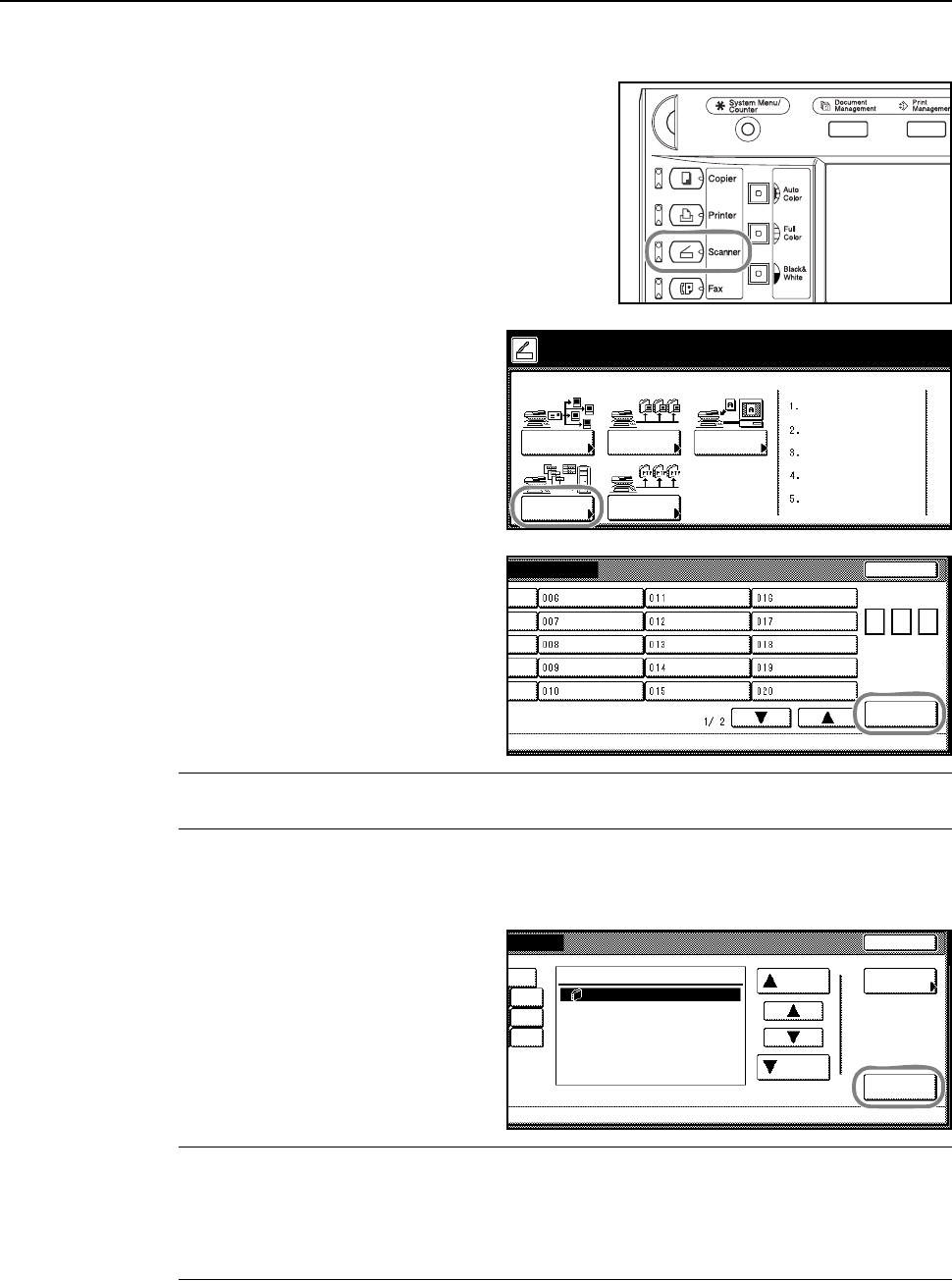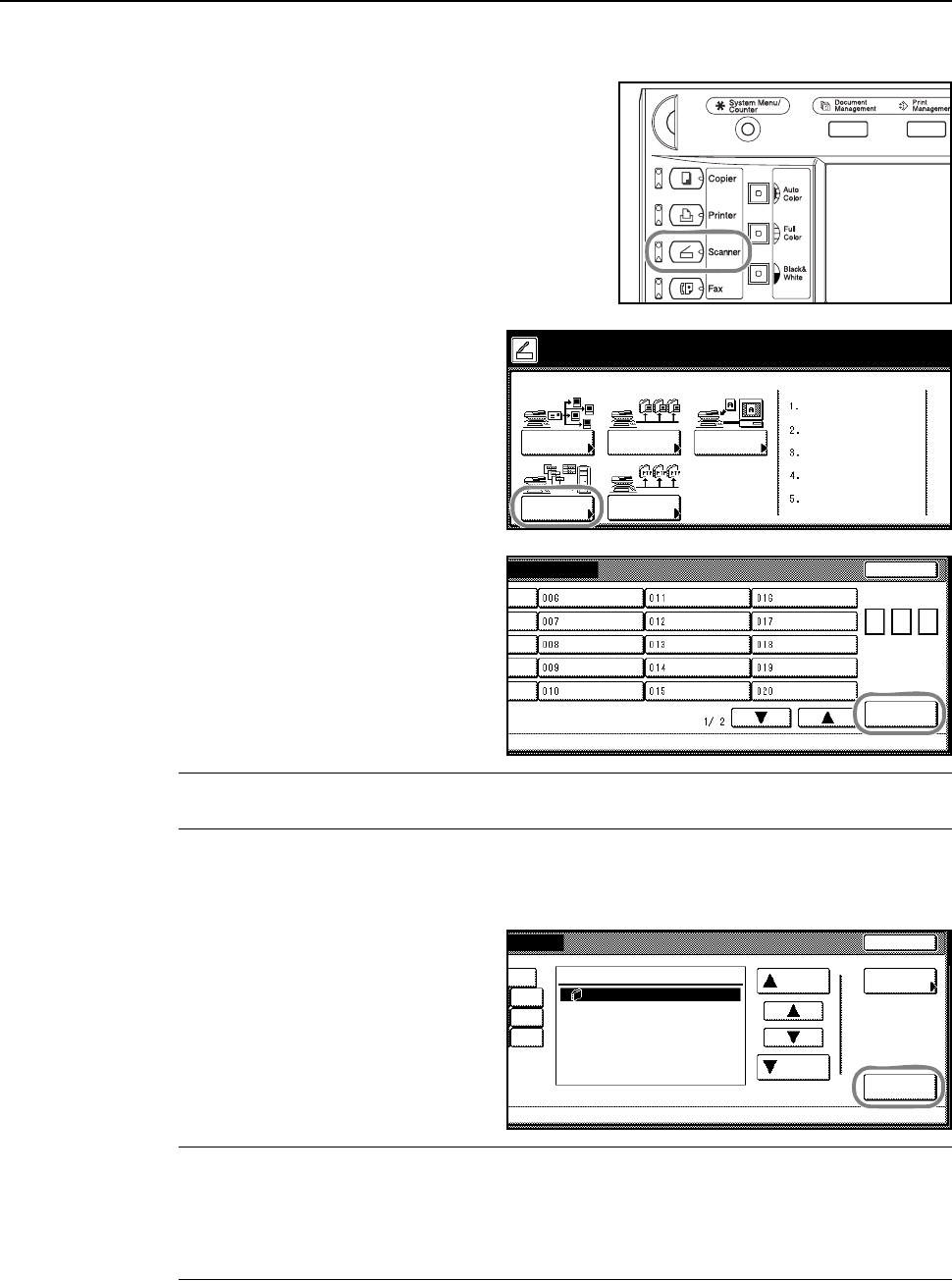
Basic Operation
3-29
Database Connection Setup
1
Press the Scanner key.
2
Press [Database Connection].
3
Select a destination (user name). Either
press the number key or use the
numeric keys to enter the user number
and press [Enter].
NOTE: If the scanner default setting for Selec. of senders (users) is set to [On], user number 001
will automatically be selected.
If a password was entered when the user was registered, the password input screen is displayed.
Input the password and press [Enter].
4
Select the input data source. Press [S]
or [T], select the desired input data
source, and press [Enter].
This section explains how to select
KM-DB Assist (functionality to add
keywords as text data to scanned
images).
NOTE: Press [S] or [T], select the input source verify and press [Information]. This screen allows
confirmation of details such as the IP address of the data input source PC and the save folder
number.
Password entry is required if DB Assist (functionality to create CSV files from scanned image files
and text data) is selected and a password has been set from DB Assistant.
Select scanner function.
Send
Database
Connection
Scan to PC TWAIN
Recall Program
E-mail
08/08/’0
Scan to
FTP
Stop
ection
User number
e.
(with #key)
Enter
Cancel
ction
on from the list.
Dest. of input data Infor-
mation
Enter
Up
Down
File A
-9
GHI
PQR
YZ