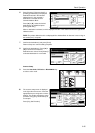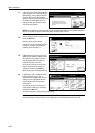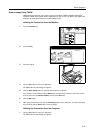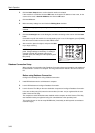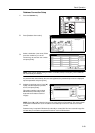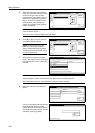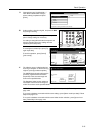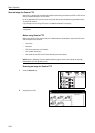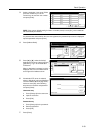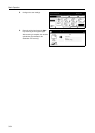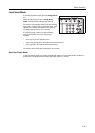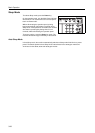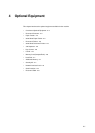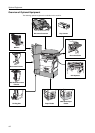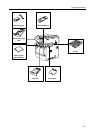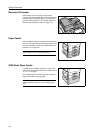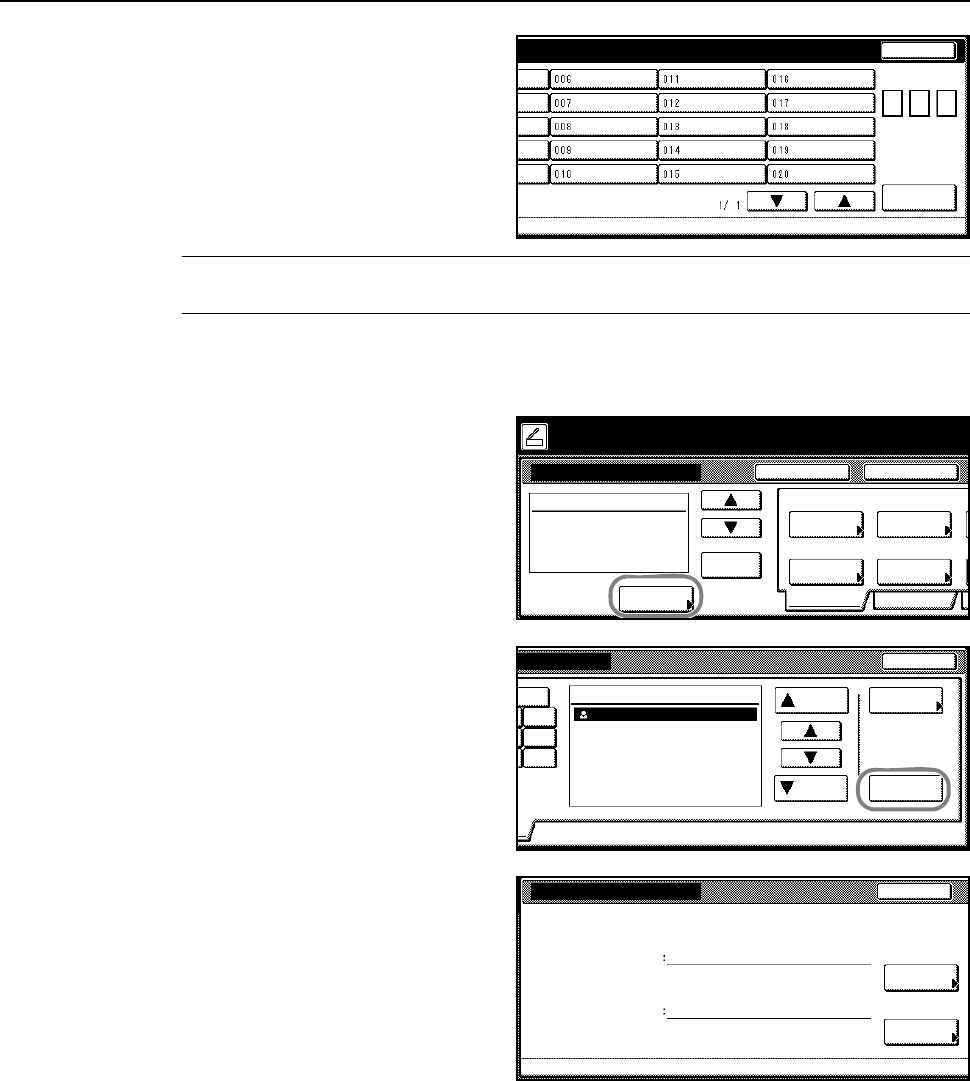
Basic Operation
3-33
3
Select a destination (user name). Either
press the number key or use the
numeric keys to enter the user number
and press [Enter].
NOTE: If the scanner default setting for Selec. of senders (users) is set to [On], user number 001
will automatically be selected.
If a password was entered when the user was registered, the password input screen is displayed.
Input the password and press [Enter].
4
Press [Address Book].
5
Press [S] or [T], select the desired
destination FTP server and press [Enter]
([Add dest.]). Log in to the destination
FTP Server.
When a destination is selected, an ⌧ is
displayed next to it in the Select column
to the right of the Address column.
6
If destination FTP server is selected
where in Skip Auth. info Input (Modifying
Common Address Book on page 2-30)
has been set to [Off], at the following
step enter the usename and password
and press [Close].
Username entry
1 Press [Change #] for the username.
2 Input the username.
3 Press [End].
Password entry
1 Press [Change #] for the password.
2 Enter the password.
3 Press [End].
7
Press [Close].
Stop
n
ame.
User number
(with #key)
Enter
Place the original and select destination.
Scan to FTP-Sending
Destination
Original
11×8½"
Address
Select
Auto
Scanning
Basic
Quality
Auto size
Select
Send Size
Top Edge
Orig. Set
08/0
8
Book
Orig.Size Direction
Resolution
Ready to scan. ( )Full-Color
Cont. TX toRegister Prgrm
200dpi
Delete
Close
Address
Address
Properties
Up
Down
FTP01
Select:
Enter
0.0-9
GHI
O
PQR
X
YZ
User Name & Password
On
Back
Change #
Change #
Password
User name
Destination:ftp001