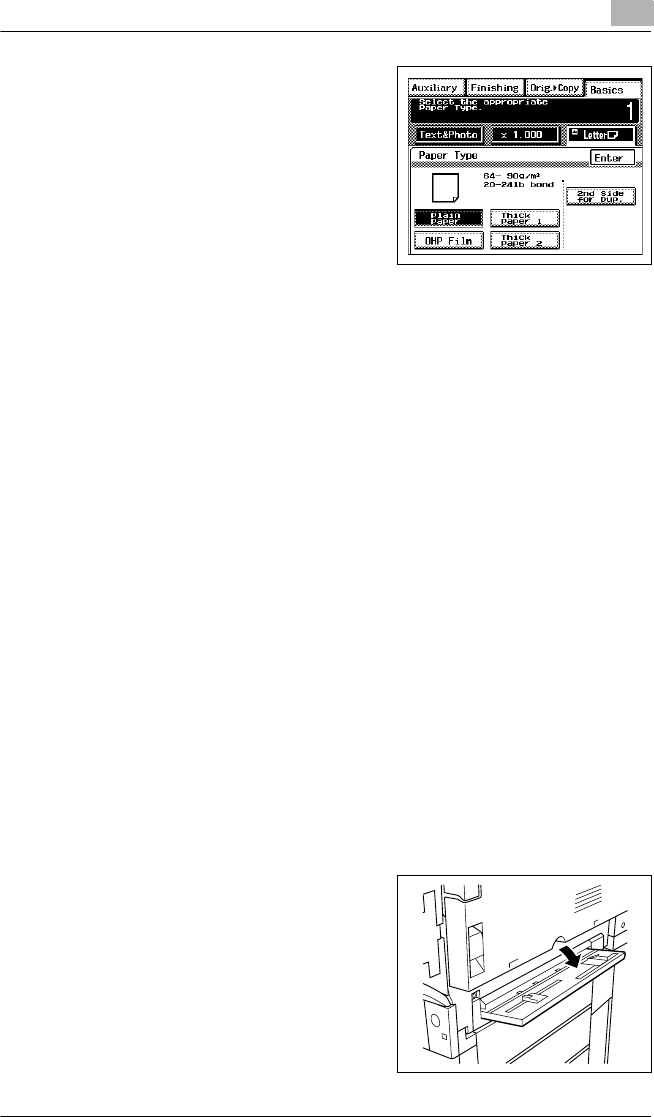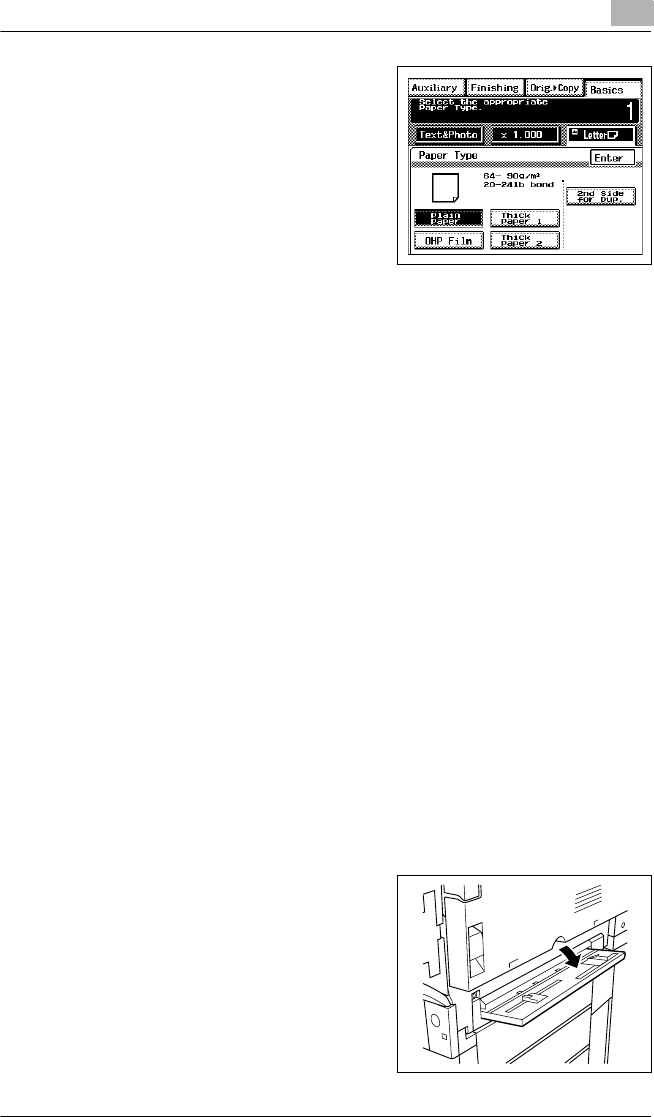
Basic Operations
5
KM-C1530 5-9
6
Touch [Paper Type], select the type
of paper that will be loaded, and
then touch [Enter].
?
Do you wish to continue copying
on the back of a manually fed
copy?
➜ For best results when copying
onto the back of a manually fed
copy, touch [2nd Side for Dup.].
7
Specify any other necessary settings.
❍ Zoom (Refer to page 5-14 for more details.)
❍ Original Image Type (Refer to page 5-18 for more details.)
❍ Density (Refer to page 5-20 for more details.)
8
Press the [Start] key.
?
Do you wish to continue copying using the same settings?
➜ To copy more pages after the second page with the same settings,
feed paper into the manual bypass tray to begin making copies
automatically.
To make copies onto overhead projector transparencies
Overhead transparencies have a top and bottom side.
✔ In order to make crisp copies, be sure to insert the overhead
transparencies correctly into the tray.
✔ When using overhead transparencies with a white frame printed on
them, load them so that the top surface faces down.
1
Position the document(s) to be copied. (Refer to page 4-1 for more
details.)
2
Select the desired color mode. (Refer to page 2-20 for more details.)
3
Open the manual bypass tray.