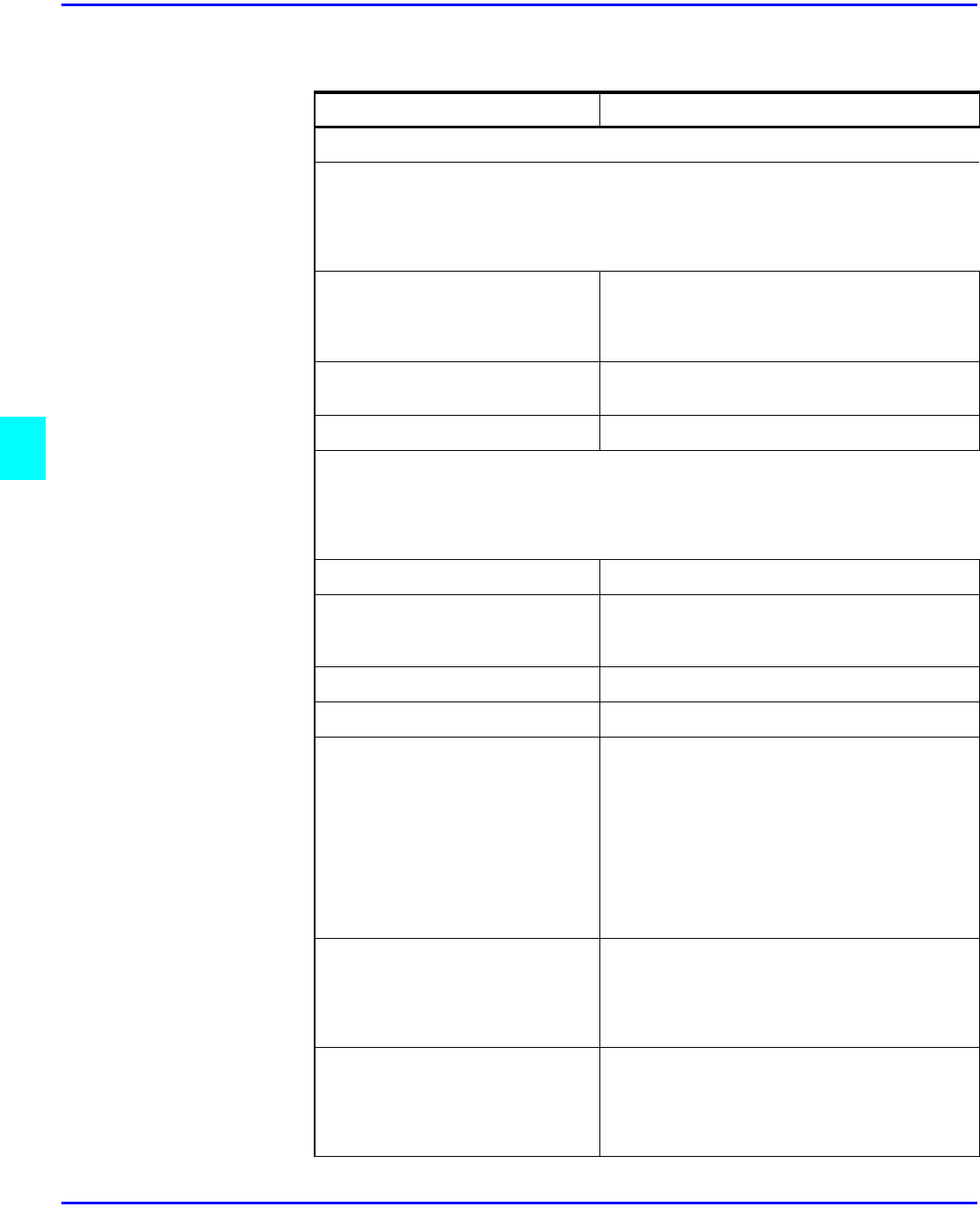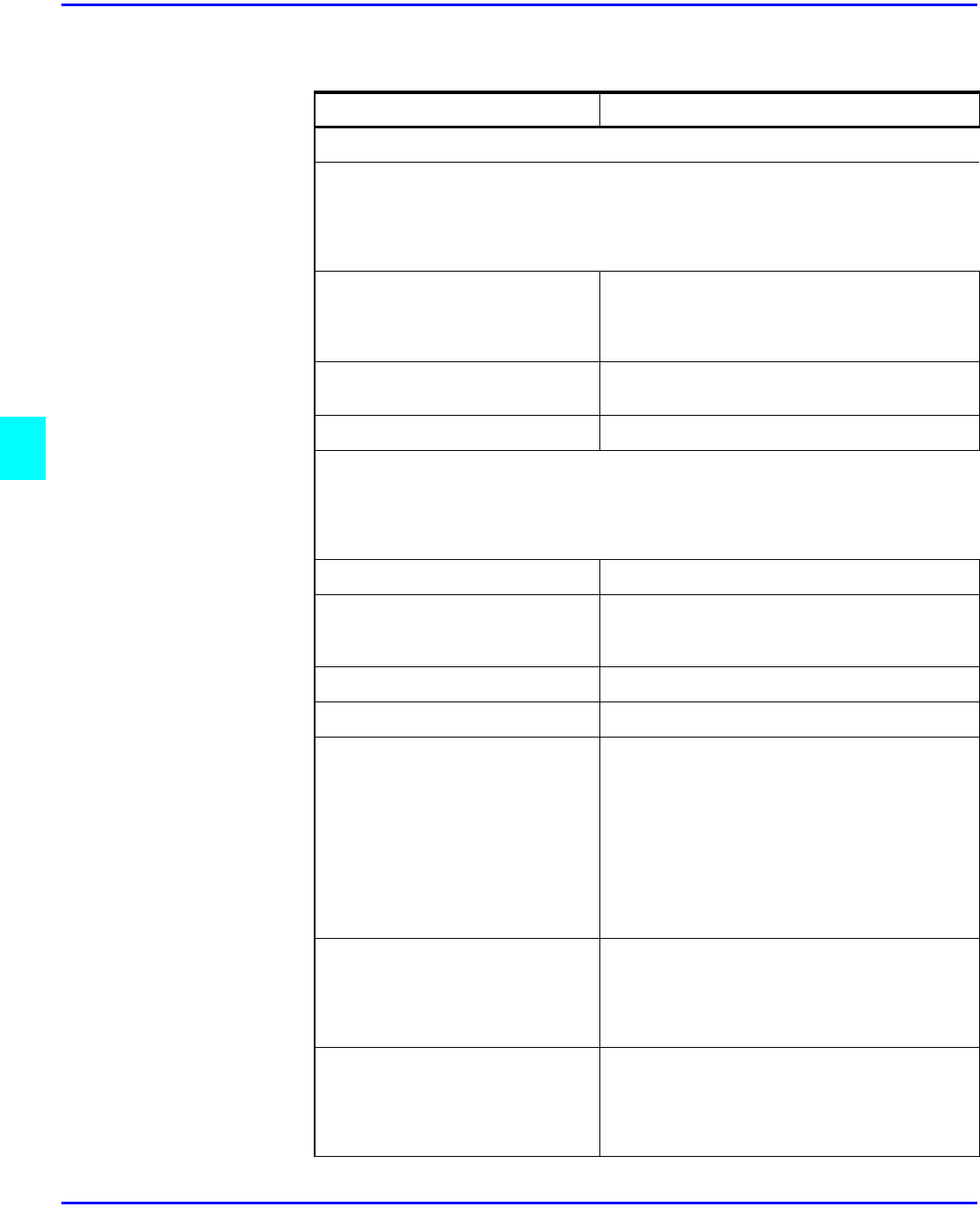
Copy/Document Server Settings
5 - 22 User Tools
Count Manager
Menu Description
Key OPerator Code must be entered to access these settings.
Check/Reset/Print Copy Counter
You can check or print the number of copies made under each user code. You
can also reset each user code’s counter to “0”.
If more than 10 user codes are registered, you can view all the counters using
the Prev or Next key.
Print You can print the copied quantity of the
counter for each user code.
To start the printing, press the Start key.
To stop the printing, touch the Cancel key.
Reset Counter You can reset each user code’s counter to
“0”.
Reset All You can reset all counters to “0”.
User Code Register/Change/Delete
You can resister, change, or delete user codes (8 digits or less).
Up to 500 user codes can be registered.
Even if you change the user code, the counter value will not be cleared.
When the user code is deleted, the counter value will automatically be deleted.
Register You can register user codes.
Change You can change user codes. The number of
copies under the old code is added to the
new code.
Delete User Codes You can delete user codes.
Delete All User Codes You can delete all user codes.
Face-Up/Down Selection in
Bypass Mode
You can set whether copies are delivered
face-up or face-down when making copies
from the Bypass Tray.
Use only Face Down Exit when copying
onto standard high quality paper.
When you select OHP or Thick Paper, copy
paper is delivered face-up even if you have
set the Face Up/Down Selection in Bypass
Mode settings to Face Down Exit.
Default is Face Up Exit.
Connect Copy Master You can select whether the Connect key is
displayed or not. If you choose N0, the
Connect key will not be displayed and this
unit cannot become the master unit.
The default is Yes.
Auto File Delete Old files stored on the Document Server
can be deleted automatically. The time can
be set from 1 to 180 days. To turn AUto
File Delete off, enter 0.
The default is 1 day