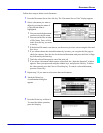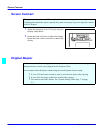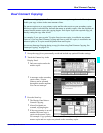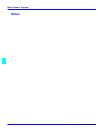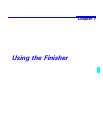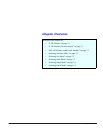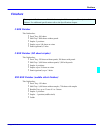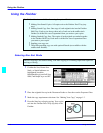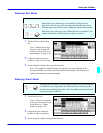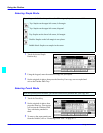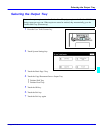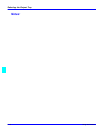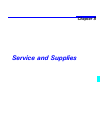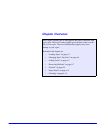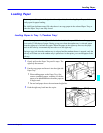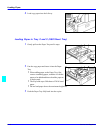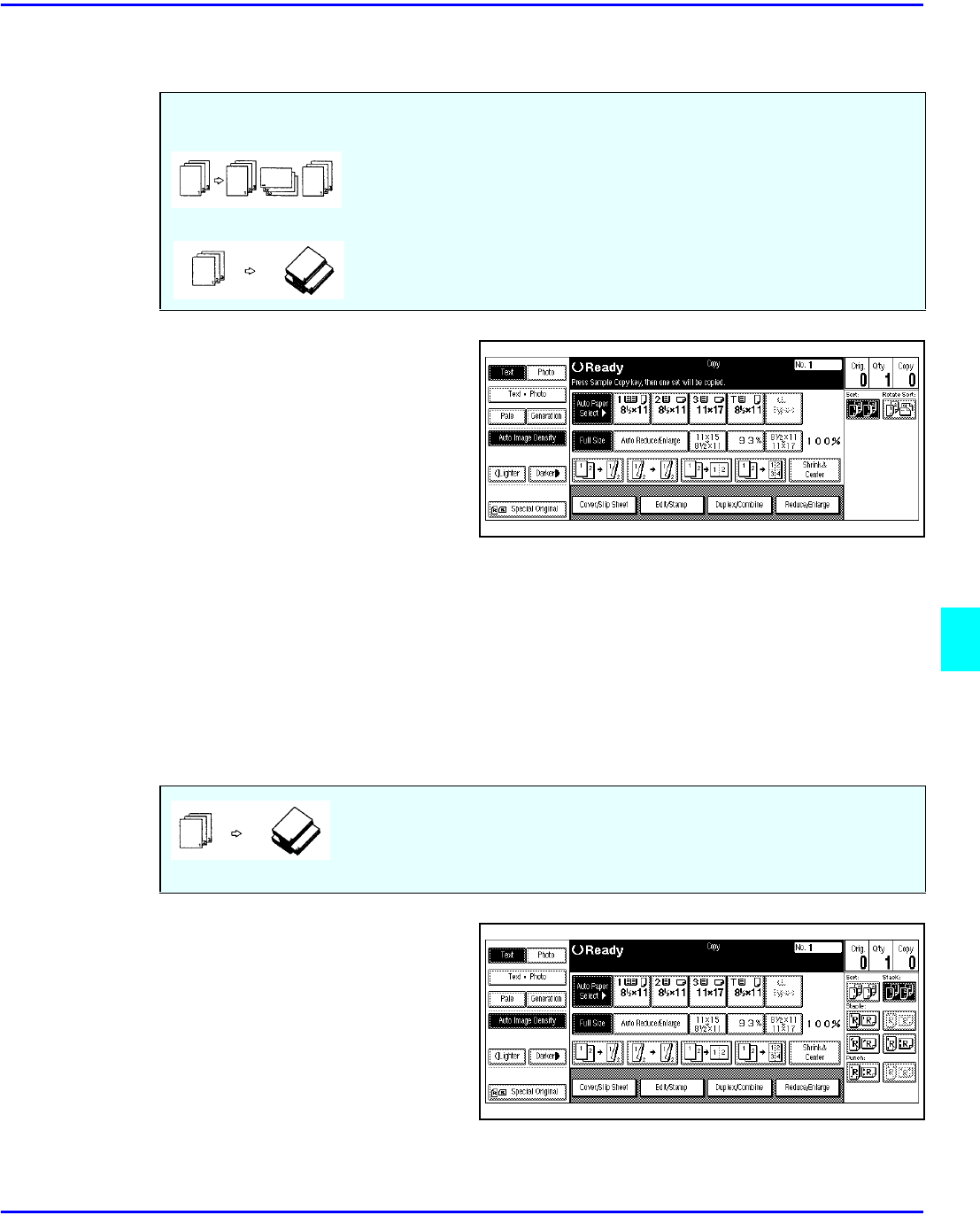
Using the Finisher
Using the Finisher 7 - 3
Selecting Sort Mode
1
Touch the Sort or Rotate Sort
key.
Note: If Rotate Sort is not
shown, it may be selected
with User Tools. Refer to “3
Input/Output” on page 5-20.
2
Using the keypad, enter the
number of copy sets you desire.
3
Set the originals in place, then press the Start key.
Note: If an original is misfed during sort copying, reset your originals in the
Document Feeder, according to the instructions on the display. The display will
indicate the number of scanned originals.
Selecting Stack Mode
1
Touch the Stack key.
Note: If Stack is not shown,
it may be selected with User
Tools. Refer to “3 Input/
Output” on page 5-20.
2
Using the keypad, enter the
number of copies you desire.
3
Set the originals in place, then pess the Start key.
Sorting saves you a lot of time. You can have your copies sort in two ways:
Rotate Sort: Every other copy set is rotated by 90 degrees and
delivered to the exit tray. Note: the same size paper must be in two
different paper trays and one must e landscape and the other portrait.
Shift Sort: Every other copy set is shifted for ease of separation. The
saddle stitch finisher shifts only the top sheet of each set.
Stacking keeps the copies of each original together. Every other page set
is shifted for ease of separation. The shift tray of the Finisher provides
this function by sliding from side to side. The saddle stitch finisher shifts
only the top sheet of each set.