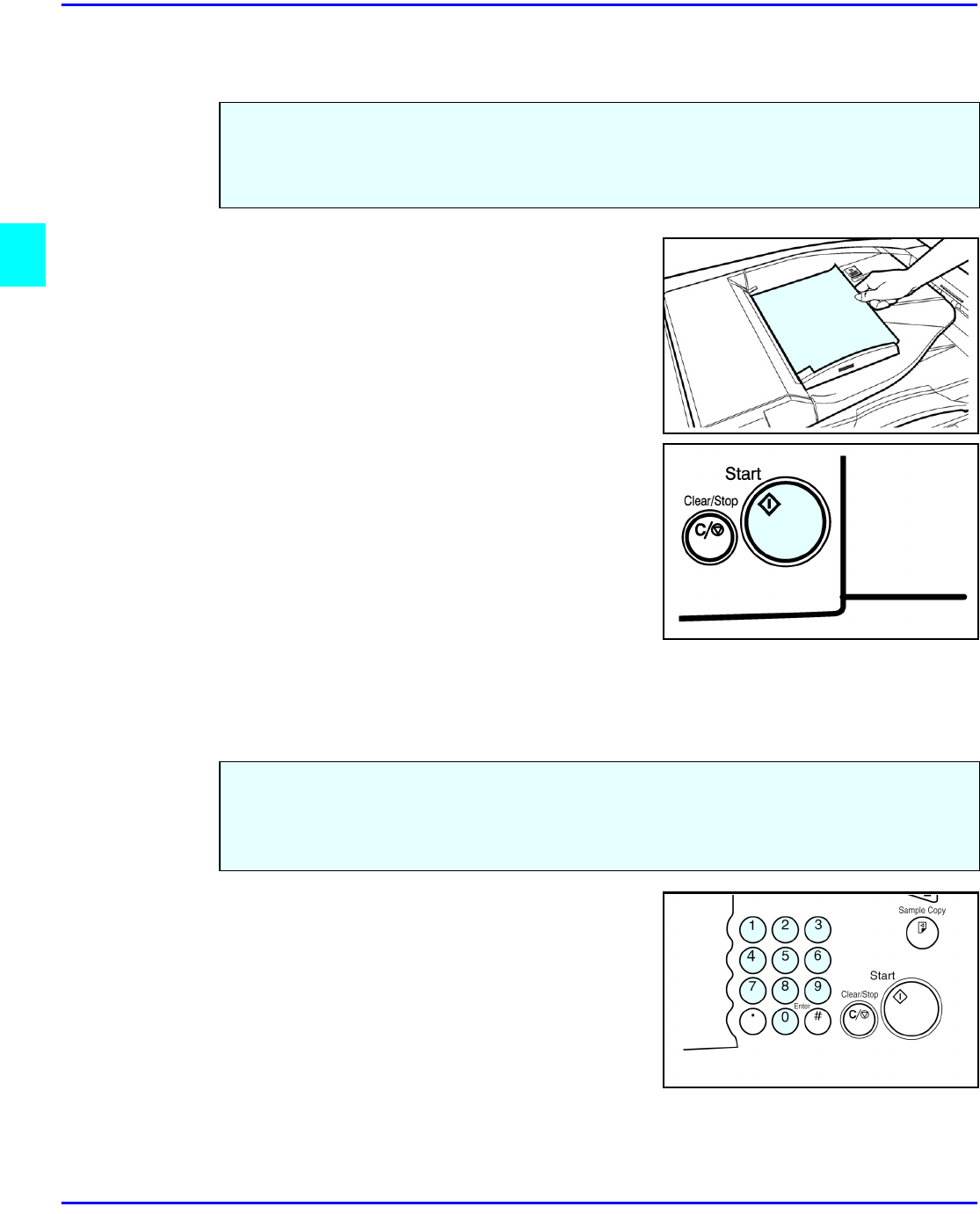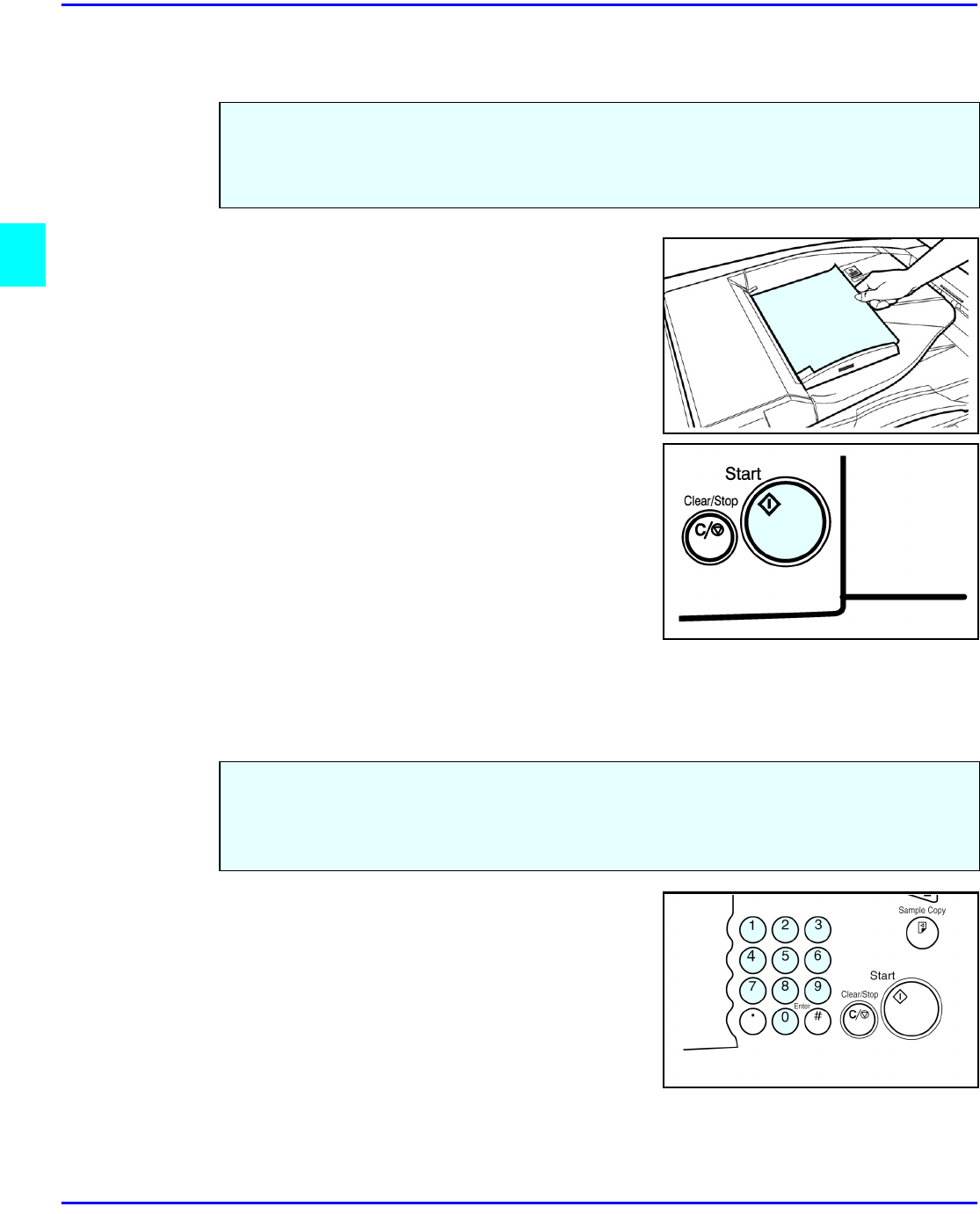
Using Auto Start
3 - 2 Copier Functions
Using Auto Start
1
Place the original document in the Document
Feeder or on the Exposure Glass.
2
Make your copy requirement selections.
3
Press the Start key.The indicator light in the Start
key flashes alternately green and red.
4
The copier automatically begins copying when
the copier comes to its Ready condition.
When the copier comes to its Ready condition,
the indicator light in the Start key turns green.
Note: To cancel Auto Start, press the Clear/
Stop key.
Selecting Copy Quantities
If more than one copy of your original is required, enter
the number of copies you desire using the key pad.
•
Press the Clear/Stop key to clear an entry if
you entered an incorrect quantity.
•
If no quantity is entered, one copy is
automatically selected by your copier.
When the copier is first turned ON, it takes five and one-half minutes for it to warm-up and
come to its Ready condition. During this time, you can set up your copy job, press the Start key
and walk away. You can even do this while your copier is in the Energy Saver mode. When the
copier comes to its Ready condition, it automatically copies your job.
The copier automatically selects a copy quantity of one copy.
•
If desired more than one copy, enter the number from the 10-key pad.
•
The maximum copy quantity that you can enter is 999.