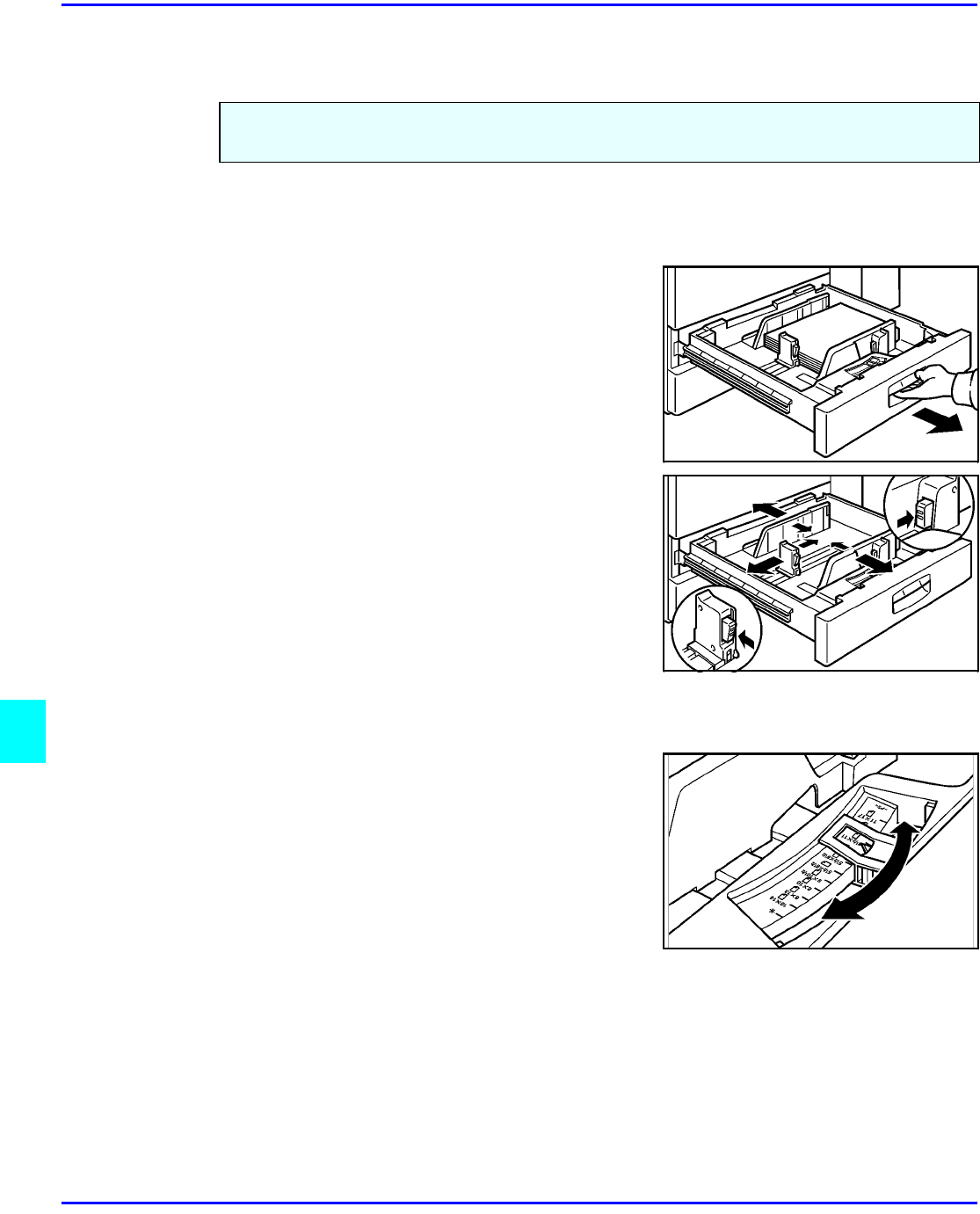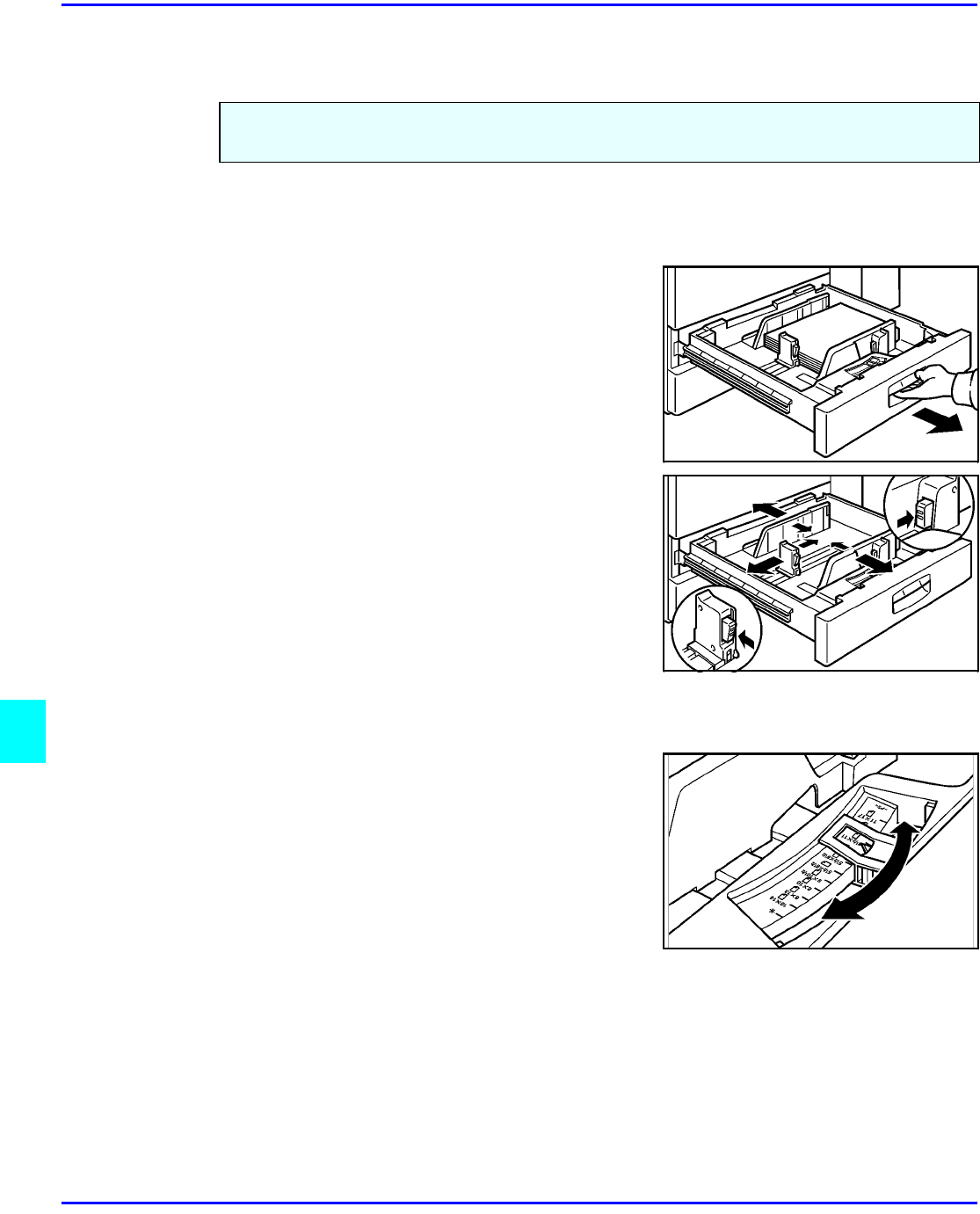
Changing Paper Tray Sizes
8 - 4 Service and Supplies
Changing Paper Tray Sizes
Changing Paper Size of Tray 2
1
Pull the Paper Tray out until it stops.
2
While pushing the Release Lever, adjust the
Paper Side Guides and the Rear Guide to the new
paper size.
3
Fan the copy paper and insert it into the Paper
Tray.
•
The tray holds up to 550 sheets of 20 lb. bond
paper.
•
Do not load paper above the maximum height
line.
4
Set the Paper Size Selector at the innermost part
of the Tray to the new paper size.
•
To adjust the paper size to one not available
with the paper size selector:
1.Set the Paper Size Selector to the * mark
on the right.
2.Press the Users Tool/Counter key.
3.Touch the System Settings key.
4.Touch the Paper Size Setting key.
5.Touch the Tray 2: Paper Size Setting key.
6.Select your desired paper size.
7.Touch the OK key.
8.Touch the Exit key.
You can change the paper size in Tray 2 to accept additional sizes of paper. To change the size
of paper you use in Tray 1 and Tray 3, you must call your Lanier Service Technician.