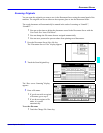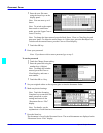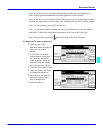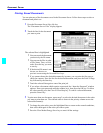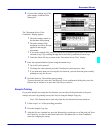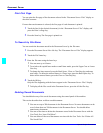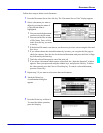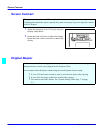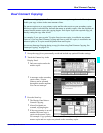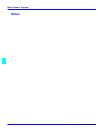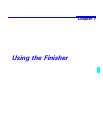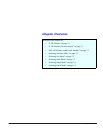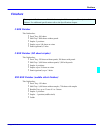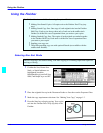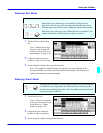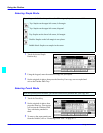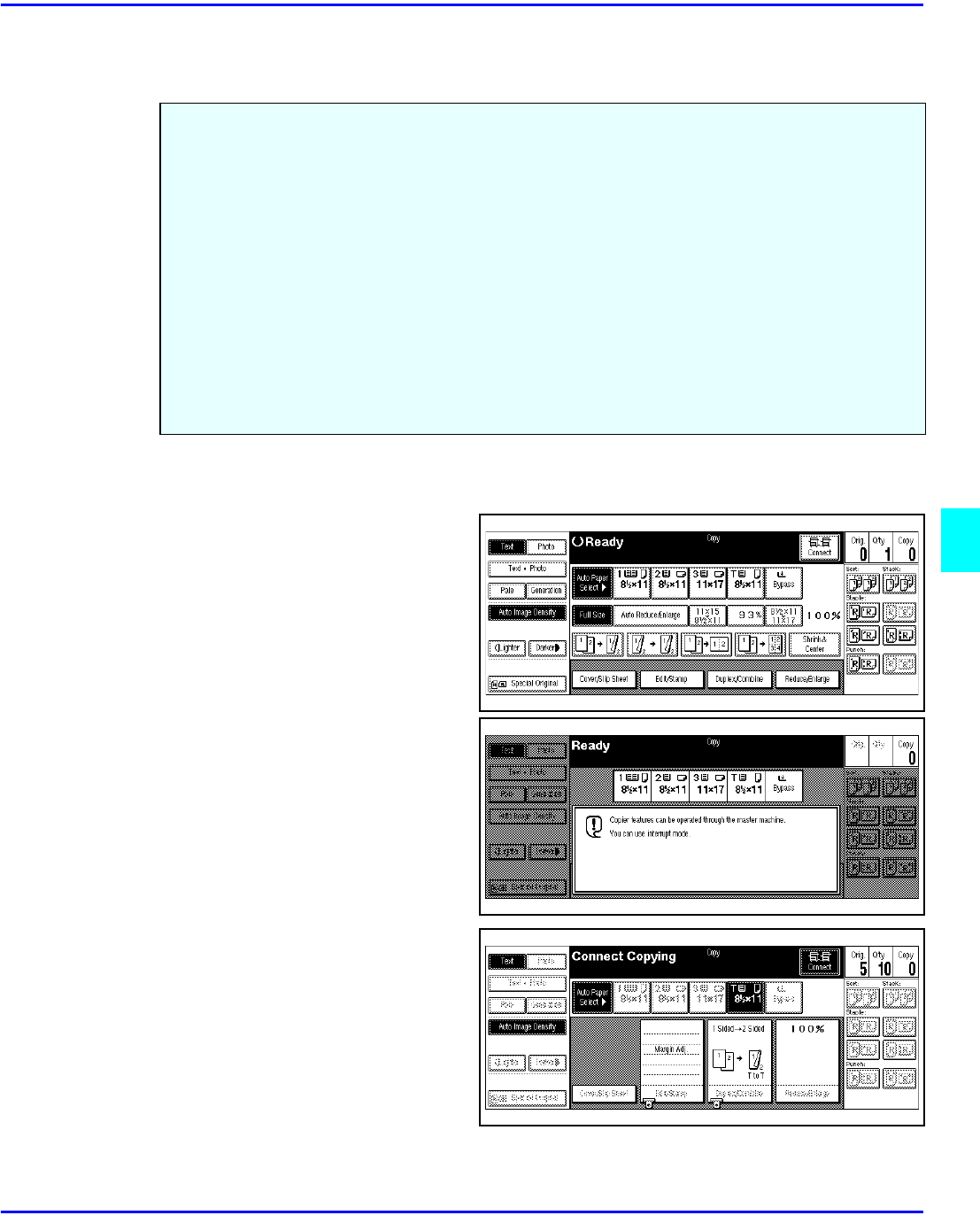
Dual Connect Copying
Special Copier Functions 6 - 21
Dual Connect Copying
1
Set up the copy job as you normally would and include any optional Finisher settings.
2
Touch the Connect key in the
Display Panel.
•
Only one copier can be the
master copier.
•
A message on the secondary
copier states: “Copier
features can be operated
through the master machine.
You can use interrupt.”
3
Press the Start key.
•
The Display Panel shows:
Connect Copying.
•
After all originals are
scanned, copying begins.
•
If the copy quantity is an odd
number, the extra copy is
copies on the master copier.
For example: Copy quantity of 5 is selected. Three copies are printed on the
master copier and two copies are printed on the secondary copier.
Dual Connect Copying option allows you to connect two copiers together and effectively
double your copy volume in the same amount of time.
The master copier acts as your primary copier and the other copier as your secondary copier.
Whichever copier is selected first, becomes the master or primary copier. After the originals are
scanned into the master copier, the copying begins. Each copier copies the required copy job,
thereby cutting the copy time in half.
For example; if you were to print 70 copies from just one copier, it would take one minute.
However, if you use Dual Connect Copying and were to print 140 copies, it would take one
minute to print, as 70 copies would be printed from each copier.
You can use Interrupt Copying during a copy job when using Dual Connect Copying. See
“Interrupt Copying” on page 4-26.