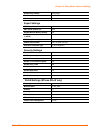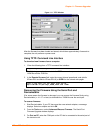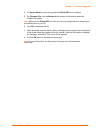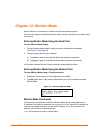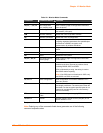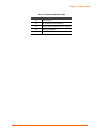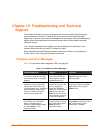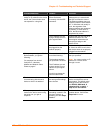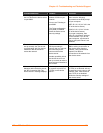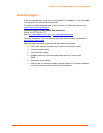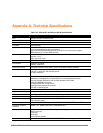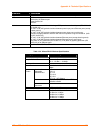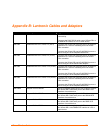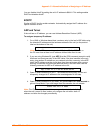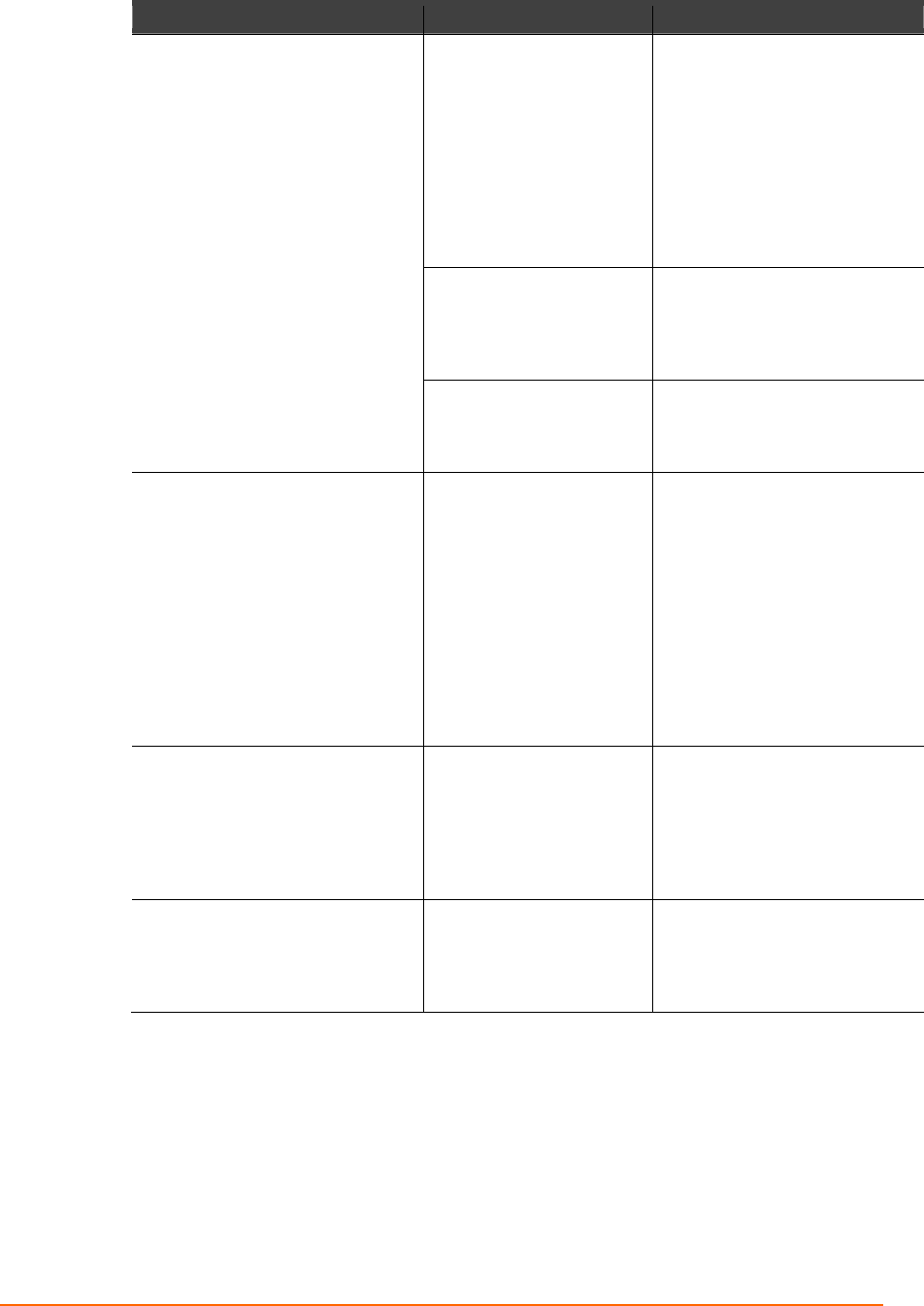
Chapter 13: Troubleshooting and Technical Support
XPress DR+ User Guide 100
Problem/Message Reason Solution
When you Telnet to port 1 to
assign an IP address to the device
server, the Telnet window does
not respond for a long time.
You may have entered the
Ethernet address
incorrectly with the ARP
command.
Confirm that the Ethernet
address that you entered with
the ARP command is correct.
The Ethernet address may only
include numbers 0-9 and letters
A-F. In Windows and usually in
Unix, the segments of the
Ethernet address are separated
by dashes. In some forms of
Unix, the Ethernet address is
segmented by colons.
The IP address you are
trying to assign is not on
your logical subnet.
Confirm that your PC has an IP
address and that it is in the
same logical subnet that you
are trying to assign to the
device server.
The device server may not
be plugged into the
network properly.
Make sure that the Link LED is
lit. If the Link LED is not lit, then
the device server is not properly
plugged into the network.
When you try to assign an IP with
DeviceInstaller, you get the
following :
"No response from device!
Verify the IP, Hardware
Address and Network Class.
Please try again."
The cause is most likely
one of the following:
The hardware address
you specified is incorrect.
The IP address you are
trying to assign is not a
valid IP for your logical
subnet.
You did not choose the
correct subnet mask.
Double-check the parameters
that you specified.
Note: You cannot assign an IP
address to a device server
through a router.
The device server is not
communicating with the serial
device to which it is attached.
The most likely reason is
the wrong serial settings
were chosen.
The serial settings for the serial
device and the device server
must match. The default serial
settings for the device server
are RS-232, 9600 baud, 8
character bits, no parity, 1
stop bit, no flow control.
When you try to enter the setup
mode on the device server using
the serial port, you get no
response.
The issue is most likely
something covered in the
previous problem, or
possibly, you have Caps
Lock on.
Double-check everything in the
problem above. Confirm that
Caps Lock is not on.