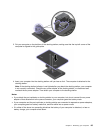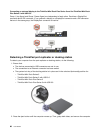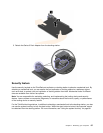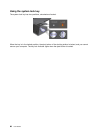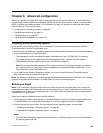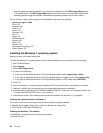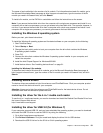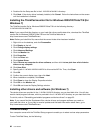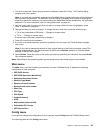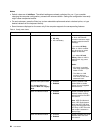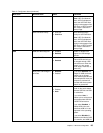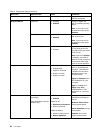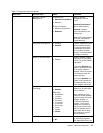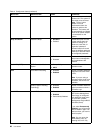The name of each subfolder is the number of a x module. For information about each x module, go to
the Microsoft Knowledge Base homepage at http://support.microsoft.com, type the number of the x
module you need in the search eld, and click Search.
To install a x module, run the EXE le in a subfolder and follow the instructions on the screen.
Note: If you remove the hard disk drive from the computer with a single-core processor and install it on a
computer with a dual-core processor, you can get access to the hard disk drive. The opposite, however, is
not true: If you remove the hard disk drive from a computer with a dual-core processor and install it on a
computer with a single-core processor, you cannot get access to the hard disk drive.
Installing the Windows 8 operating system
Before you start, print these instructions.
To install the Windows 8 operating system and its related software on your computer, do the following:
1. Start ThinkPad Setup.
2. Select Startup ➙ Boot.
3. Change the boot priority order to boot your computer from the drive that contains the Windows
8 operating system installer.
4. Press F10.
5. Connect the drive that contains the Windows 8 operating system installer to your computer, and
restart the computer.
6. Install the Intel Chipset Support for Windows 832/864.
7. Install device drivers. See “Installing device drivers” on page 91.
Installing the Windows 8 x modules
To download and install a Windows 8 x modules, go to the Microsoft Knowledge Base homepage at
http://support.microsoft.com/, type the number of the x module you need in the search eld, and click
Search.
Installing device drivers
The device drivers are available at http://www.lenovo.com/ThinkPadDrivers. Click your computer product
name to view all the device drivers for your computer.
Attention: Always go to http://www.lenovo.com/ThinkPadDrivers for the latest device drivers. Do not
download them from the Windows Update Web site.
Installing the driver for the 4-in-1 media card reader
To use the 4-in-1 media card reader, you need to download and install the Realtek Card Reader Driver from
the Lenovo Support Web site at:
http://www.lenovo.com/support
Installing the driver for USB 3.0 (for Windows 7)
If your computer supports USB 3.0, and you have reinstalled the operating system, you need to download
and install the USB 3.0 driver to use the USB 3.0 by doing the following:
1. Go to http://www.lenovo.com/support.
2. Click Drivers & Software. Find your model and display the driver link for USB devices.
3. Download the USB 3.0 driver for the 32-bit or 64-bit operating system.
Chapter 8. Advanced conguration 91