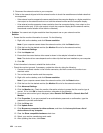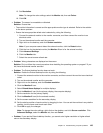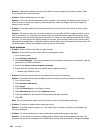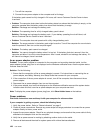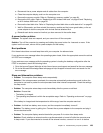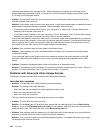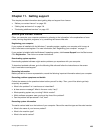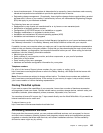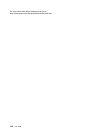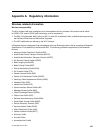resuming the computer from the sleep mode. When resuming the computer from the sleep mode
without attaching the external monitor or turning it on, and the computer display remains blank, press
F7 to bring up the computer display.
• Problem: The computer does not return from sleep mode, or the system status indicator blinks slowly
and the computer does not work.
Solution: If the system does not return from sleep mode, it might have entered sleep or hibernation mode
automatically because the battery is depleted. Check the system status indicator.
– If the system status indicator blinks slowly, your computer is in sleep mode. Connect the ac power
adapter to the computer; then press Fn.
– If the system status indicator is off, your computer is off or in hibernation mode. Connect the ac power
adapter to the computer; then press the power button to resume operation.
If the system still does not return from sleep mode, your system might stop responding and you might not
be able to turn off the computer. In this case, you need to reset the computer. If you have not saved your
data, it might be lost. To reset the computer, press and hold the power button for 4 seconds or more. If
the system is still not reset, remove the ac power adapter and the battery.
• Problem: Your computer does not enter sleep or hibernation mode.
Solution: Check whether any option has been selected to disable your computer from entering sleep
or hibernation mode.
If your computer tries to enter sleep mode but the request is rejected, the device attached to the USB
connector might have been disabled. If this occurs, do a hot-unplug-and-plug operation for the USB
device.
• Problem: The battery discharges slightly while the computer is in hibernation mode.
Solution: If the wakeup function is enabled, the computer consumes a small amount of power. This is not
a defect. For more information, refer to “Power-saving modes” on page 24
.
Problems with drives and other storage devices
This section includes hard disk drive problems, solid-state drive problems.
Hard disk drive problems
• Problem: The hard disk drive makes a rattling noise intermittently.
Solution: The rattling noise might be heard:
– When the hard disk drive begins or nishes getting access to data.
– When you carry the hard disk drive.
– When you carry your computer.
This is a normal characteristic of a hard disk drive and is not a defect.
• Problem: The hard disk drive does not work.
Solution: On the Boot menu of ThinkPad Setup, ensure that the hard disk drive is on the Boot priority
order list. If it is on the Excluded from boot order list, it is disabled. Select the entry for it on the list and
press the Shift+1 key. This moves the entry to the Boot priority order list.
• Problem: After setting a hard disk password on the hard disk drive of the computer, you moved the drive
to another computer. Now you cannot unlock the hard disk password.
Solution: Your computer supports an enhanced password algorithm. Computers older than yours might
not support such a security function.
130 User Guide