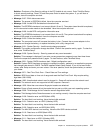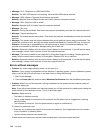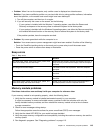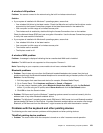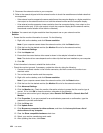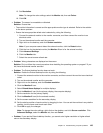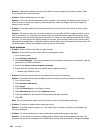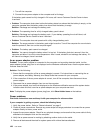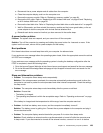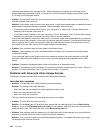15. Set Resolution.
Note: To change the color settings, select the Monitor tab, then set Colors.
16. Click OK.
• Problem: The screen is unreadable or distorted.
Solution: Ensure that:
– The monitor information is correct and the appropriate monitor type is selected. Refer to the solution
to the above problem.
– Ensure that an appropriate refresh rate is selected by doing the following:
1. Connect the external monitor to the monitor connector, and then connect the monitor to an
electrical outlet.
2. Turn on the external monitor and the computer.
3. Right-click on the desktop, and click Screen resolution.
Note: If your computer cannot detect the external monitor, click the Detect button.
4. Click the icon for the desired monitor (the Monitor-2 icon is for the external monitor).
5. Click Advanced Settings.
6. Click the Monitor tab.
7. Select the correct screen refresh rate.
• Problem: Wrong characters are displayed on the screen.
Solution: Did you follow the correct procedure when installing the operating system or program? If you
did, have the external monitor serviced.
• Problem: The Extend desktop function does not work.
Solution: Enable the Extend desktop function by doing the following:
1. Connect the external monitor to the monitor connector, and then connect the monitor to an electrical
outlet.
2. Turn on the external monitor and the computer.
3. Right-click on the desktop, and click Screen resolution.
4. Click the Monitor-2 icon.
5. Select Extend these displays for multiple displays.
6. Click the Monitor-1 icon (for the primary display, the computer display).
7. Set the resolution for the primary display.
8. Click the Monitor-2 icon (for the external monitor).
9. Set the screen resolution for the secondary display.
10. Set the relative position of each monitor by dragging its icon. You can set the monitors in any relative
position, but the icons must touch each other.
11. Click OK to apply the changes.
Note: To change the color settings, right-click on the desktop, and click Screen resolution. Click
Advanced Settings, select the Monitor tab, then set Colors.
• Problem: If you use the Extend desktop function, you cannot set a higher resolution or higher refresh
rate on the secondary display.
Chapter 10. Troubleshooting computer problems 125