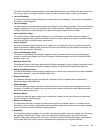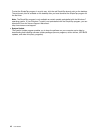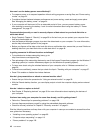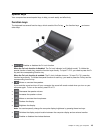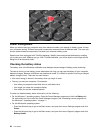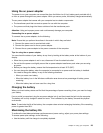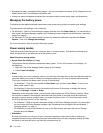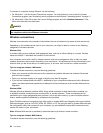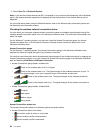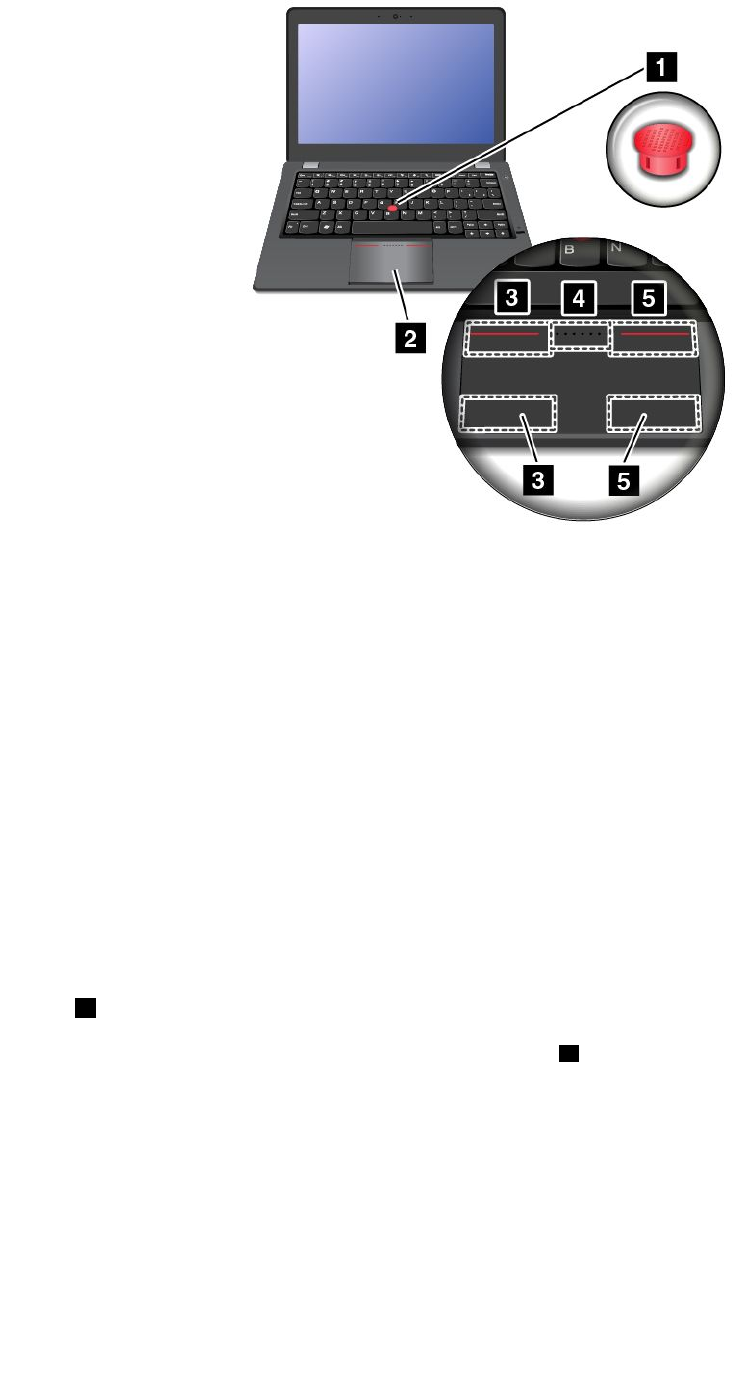
To use the TrackPoint pointing stick, apply pressure to the nonslip cap on the pointing stick in any direction
parallel to the keyboard. Then you can move the cursor. But the pointing stick itself does not move. The
speed at which the cursor moves depends on the pressure you apply to the pointing stick.
To use the touch pad, slide your ngertip over the touch pad to mover the cursor. The touch pad of your
computer supports multi-touch function with which you can zoom in, zoom out, scroll or rotate on the screen
while browsing the Internet or reading or editing a document.
Customizing the ThinkPad pointing device
You can customize the ThinkPad pointing device settings. For example, you can enable or disable the
ThinkPad pointing device, and use an external mouse.
To change the ThinkPad pointing device settings, do the following:
1. Go to Control Panel, then click Hardware and Sound ➙ Mouse ➙ ThinkPad.
2. Follow the on-screen instructions to customize the ThinkPad pointing device.
Changing the cap
The cap 1 on the end of the TrackPoint pointing stick is removable. You can replace the cap as shown below.
Note: The TrackPoint cap used in your computer has grooves a as shown in the following illustration.
Ensure that you replace it with a correct TrackPoint cap.
Chapter 2. Using your computer 21