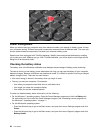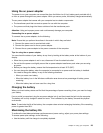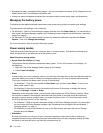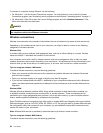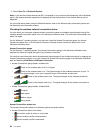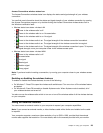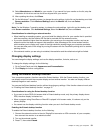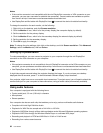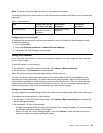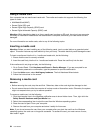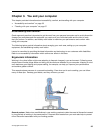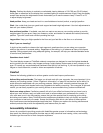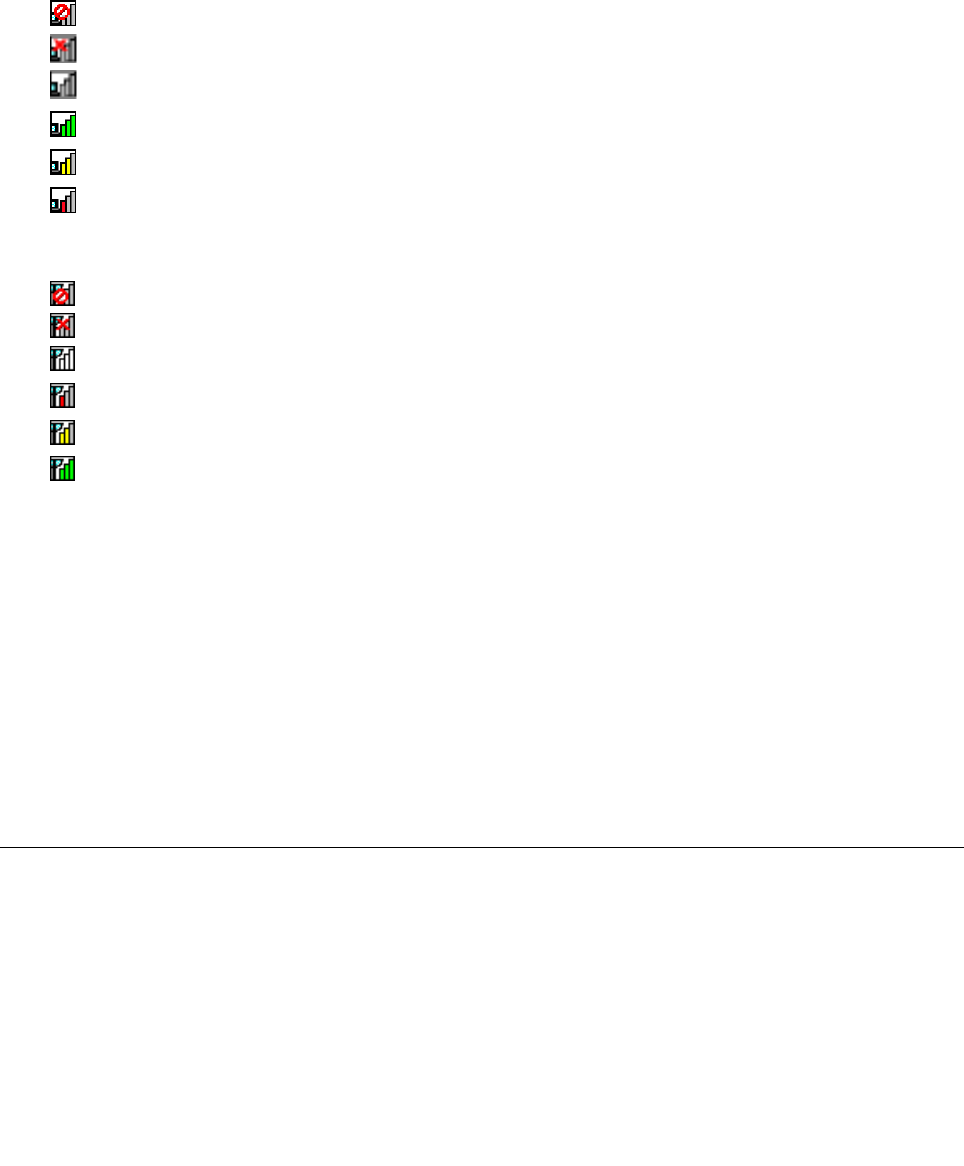
Access Connections wireless status icon
The Access Connections wireless status icon displays the status and signal strength of your wireless
connection.
You can nd more information about the status and signal strength of your wireless connection by opening
the Access Connections program or by double-clicking the Access Connections wireless status icon in
the Windows notication area.
• Wireless status icon states: wireless LAN
–
Power to the wireless radio is off.
– Power to the wireless radio is on. No association.
–
Power to the wireless radio is on. No signal.
– Power to the wireless radio is on. The signal strength of the wireless connection is excellent.
– Power to the wireless radio is on. The signal strength of the wireless connection is marginal.
–
Power to the wireless radio is on. The signal strength of the wireless connection is poor. To improve
the signal strength, move your computer closer to the wireless access point.
• Wireless status icon states: wireless WAN
– Power to the wireless radio is off.
– No association
– No signal
– Weak signal
– Medium signal
– Strong signal
Note: If you have trouble in making a connection, try moving your computer closer to your wireless access
point.
Enabling or disabling the wireless features
To enable or disable the wireless features, do one of the following:
• For Windows 7: Press F8 to open the wireless radio switchboard. Turn on or turn off the wireless feature
as desired.
• For Windows 8: Press F8 to enable or disable Airplane mode. When Airplane mode is enabled, all of
your wireless devices are turned off.
You also can use the wireless radio switch to turn on or turn off the wireless radios of all the wireless devices
on your computer.
Using an external monitor
You can connect an external monitor to your computer to expand your computer capabilities.
Note: If you connect an external monitor, a video interface cable with a ferrite core installed on the cable
is required.
Your computer supports a maximum video resolution of up to 2560 x 1600, provided that the external
monitor also supports that resolution. For more details, refer to the manuals provided with your monitor.
Chapter 2. Using your computer 29