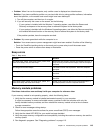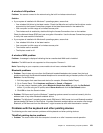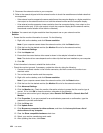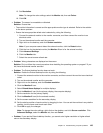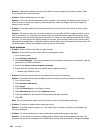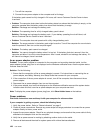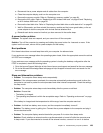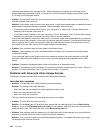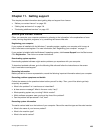themselves. An example is the Windows Media Player. Usually the program has sliders available to
control the sound from within the program.
• Problem: The balance slider cannot completely mute one channel.
Solution: The control is designed to compensate for minor differences in balance and does not
completely mute either channel.
• Problem: There is no volume control for MIDI sound in the Volume Mixer window.
Solution: Use the hardware volume control. This is because the built-in synthesizer software does
not support the control.
• Problem: The sound cannot be turned off completely even if you set the Volume Mixer at minimum.
Solution: You still can hear some sound even though you have set the Volume Mixer control at minimum.
To turn off the sound completely, go to the Volume Mixer by clicking the speaker icon in the taskbar,
then click Mixer. Click the Mute Speaker icon.
• Problem: When you connect a headphone to your computer while playing sound, a speaker does not
produce sound in the MULTI-STREAM mode at Realtek HD Audio Manager.
Solution: Once the headphone is attached, the streaming is automatically redirected to it. If you want
to listen to sound from the speakers again, ensure that you set those speakers as the default device.
The procedure is as follows:
1. Go to Control Panel. Click Hardware and Sound.
2. Click the Realtek HD Audio Manager icon. The Realtek HD Audio Manager window opens.
3. Look at the tabs of playback devices. If you have attached a headphone, the headphone will be
automatically set as the default device, and the headphone tab icon will be checked.
4. To set a different device as the default, click the speaker tab. Click the Set Default Device drop
down list box. Select Set Default Device. That speaker tab icon will now have a check mark.
5. Play any sound by use of a music program such as Windows Media Player. Ensure that sound
comes from the speakers.
For more information, refer to the help information system for Realtek HD Audio Manager.
Fingerprint reader problems
• Problem: The surface of the reader is dirty, stained, or wet.
Solution: Gently clean the surface of the reader with a dry, soft, lint-free cloth.
• Problem: The reader often fails to enroll or authenticate your ngerprint.
Solution: If the surface of the reader is dirty, stained, or wet, gently clean the surface of the reader
with a dry, soft, lint-free cloth.
For tips on how to maintain the ngerprint reader, refer to “Maintaining the ngerprint reader” on page 47.
Battery and power problems
This topic contains instructions on troubleshooting battery and power problems.
Battery problems
• Problem: The battery pack cannot be fully charged in the standard charge time when the computer is
powered off.
Solution: The battery pack might be over-discharged. Do the following:
Chapter 10. Troubleshooting computer problems 127