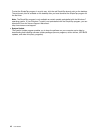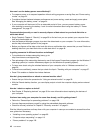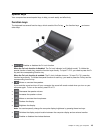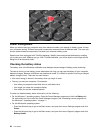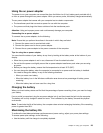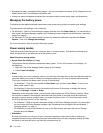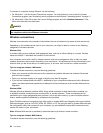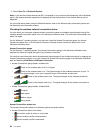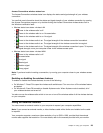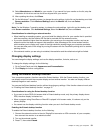• Recharge the battery completely before using it. You can see whether the battery is fully charged from the
battery status icon in the Windows notication area.
• Always use power management features such as power modes, screen blank, sleep, and hibernation.
Managing the battery power
To achieve the best balance between performance and power saving, adjust your power plan settings.
To access power plan settings, do the following:
• For Windows 7: Start the Power Manager program and then click the Power Plan tab. For instructions on
how to start the Power Manager program, see “Accessing Lenovo programs on the Windows 7 operating
system” on page 11.
• For Windows 8: Click the battery status icon from the Windows notication area and click Power
Options. Then click Change plan settings.
For more information, refer to the help information system.
Power-saving modes
There are several modes that you can use at any time to conserve power. This section introduces each
mode and gives tips on the effective use of the battery power.
About the power-saving modes
• Screen blank (for Windows 7 only):
The computer display requires considerable battery power. To turn off the power to the display, do
the following:
1. Right-click the Power Manager battery gauge on the taskbar.
2. Select Power off display.
• Sleep:
In sleep mode, your work is saved to memory, and then the solid-state drive or the hard disk drive and the
computer display are turned off. When your computer wakes up, your work is restored within seconds.
To put your computer into sleep mode, do one of the following:
– For Windows 7: Click the arrow beside the Shut down icon, and then select Sleep. To return from
sleep mode, press Fn key.
– For Windows 8: Move the cursor to the bottom-right corner of the screen to display the charms.
Then click Settings ➙ Power ➙ Sleep.
Depending on the computer model, your computer might support the 30 Day Standby function. When
this function is enabled, the computer consumes even less power in the sleep mode and takes only
seconds to resume normal operation when you press the power button. For more information about
the 30 Day Standby function, do the following:
– For Windows 7: Refer to the help information system of the Power Manager program. For instructions
on how to start the Power Manager program, see “Accessing Lenovo programs on the Windows 7
operating system” on page 11.
– For Windows 8: Press the Windows key to go to the Start screen, and open the Lenovo Settings
program and click Power.
• Hibernation:
By using this mode, you can turn off your computer completely without saving les or exiting any
programs that are running. When the computer enters hibernation, all open programs, folders, and les
are saved to the hard disk drive, and then the computer turns off.
24 User Guide