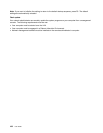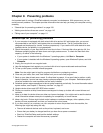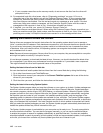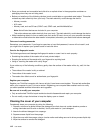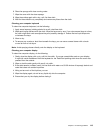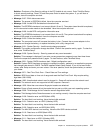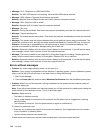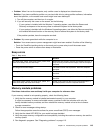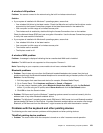• If you cannot turn off your computer by pressing and holding the power button, remove all power
sources from the computer and reset the system by inserting a straightened paper clip into the
emergency reset hole. To locate the emergency reset hole, see “Bottom view” on page 5.
2. While the computer is turned off, remove all power sources from the computer. and reset the system by
inserting a straightened paper clip into the emergency reset hole. Then hold down the power button for
10 seconds. Reattach the ac power adapter. If the computer does not turn back on, continue to step 3.
Note: If the computer starts with ac power but does not start when ac power is removed, call the
Customer Support Center for support.
3. While the computer is off, remove all external devices that are attached to your computer (keyboard,
mouse, printer, scanner, and so on). Repeat step 2. If step 2 is unsuccessful, continue with step 4.
Note: The following steps involve removing static sensitive components from your computer. Ensure
that you are properly grounded and remove all sources of power attached to the computer. If you are
uncomfortable or unsure about removing components please call the Customer Support Center for
assistance.
4. While the computer is off, remove all sources of power and external hardware and reset the system
by inserting a straightened paper clip into the emergency reset hole. Then remove any non-original
memory module added to your computer. Refer to the procedure in “Replacing a memory module”
on page 64
on how to remove and reseat the memory modules. After removing the extra memory
module and reseating the original memory module, repeat step 2. If the computer still does not turn on,
refer to Chapter 6 “Replacing devices” on page 59 to reseat other customer-replaceable components
that are attached to your computer.
If the computer still does not start up, call the Customer Support Center and a Customer Support Specialist
will assist you.
Spills on the keyboard
With a mobile computer, there are increased chances of spilling liquids on the keyboard. Because most
liquids conduct electricity, liquid spilled on the keyboard could create numerous short circuits, potentially
causing irreparable damage to your computer.
If you spill something on your computer:
Attention: Ensure that no liquid creates a short circuit between you and the ac power adapter (if in use).
Although you might lose some data or work by turning off the computer immediately, leaving the computer
on might make your computer unusable.
1. Carefully unplug the ac power adapter immediately.
2. Turn off the computer immediately. If the computer does not turn off, reset the system by inserting one
end of a needle or a straightened paper clip into the emergency reset hole. To locate the reset hole, refer
to “Bottom view” on page 5. The more quickly you stop the current from passing through the computer
the more likely you will reduce damage from short circuits.
3. Wait until you are certain that all the liquid is dry before turning on your computer.
Note: If you want to replace your keyboard, you can purchase a new one.
Error messages
• Message: 0177: Bad SVP data, stop POST task.
Solution: Checksum of the supervisor password in the EEPROM is not correct. The system board
should be replaced. Have the computer serviced.
• Message: 0183: Bad CRC of Security Settings in EFI Variable. Enter ThinkPad Setup.
116 User Guide