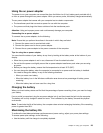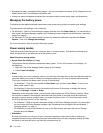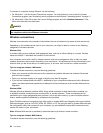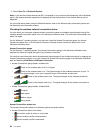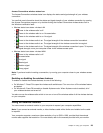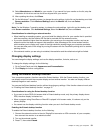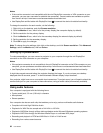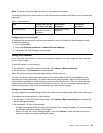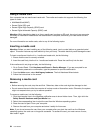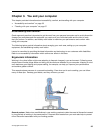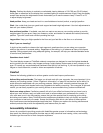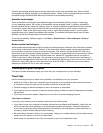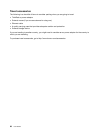14. Select Manufacturer and Model for your monitor. If you cannot nd your monitor on the list, stop the
installation of this driver and use the driver shipped with your monitor.
15. After updating the driver, click Close.
16. For the Windows 7 operating system, to change the color settings, right-click on the desktop, and click
Screen resolution. Click Advanced Settings, select the Monitor tab, then set Colors.
17. Click OK.
Note: For the Windows 7 operating system, to change the color settings, right-click on the desktop, and
click Screen resolution. Click Advanced Settings, select the Monitor tab, then set Colors.
Considerations for attaching an external monitor
• When installing an operating system, you must install the display driver for your monitor that is provided
with the computer, and the monitor INF le that is provided with the external monitor.
• If you set a resolution higher than the resolution you are using on the computer monitor, and use an
external monitor that does not support that resolution, take advantage of the virtual screen function,
which enables you to display only a part of the high-resolution screen image your computer produces.
You can see other parts of the image by moving the screen with the TrackPoint pointing stick or another
pointing device.
• If the external monitor you are using is outdated, the resolution and the refresh rate might be limited.
Changing display settings
You can change the display settings, such as the display resolution, font size, and so on.
To change the display settings, do the following:
1. Go to Control Panel and click Appearance and Personalization.
2. Click Display for further conguration.
Using the Extend desktop function
Your computer supports a function named the Extend desktop. With the Extend desktop function, you
can display output on both the computer display and an external monitor. You also can display different
desktop images on each monitor.
You can use the Extend desktop function without changing any settings. If the function does not work, refer
to “Enabling the Extend desktop function” on page 31.
Considerations for using the Extend desktop function
• If you want to show DOSx full-screen while in Extend desktop mode, only the primary display shows
DOS; the other display is blacked out.
• When a program using DirectDraw or Direct3D is played in full-screen mode, it is shown only on the
primary display.
• You cannot use the display switching function when you are in the Extend desktop mode.
Enabling the Extend desktop function
To enable the Extend desktop function, do the following:
1. Connect the external monitor to the mini DisplayPort connector or VGA connector of your computer;
then connect the monitor to an electrical outlet.
2. Turn on the external monitor.
3. Press F7, then select Extend.
Chapter 2. Using your computer 31