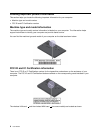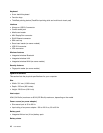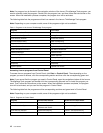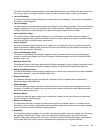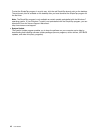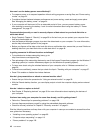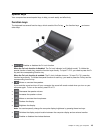Table 2. Programs in Control Panel (continued)
Program
Control Panel section Green text in Control Panel
Fingerprint Software System and Security
Hardware and Sound
Lenovo - Fingerprint Reader
or
Lenovo - Notebook Fingerprint
Reader
Lenovo Solution Center System and Security Lenovo - System Health and
Diagnostics
Message Center Plus
Programs
Messages from Lenovo
Mobile Broadband Connect
Network and Internet
Lenovo - 3G Mobile Broadband
Password Manager
System and Security
User Accounts and Family Safety
Lenovo - Password Vault
Power Manager
Hardware and Sound
System and Security
Lenovo - Power Controls
Recovery Media
System and Security
Lenovo - Factory Recovery Disks
SimpleTap
Programs
Lenovo - SimpleTap
System Update System and Security
Lenovo - Update and Drivers
Rescue and Recovery
System and Security
Lenovo - Enhanced Backup and
Restore
Accessing Lenovo programs on the Windows 8 operating system
If your computer is preinstalled with the Windows 8 operating system, you can access Lenovo programs by
doing either of the following:
• Click the Lenovo QuickLaunch icon from the taskbar. A list of programs is displayed. Double-click a
Lenovo program to launch it. If a desired program is not in the list, click the plus icon +.
• Press the Windows key to go to the Start screen. Click a Lenovo program to launch it. If you cannot nd
the program you need, move the cursor to the bottom-right corner of the screen to display the charms.
Then click the Search charm to search the desired program.
Depending on the model, your computer might support the following Lenovo programs:
• Active Protection System
• Fingerprint Software
• Lenovo Cloud Storage
• Lenovo Companion
• Lenovo Mobile Access
• Lenovo QuickLaunch
• Lenovo QuickSend
• Lenovo QuickSnip
• Lenovo Settings
• Lenovo Solution Center
• Lenovo Support
• Lenovo ThinkVantage Tools
• Password Manager
• System Update
Chapter 1. Product overview 13