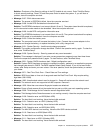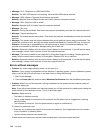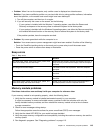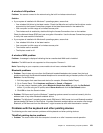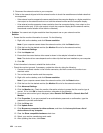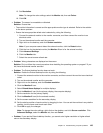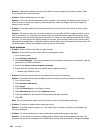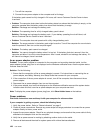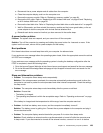Solution: The cursor might drift when you are not using the TrackPoint pointing stick during normal
operation. This is a normal characteristic of the TrackPoint pointing stick and is not a defect. cursor
drifting might occur for several seconds under the following conditions:
– When the computer is turned on
– When the computer resumes normal operation
– When the TrackPoint pointing stick is kept pressed for a long time
– When the temperature changes
• Problem: The TrackPoint pointing stick or touch pad does not work.
Solution: Ensure that the TrackPoint pointing stick or touch pad is enabled in the ThinkPad Device
Setting window.
Note: To open the ThinkPad Device Setting window, open Control Panel. Then click Hardware and
Sound ➙ Mouse. Click the ThinkPad tab.
Keyboard problems
• Problem: All or some keys on the keyboard do not work.
Solution: If an external numeric keypad is connected:
1. Turn off the computer.
2. Remove the external numeric keypad.
3. Turn on the computer and try using the keyboard again.
If the keyboard problem is resolved, carefully reconnect the external numeric keypad and the external
keyboard. Ensure that you have seated the connectors correctly.
If the problem persists, ensure that the correct device driver is installed.
1. Go to Control Panel. Change the view of Control Panel from Category to Large icons or Small icons.
2. Click Keyboard.
3. Select the Hardware tab. In the Device Properties pane, ensure that you see this message: Device
Status: This device is working properly.
If keys on the keyboard still do not work, have the computer serviced.
• Problem: All or some keys on the external numeric keypad do not work.
Solution: Ensure that the external numeric keypad is correctly connected to the computer.
Problems with the display and multimedia devices
This topic includes the most common problems with displays and multimedia devices, including the
computer display, the external monitor, and the audio devices.
Computer screen problems
• Problem: The screen is blank.
Solution: Do the following:
– Press F7 to display the image.
– If you are using the ac power adapter, or using the battery and the battery gauge shows that the battery
is not depleted, press F6 to make the screen brighter.
– If your computer is in sleep mode, press Fn to resume from the sleep mode.
– If the problem persists, follow the solution for the following problem.
122 User Guide