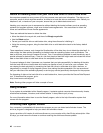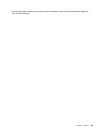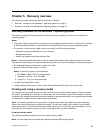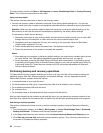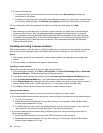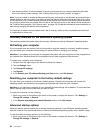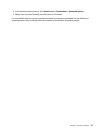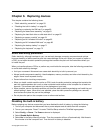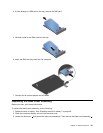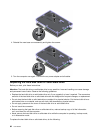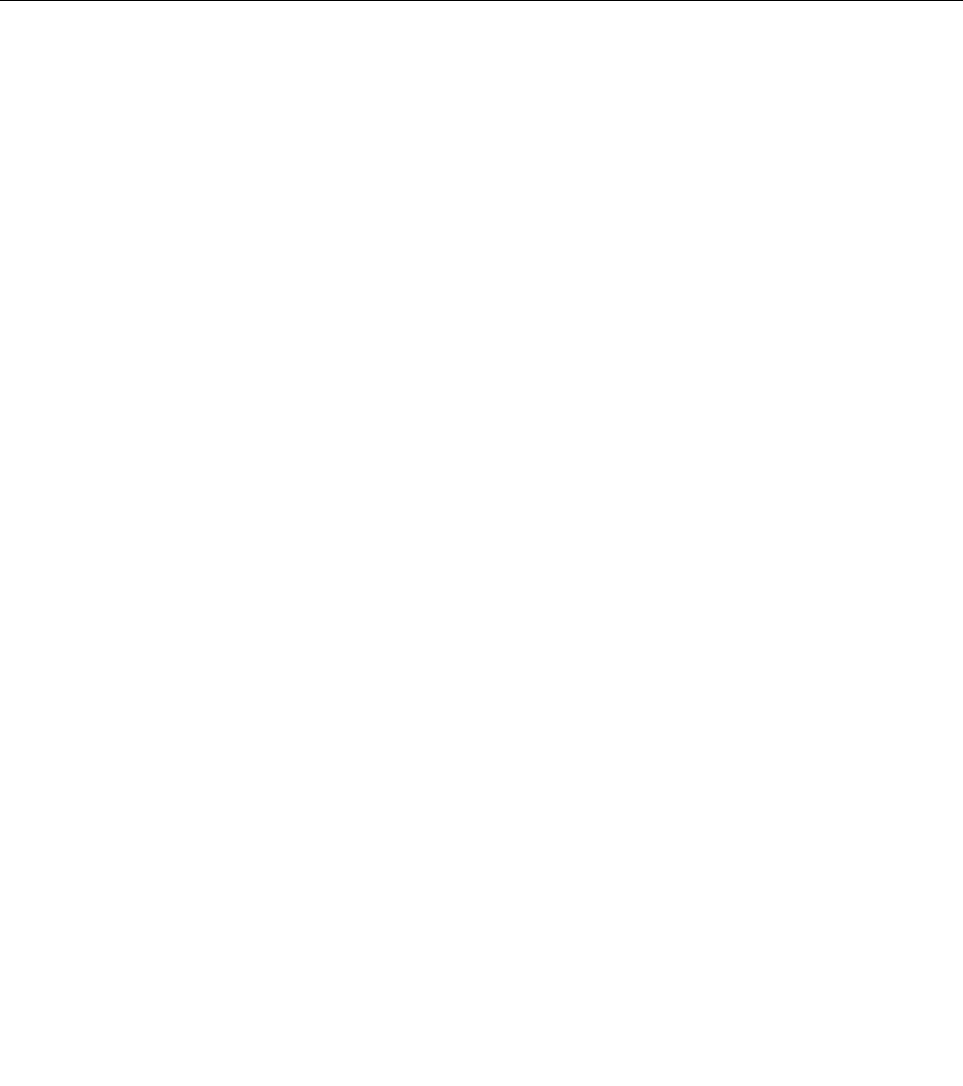
• Use recovery media if all other methods of recovery have failed and you need to restore the hard disk
drive to the factory default settings. See “Creating and using a recovery media” on page 51.
Note: If you are unable to access the Rescue and Recovery workspace or the Windows environment from a
rescue medium or recovery media, you might not have the rescue device (an internal hard disk drive, a disc,
a USB hard disk drive, or other external devices) set as the rst boot device in the startup device sequence.
You must rst ensure that your rescue device is set as the rst boot device in the startup device sequence in
the ThinkPad Setup program. See “Startup menu” on page 103
for detailed information about temporarily or
permanently changing the startup device sequence.
It is important to create a rescue medium and a set of recovery media as early as possible and store them
in a safe place for future use.
Recovery overview for the Windows 8 operating system
This section provides information about the recovery solutions provided by Windows 8 operating system.
Refreshing your computer
If your computer does not perform well and the problem might be caused by a recently installed program,
you can refresh your computer without losing your personal les or changing your settings.
Attention: If you refresh your computer, the programs that came with your computer and the programs that
you installed from Windows Store will be reinstalled, but all other programs will be removed.
To refresh your computer, do the following:
1. Swipe in from the right edge of the screen to display the charms.
2. Tap the Settings charm.
3. Tap Change PC settings.
4. Tap General.
5. In the Refresh your PC without affecting your les section, click Get started.
Resetting your computer to the factory default settings
You can reset your computer to the factory default settings. Resetting the computer will reinstall the
operating system, and reinstall all the programs and settings that came with your computer.
Attention: If you reset your computer, all your personal les and settings will be deleted. To avoid data loss,
make a backup copy of all the data that you want to keep.
To reset your computer, do the following:
1. Move your cursor to the bottom-right corner of the screen to display the charms. Click Settings ➙
Change PC settings ➙ General.
2. In the Remove everything and reinstall Windows section, click Get started.
Advanced startup options
Advanced startup options enable you to change the startup settings of your Windows operating system,
start the computer from an external device, or restore the Windows operating system from a system image.
To use the advanced startup options, do the following:
1. Move your cursor to the bottom-right corner of the screen to display the charms. Click Settings ➙
Change PC settings ➙ General.
56 User Guide