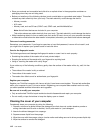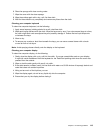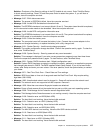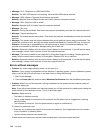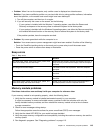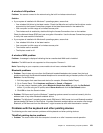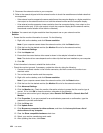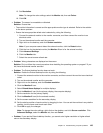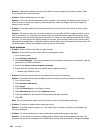Networking problems
The following are the most common networking problems:
Ethernet problems
• Problem: Your computer cannot connect to the network.
Solution: Ensure that:
– The cable is installed correctly.
The network cable must be securely connected both to the Ethernet connector of your computer and
to the RJ45 connector of the hub. The maximum allowable distance from the computer to hub is
100 meters. If the cable is connected and the distance is within acceptable limits but the problem
persists, try a different cable.
– You are using the correct device driver.
1. Go to Control Panel. Click Hardware and Sound ➙ Device Manager. If you are prompted for an
administrator password or conrmation, type the password or provide conrmation.
2. If the exclamation mark is displayed next to the adapter name under Network adapters, you
might not be using the correct driver or the driver might have been disabled. To update the driver,
right-click the highlighted adapter.
3. Click Update Driver Software, and then follow the instructions on the screen.
– The switch port and the adapter have the same duplex setting.
If you congured the adapter for full duplex, ensure that the switch port also is congured for full
duplex. Setting the wrong duplex mode can degrade performance, cause data loss, or result in lost
connections.
– You have installed all networking software that is necessary for your network environment.
Check with your LAN administrator for the necessary networking software.
• Problem: The adapter stops working for no apparent reason.
Solution: The network driver les might be corrupt or missing. Update the driver by referring to the above
solution for the procedure to ensure that the correct device driver is installed.
• Problem: If your computer is a Gigabit Ethernet model and you use a speed of 1000 Mbps, the
connection fails or errors occur.
Solution:
– Use Category 5 wiring and ensure that the network cable is securely connected.
– Connect to a 1000 BASE-T hub/switch (not 1000 BASE-X).
• Problem: The Wake On LAN feature is not working.
Solution:
– Ensure that Wake On LAN is enabled in ThinkPad Setup.
– If it has been enabled, check with your LAN administrator for the necessary settings.
• Problem: If your computer is a Gigabit Ethernet model, it cannot connect to the network at 1000 Mbps.
Instead, it connects at 100 Mbps.
Solution:
– Try another cable.
– Ensure that the link partner is set to auto-negotiate.
– Ensure that the switch is 802.3ab-compliant (gigabit over copper).
120 User Guide