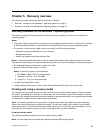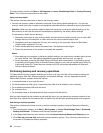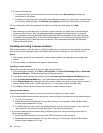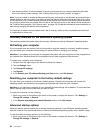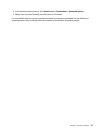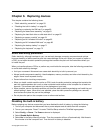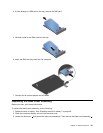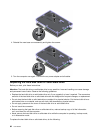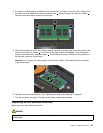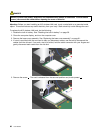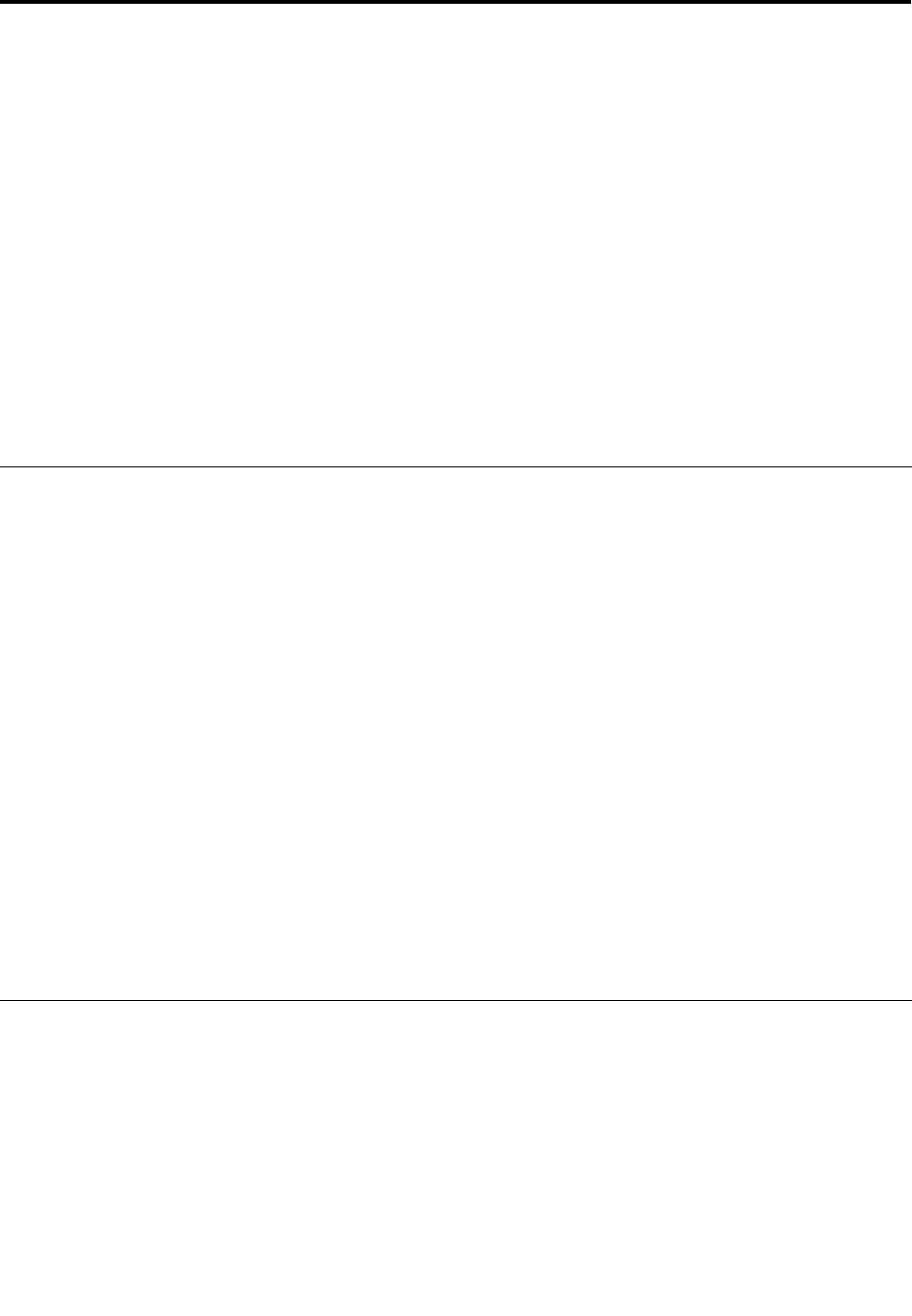
Chapter 6. Replacing devices
This chapter contains the following items:
• “Static electricity prevention” on page 59
• “Disabling the built-in battery” on page 59
• “Installing or replacing the SIM card” on page 60
• “Replacing the base cover assembly” on page 61
• “Replacing the hard disk drive or solid-state drive” on page 62
• “Replacing a memory module” on page 64
• “Replacing an M.2 wireless LAN card” on page 65
• “Replacing an M.2 wireless WAN card” on page 68
• “Replacing the backup battery” on page 71
• “Replacing the keyboard” on page 72
Static electricity prevention
Static electricity, although harmless to you, can seriously damage computer components and options.
Improper handling of static-sensitive parts can cause damage to the part. When you unpack an option or
a CRU, do not open the static-protective package that contains the part until the instructions direct you
to install the part.
When you handle options or CRUs, or perform any work inside the computer, take the following precautions
to avoid static-electricity damage:
• Limit your movement. Movement can cause static electricity to build up around you.
• Always handle components carefully. Handle adapters, memory modules, and other circuit boards by the
edges. Never touch exposed circuitry.
• Prevent others from touching components.
• When you install a static-sensitive option or CRU, touch the static-protective package that contains the
part to a metal expansion-slot cover or other unpainted metal surface on the computer for at least two
seconds. This reduces static electricity in the package and your body.
• When possible, remove the static-sensitive part from the static-protective packaging and install the part
without setting it down. When this is not possible, place the static-protective package on a smooth,
level surface and place the part on the package.
• Do not place the part on the computer cover or other metal surface.
Disabling the built-in battery
Before replacing any devices, ensure that you have disabled the built-in battery by doing the following:
1. Turn off your computer and disconnect the ac power adapter and all cables from the computer.
2. Turn on your computer. Press F1 to enter ThinkPad Setup when the ThinkPad logo appears.
3. Select Cong ➙ Power. The Power submenu is displayed.
4. Select Disable Built-in Battery.
5. Select Yes in the Setup Warning window. Then the computer will turn off automatically. Wait three to
ve minutes to let the computer cool. Then the built-in battery is disabled.
© Copyright Lenovo 2013
59