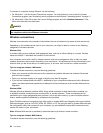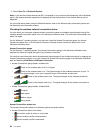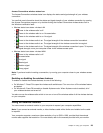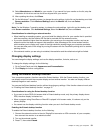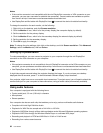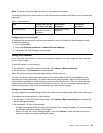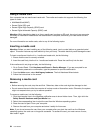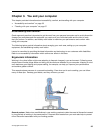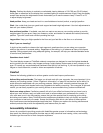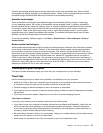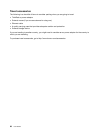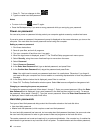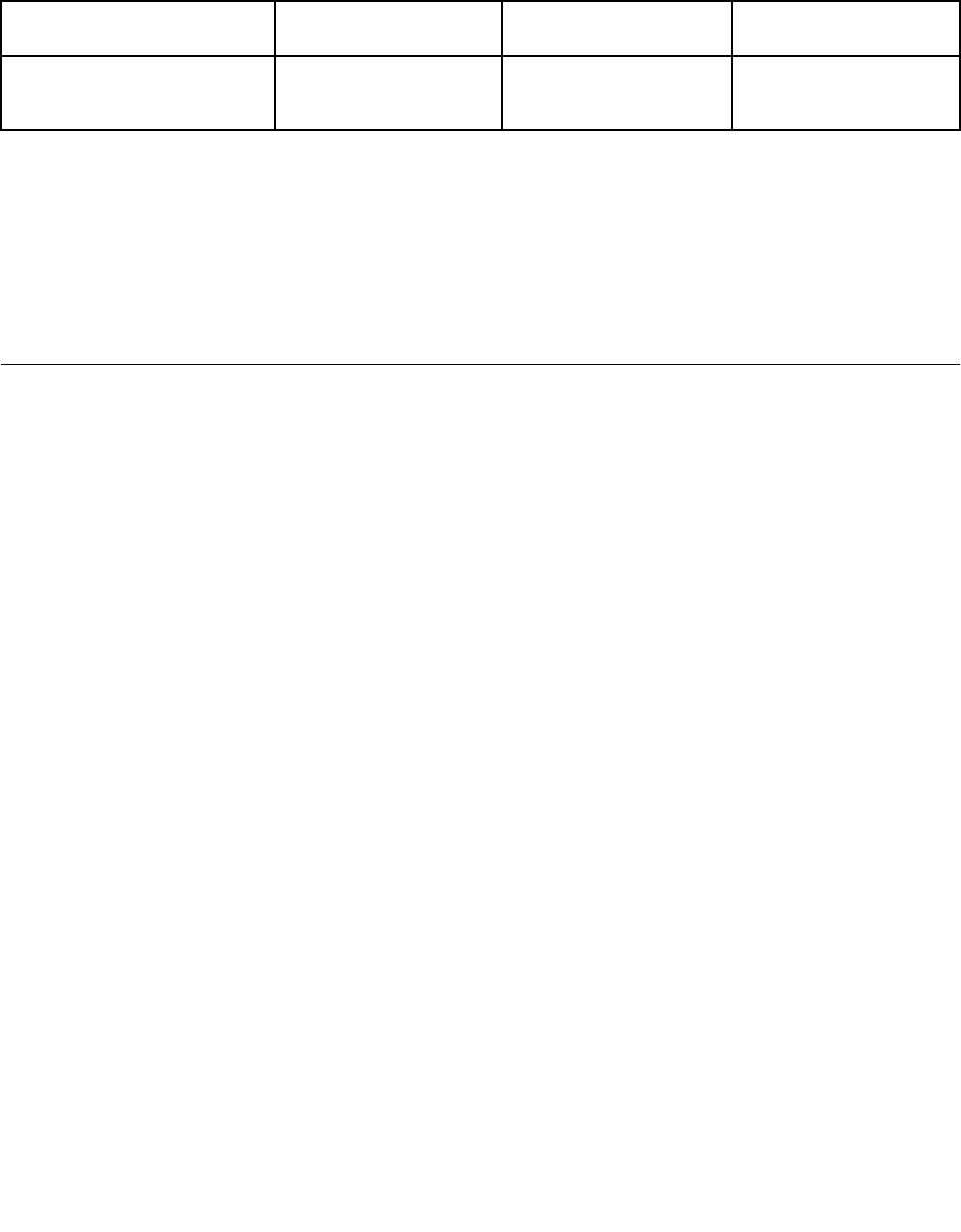
Note: The combo audio jack does not support a conventional microphone.
The following table shows which functions of the audio devices attached to the jacks on your computer are
supported.
Table 3. Audio feature list
Jack Headset with a 3.5-mm
(0.14-inch), 4-pole plug
Conventional
headphone
Conventional
microphone
Combo audio jack
Headphone and
microphone functions
supported
Headphone function
supported
Not supported
Conguring for sound recording
To congure the microphone for optimal sound recording, open the Realtek HD Audio Manager window
by doing the following:
1. Go to Control Panel.
2. Then click Hardware and Sound ➙ Realtek HD Audio Manager.
3. The Realtek HD Audio Manager window opens.
Using the camera
If your computer has a camera, you can use the camera to preview your video image and take a snapshot
of your current image.
To start the camera, do the following:
• For Windows 7: Press F9 to open Control Panel. Click Lenovo - Web Conferencing.
• For Windows 8: Click Camera from the Start screen.
When the camera is started, the green camera status indicator turns on.
You also can use the camera with other programs that provide features such as photographing, video
capturing, and video conferencing. To use the camera with other programs, open one of the programs
and start the photographing, video capturing, or video conferencing function. Then, the camera will start
automatically and the green camera-in-use indicator will turn on. For more information about using the
camera with a program, refer to the documentation that came with the program.
Conguring camera settings
You can congure the camera settings to meet your needs, such as adjusting the quality of the video output.
To congure the camera settings, do the following:
• For Windows 7: Press F9 to open Control Panel. Click Lenovo - Web Conferencing and congure the
camera settings as desired.
• For Windows 8: Do one of the following:
– Congure the camera settings directly from the program that is using the camera. For more information,
see the help information system of the program.
– Press F9 to start the Lenovo Settings program. Then click Camera. Follow the instructions on the
screen to congure the camera settings as desired.
Chapter 2. Using your computer 33