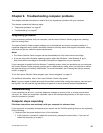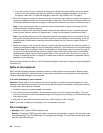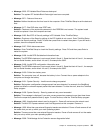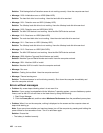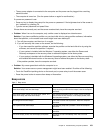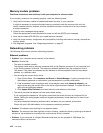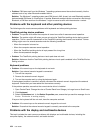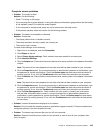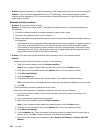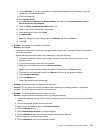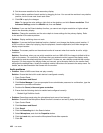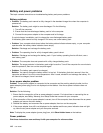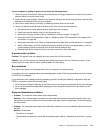• Problem: PIM items sent from the Windows 7 operating systems cannot be received correctly into the
address book of any other Bluetooth-enabled device.
Solution: The Windows 7 operating system send PIM items in XML format, but most Bluetooth-enabled
devices handle PIM items in vCard format. If another Bluetooth-enabled device can receive a le through
Bluetooth, a PIM item sent from the Windows 7 might be saved as a le with the extension .contact.
Problems with the keyboard and other pointing devices
The following are the most common problems with keyboards and other pointing devices.
ThinkPad pointing device problems
• Problem: The pointer drifts when the computer is turned on or after it resumes normal operation.
Solution: The pointer might drift when you are not using the TrackPoint pointing device during normal
operation. This is a normal characteristic of the TrackPoint pointing device and is not a defect. Pointer
drifting might occur for several seconds under the following conditions:
– When the computer is turned on
– When the computer resumes normal operation
– When the TrackPoint pointing device is kept pressed for a long time
– When the temperature changes
• Problem: The TrackPoint pointing device or touch pad does not work.
Solution: Make sure that the TrackPoint pointing device or touch pad is enabled in the ThinkPad Device
Setting window.
Keyboard problems
• Problem: All or some keys on the keyboard do not work.
Solution: If an external numeric keypad is connected:
1. Turn off the computer.
2. Remove the external numeric keypad.
3. Turn on the computer and try using the keyboard again.
If the keyboard problem is resolved, carefully reconnect the external numeric keypad and the external
keyboard. Ensure that you have seated the connectors correctly.
If the problem persists, ensure that the correct device driver is installed.
1. Open Control Panel. Change the view of Control Panel from Category to Large icons or Small icons.
2. Click Keyboard.
3. Select the Hardware tab. In the Device Properties pane, ensure that you see this message: Device
Status: This device is working properly.
If keys on the keyboard still do not work, have the computer serviced.
• Problem: All or some keys on the external numeric keypad do not work.
Solution: Ensure that the external numeric keypad is correctly connected to the computer.
Problems with the display and multimedia devices
This topic includes the most common problems with displays and multimedia devices, including the
computer display, the external monitor, and audio devices.
104 User Guide