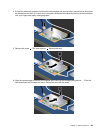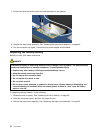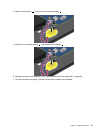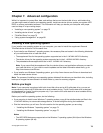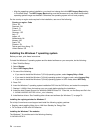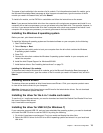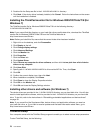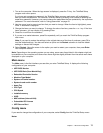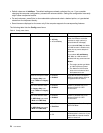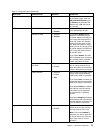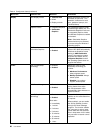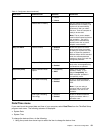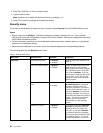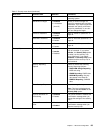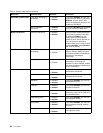1. Turn on the computer. When the logo screen is displayed, press the F1 key. the ThinkPad Setup
program main menu opens.
If you have set a supervisor password, the ThinkPad Setup program main menu will be displayed
after you enter the password. You can start ThinkPad Setup by pressing Enter instead of entering the
supervisor password. However, you cannot change the parameters that are protected by the supervisor
password. For more information, refer to “Using passwords” on page 43.
2. Use the cursor keys to move to an item that you want to change. When the item is highlighted, press
Enter. A submenu is displayed.
3. Change the items you want to change. To change the value of an item, press the + or – key. If the item
has a submenu, you can display it by pressing Enter.
4. Press Esc to exit from the submenu.
5. If you are on a nested submenu, press Esc repeatedly until you reach the ThinkPad Setup program
main menu.
Note: If you need to restore the settings to the original state as of the time of purchase, press F9 to
load the default settings. You also can select an option on the Restart submenu to load the default
settings or discard the changes.
6. Select Restart. Move the cursor to the option you want to restart your computer; then press Enter.
Your computer restarts.
Note: Depending on the operating system you are using, some menu items listed in this chapter might not
be available on your computer, and some menu items might be slightly different from the actual menu items
displayed on your computer.
Main menu
The Main menu is the rst interface you see after you enter ThinkPad Setup. It displays the following
conguration of your computer:
• UEFI BIOS Version
• UEFI BIOS Date (Year-Month-Day)
• Embedded Controller Version
• Machine Type Model
• System-unit serial number
• System board serial number
• Asset Tag
• CPU Type
• CPU Speed
• Installed memory
• UUID
• MAC address (Internal LAN)
• Preinstalled OS License
• UEFI Secure Boot
Cong menu
If you need to change the conguration of your computer, select Cong from the ThinkPad Setup menu.
Notes:
Chapter 7. Advanced conguration 77