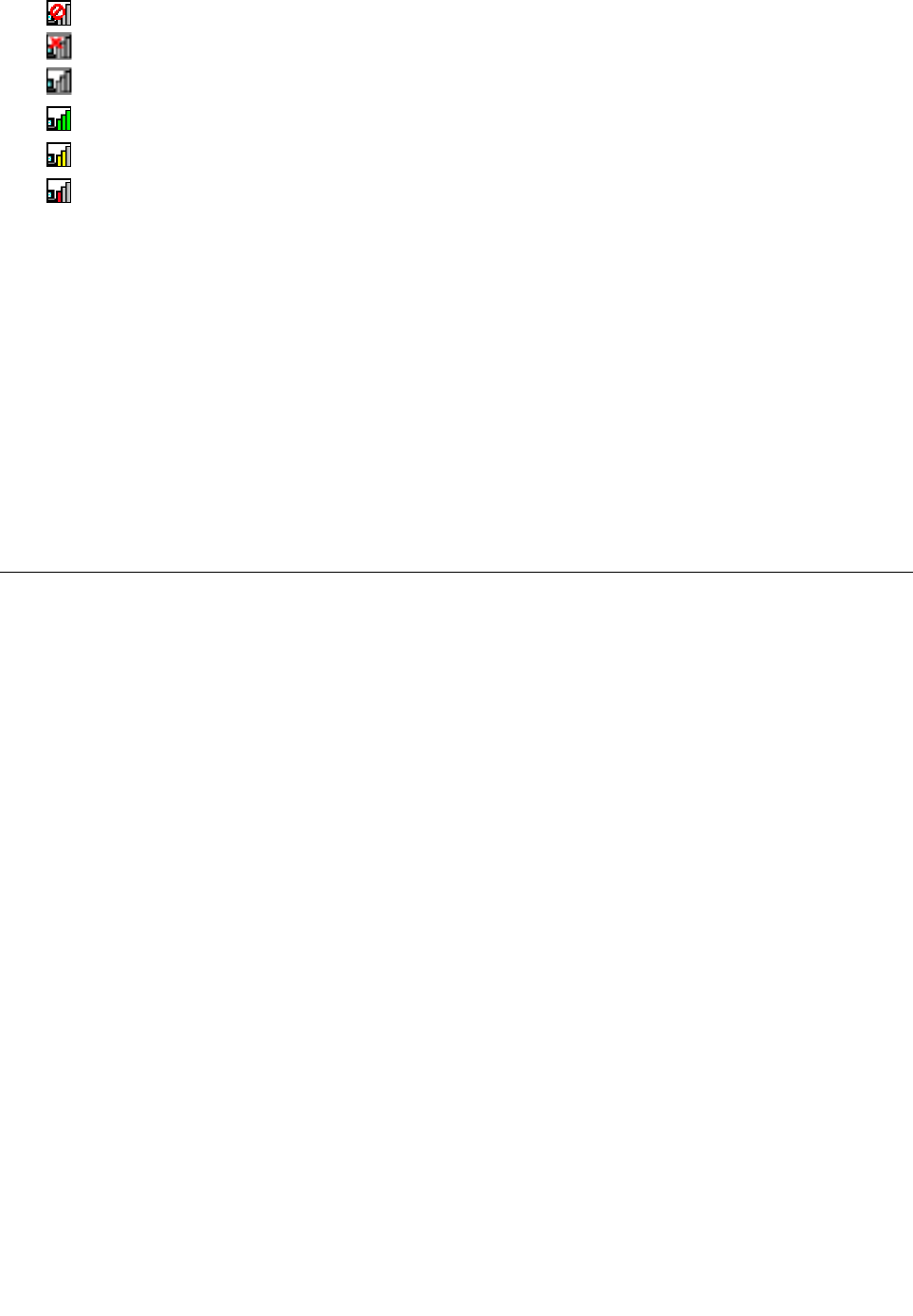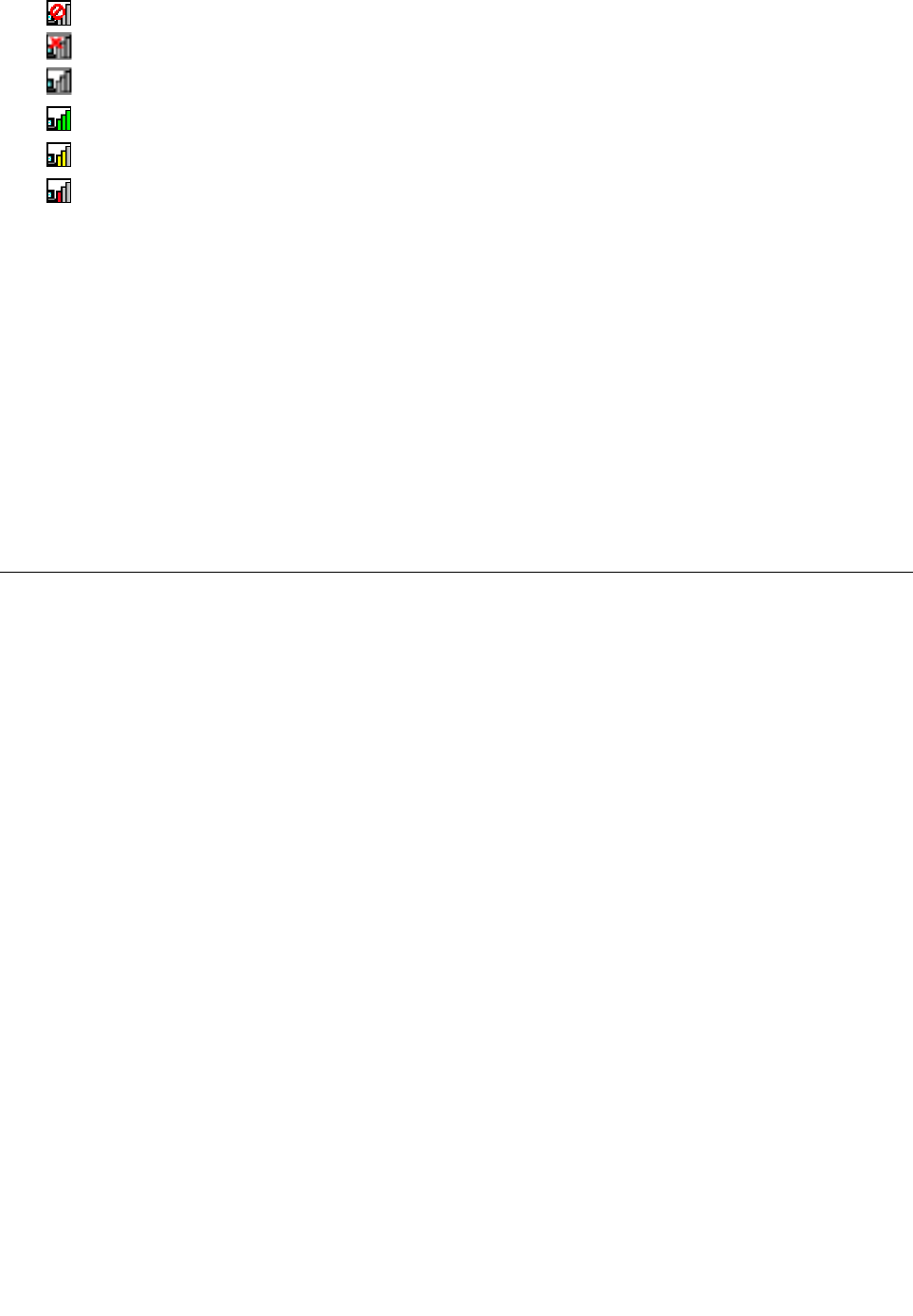
– Power to the wireless radio is off.
–
Power to the wireless radio is on. No association.
– Power to the wireless radio is on. No signal.
– Power to the wireless radio is on. The signal strength of the wireless connection is excellent.
–
Power to the wireless radio is on. The signal strength of the wireless connection is marginal.
– Power to the wireless radio is on. The signal strength of the wireless connection is poor. To improve
the signal strength, move your computer closer to the wireless access point.
Note: If you have trouble in making a connection, try moving your computer closer to your wireless access
point.
Enabling or disabling the wireless features
To enable or disable the wireless features, do one of the following:
• For Windows 7: Press F8 to open the wireless radio switchboard. Turn on or turn off the wireless feature
as desired.
• For Windows 8: Press F8 to enable or disable the Airplane mode. When the Airplane mode is enabled, all
of your wireless devices are turned off.
You also can use the wireless radio switch to turn on or turn off the wireless radios of all the wireless devices
on your computer.
Attaching an external monitor
You can attach an external monitor to your computer to expand your computer capabilities.
Note: If you attach an external monitor, a video interface cable with a ferrite core installed on the cable
is required.
Your computer supports a maximum video resolution of up to 1920 x 1200, provided that the external
monitor also supports that resolution. For more details, refer to the manuals provided with your monitor.
You can set any resolution for either the computer display or the external monitor. When you use both at the
same time, the resolution of both is the same. If you set a higher resolution for the computer display, you
can see only part of the screen at a time. You can see other parts by moving the image with the TrackPoint
pointing device or another pointing device.
You can move the display output to the computer display, the external monitor, or both by conguring
settings in the Display Settings window.
Connecting an external monitor
If your computer cannot detect the external monitor, right-click on the desktop, then select Screen
resolution. Click the Detect button.
To attach an external monitor, do the following:
1. Connect the external monitor to the HDMI port; then connect the monitor to an electrical outlet.
2. Turn on the external monitor.
3. Change the display output location by pressing F7. This enables you to switch between viewing output
on the external monitor, the computer monitor, and both monitors.
32 User Guide