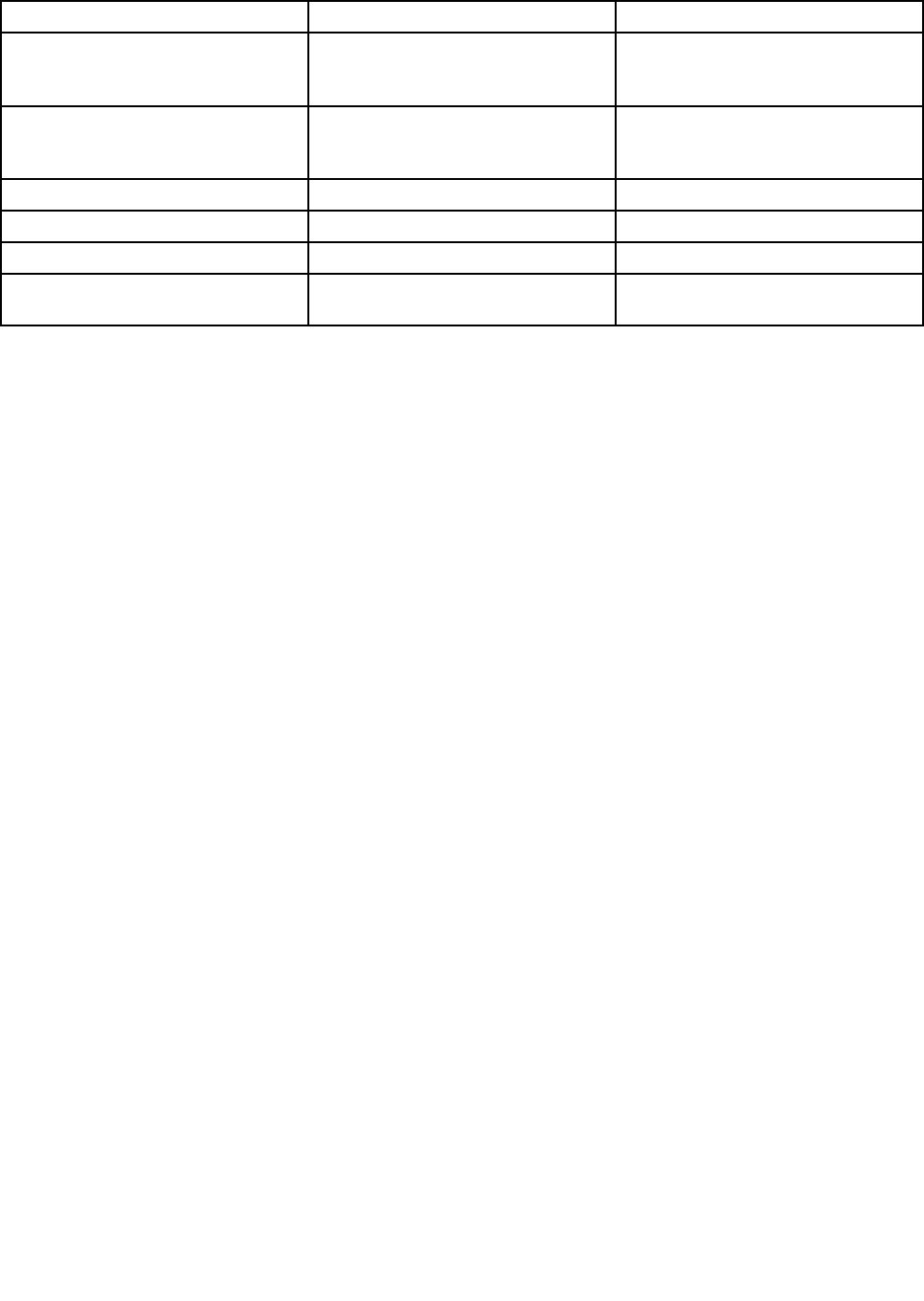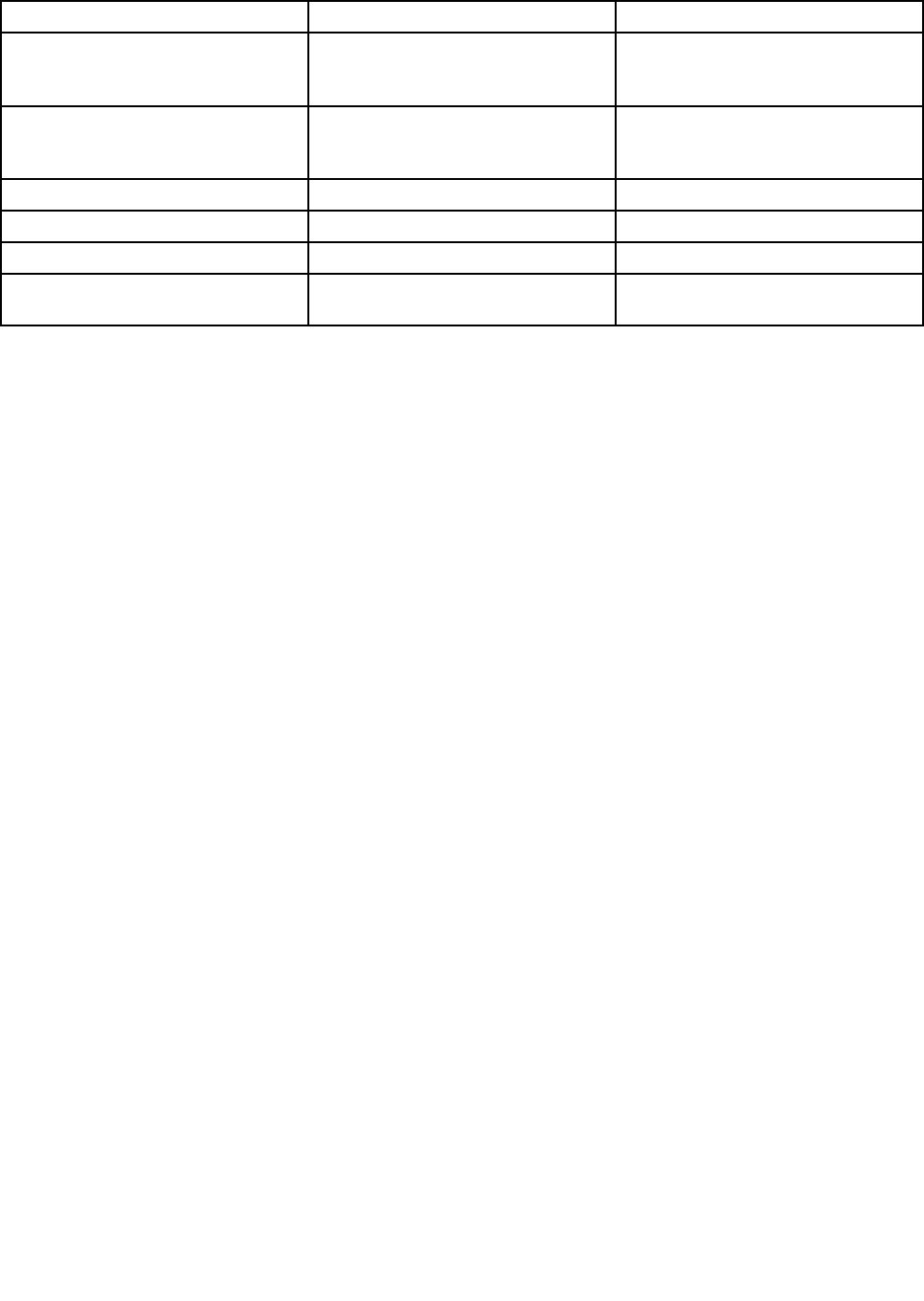
Table 2. Programs in Control Panel (continued)
Program
Control Panel section Green text in Control Panel
Password Manager
System and Security
User Accounts and Family Safety
Lenovo - Password Vault
Power Manager
Hardware and Sound
System and Security
Lenovo - Power Controls
Recovery Media
System and Security
Lenovo - Factory Recovery Disks
SimpleTap
Programs
Lenovo - SimpleTap
System Update System and Security
Lenovo - Update and Drivers
Rescue and Recovery
System and Security
Lenovo - Enhanced Backup and
Restore
Accessing Lenovo programs on the Windows 8 operating system
If your computer is preinstalled with the Windows 8 operating system, you can access Lenovo programs by
doing either of the following:
• Click the Lenovo QuickLaunch icon from the taskbar. A list of programs is displayed. Double-click a
Lenovo program to launch it. If a desired program is not in the list, click the plus icon +.
• Press the Windows key to go to the Start screen. Click a Lenovo program to launch it. If you cannot nd
the program you need, move the cursor to the bottom right corner of the screen to bring up the charms.
Then click the Search charm to search the desired program.
Your computer supports the following Lenovo programs:
• Active Protection System
• Fingerprint Software
• Lenovo Companion
• Lenovo QuickSnip
• Lenovo Settings
• Lenovo Solution Center
• Lenovo QuickLaunch
• Lenovo Support
• Lenovo ThinkVantage Tools
• Password Manager
• System Update
For an introduction to these programs, see “Lenovo programs overview” on page 14
.
Lenovo programs overview
This topic provides information about some Lenovo programs.
Note: Depending on your computer model, some of the programs might not be available.
• Access Connections
14 User Guide