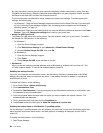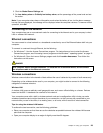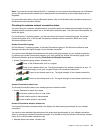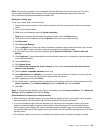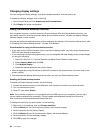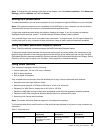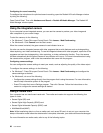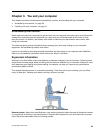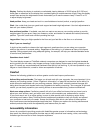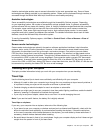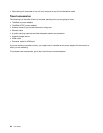Conguring for sound recording
To congure the microphone for optimized sound recording, open the Realtek HD Audio Manager window
by doing the following:
Open Control Panel. Then click Hardware and Sound ➙ Realtek HD Audio Manager. The Realtek HD
Audio Manager window opens.
Using the integrated camera
If your computer has an integrated camera, you can use the camera to preview your video image and
take a snapshot of your current image.
To start the camera, do the following:
• For Windows 7: Press F9 to open Control Panel. Click Lenovo - Web Conferencing.
• For Windows 8: Click Camera from the Start screen.
When the camera is started, the green camera-in-use indicator turns on.
You also can use the integrated camera with other programs that provide features such as photographing,
video capturing, and video conferencing. To use the integrated camera with other programs, open one of the
programs and start the photographing, video capturing, or video conferencing function. Then, the camera
will start automatically and the green camera-in-use indicator will turn on. For more information about using
the camera with a program, refer to the documentation that came with the program.
Conguring camera settings
You can congure the camera settings to meet your needs, such as adjusting the quality of the video output.
To congure the camera settings, do the following:
• For Windows 7: Press F9 to open Control Panel. Click Lenovo - Web Conferencing and congure the
camera settings as desired.
• For Windows 8, do one of the following:
– Congure the camera settings directly from the program that is using the camera. For more information,
see the help information system of the program.
– Press F9 to start the Lenovo Settings program. Then click Camera. Follow the instructions on the
screen to congure the camera settings as desired.
Using a media card
Your computer has one media card reader slot. The media card reader slot supports the following four
types of cards:
• Secure Digital (SD) card
• Secure Digital High-Capacity (SDHC) card
• Secure Digital eXtended-Capacity (SDXC) card
• MultiMediaCard (MMC)
Note: While transferring data to or from a media card, such as an SD card, do not put your computer into
sleep or hibernation mode before the data transfer is complete; otherwise, your data could become damaged.
For more information on media cards, refer to any of the following topics:
36 User Guide