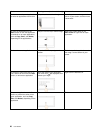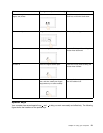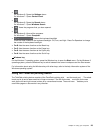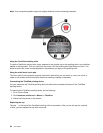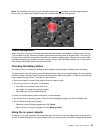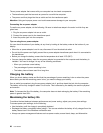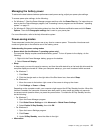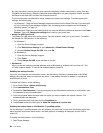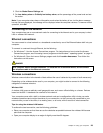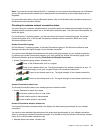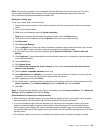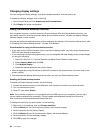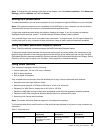By using this mode, you can turn off your computer completely without saving les or exiting from any
programs that are running. When the computer enters hibernation, all open programs, folders, and les
are saved to the hard disk, and then the computer turns off.
To put the computer into hibernation mode, change your power plan settings. To access power plan
settings, do the following:
– For Windows 7: Start the Power Manager program and then click the Power Plan tab. For instructions
on how to start the Power Manager program, see “Accessing Lenovo programs on the Windows 7
operating system” on page 12
.
– For Windows 8: Right-click the battery status icon from the Windows notication area and click Power
Options. Then click Change plan settings that is next to your power plan.
• Always On USB function off
The Always On USB drains your battery power. You can disable it when you do not need it. To disable
the Always On USB function, do the following:
– For Windows 7:
1. Open the Power Manager program.
2. Click Global Power Settings or click Advanced ➙ Global Power Settings.
3. Unselect Enable Always On USB; then click OK.
– For Windows 8:
1. Open the Lenovo Settings program.
2. Click Power.
3. Under Always On USB, move the slider to the left.
• Wireless off
When you are not using the wireless features, such as Bluetooth or wireless LAN, turn them off. This
will help conserve power. To turn off the wireless features, press F8.
Enabling the wakeup function
If you put your computer into hibernation mode, and the wakeup function is disabled (this is the default
setting), the computer does not consume any power. If the wakeup function is enabled, it consumes a
small amount of power.
To enable the function, do the following:
1. Go to Control Panel. System and Security.
2. Click Administrative Tools.
3. Double-click Task Scheduler. If you are prompted for an administrator password or conrmation, type
the password or provide conrmation.
4. From the left pane, select the task folder for which you want to enable the wakeup function. The
scheduled tasks are displayed.
5. Click a scheduled task, and then click the Conditions tab.
6. Under Power, select the check box for Wake the computer to run this task.
Enabling the battery alarm on the Windows 7 operating system
For the Windows 7 operating system, you can program your computer so that when the battery power falls
below a certain level, three events occur: the alarm goes off, a message is displayed, and the LCD is
turned off.
To enable the battery alarm, do the following:
1. Start Power Manager.
28 User Guide