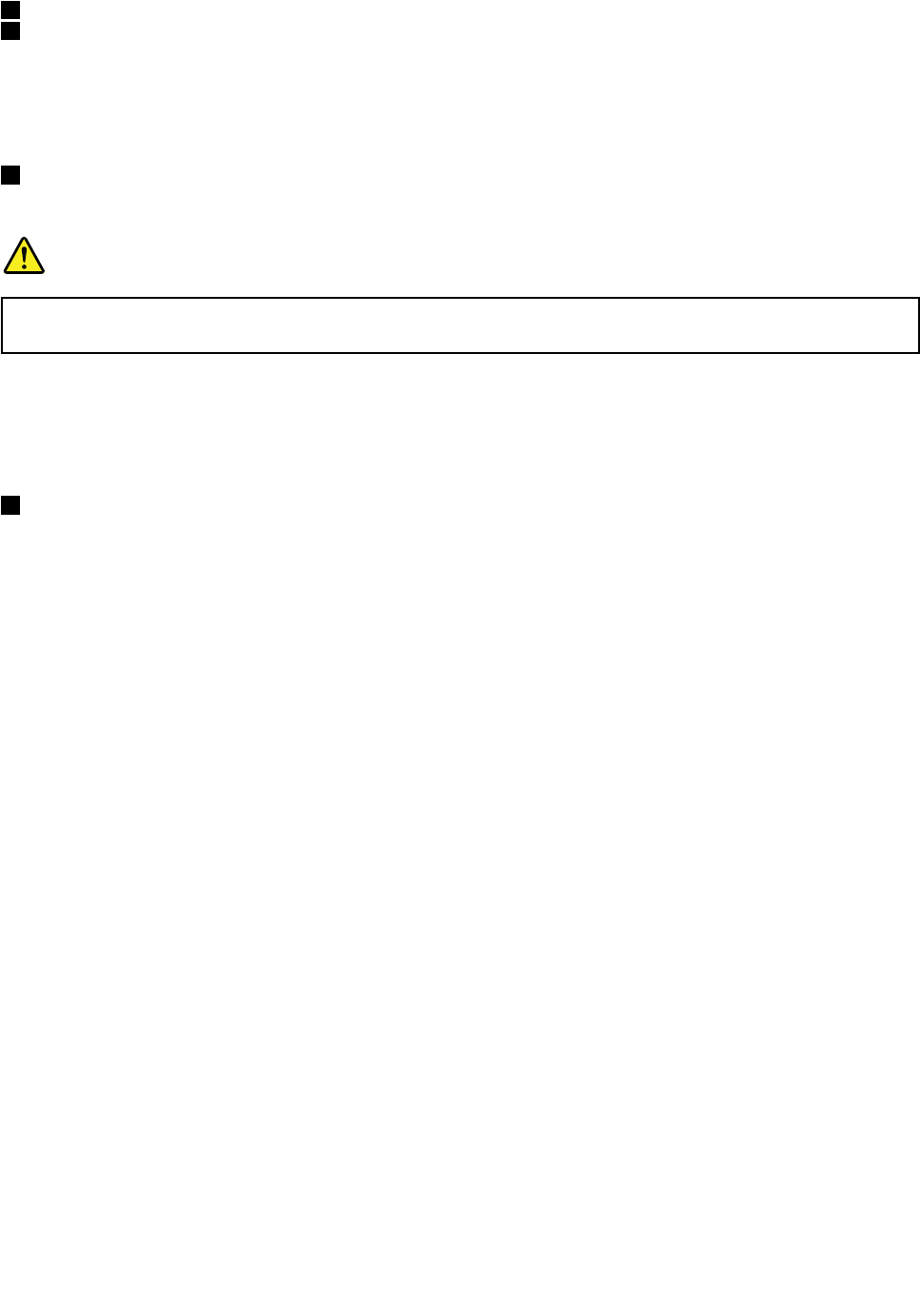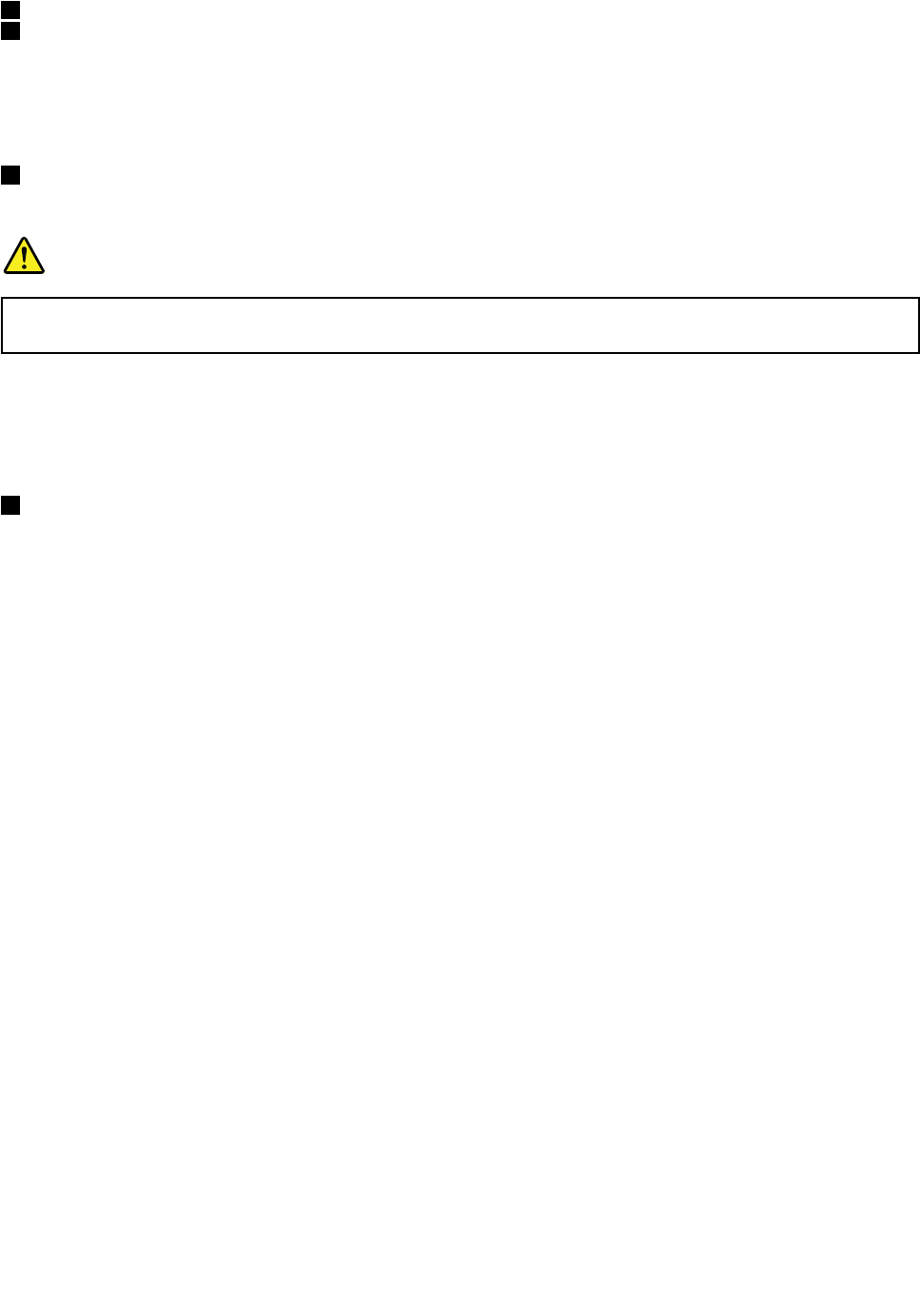
1 ac power connector
2 Lenovo OneLink connector
When the ac power adapter is connected to the ac power connector, it provides ac power to the computer
and charges the battery. When a supported ThinkPad OneLink Dock is connected to the Lenovo OneLink
connector, it can not only extend the computer capabilities but also provide ac power to the computer
and charge the battery.
2 Ethernet connector
Connect your computer to a LAN with the Ethernet connector.
DANGER
To avoid the risk of electrical shock, do not connect the telephone cable to the Ethernet connector.
You can only connect an Ethernet cable to this connector.
There are two indicators to show the status of the network connection, one located to the upper right of
the connector and the other to the upper left. When your computer connects to a LAN and a session with
the network is available, the upper left indicator is solid green. While data is being transmitted, the upper
right indicator blinks yellow.
3 Always On USB connector (USB 3.0)
By default, the Always On USB connector enables you to charge some mobile digital devices and
smartphones when your computer is in sleep or hibernation mode.
If you want to charge these devices when your computer is turned off, do the following:
1. Connect the computer to an ac power adapter.
2. Go to ThinkPad Setup and enable Always On USB Charge in off mode. For more information, see
“Cong menu” on page 77.
3. Do one of the following:
• For Windows 7: Open the Power Manager program and click Global Power Settings or click
Advanced ➙ Global Power Settings. Then select Enable Always On USB and click OK.
• For Windows 8: Press the Windows key to go to the Start screen. Click Lenovo Settings ➙ Power.
Then select Enable when the computer is off under Always On USB.
Note: When you attach a USB cable to the connector, ensure that the USB mark is facing upward.
Otherwise the connector might be damaged.
Chapter 1. Product overview 5