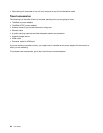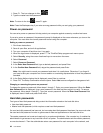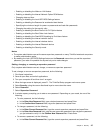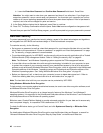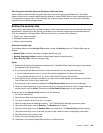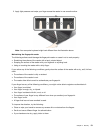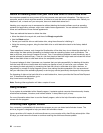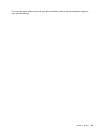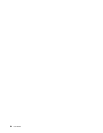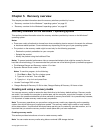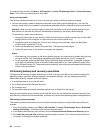Using the ngerprint reader
Your computer has an integrated ngerprint reader. Fingerprint authentication can replace passwords and
enable simple and secure user access. By enrolling your ngerprint and associating it with a Windows
password you can log on to the computer by swiping your nger over the reader, without typing passwords.
Enrolling your ngerprint
To use the integrated ngerprint reader, begin by enrolling your ngerprint as follows:
1. Turn on your computer.
2. Do either of the following:
• If your system is installed with the Windows 7 operating system, to start the Lenovo Fingerprint
software, refer to “Accessing Lenovo programs on the Windows 7 operating system” on page 12.
• If your system is installed with the Windows 8 operating system, to start the Lenovo Fingerprint
software, refer to “Accessing Lenovo programs on the Windows 8 operating system” on page 14
.
3. Follow the instructions on the screen to enroll your ngerprint. For details, refer to the help information
system for the program.
Swiping your nger over the reader
To swipe your nger over the reader, do the following:
1. Place the ball of your nger (the central part of the ngerprint) on the small circle above the reader.
Ensure that the entire top joint of the nger is on the reader.
Note: Your computer keyboard might look different from the illustration above.
50 User Guide