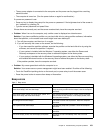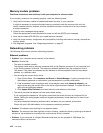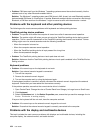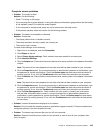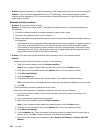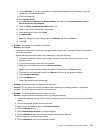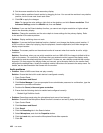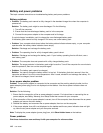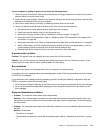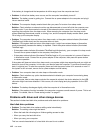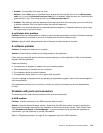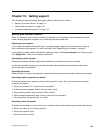Note: For details about controlling volume, refer to your Windows online help.
• Problem: A volume or balance slider cannot be moved.
Solution: The slider might be grayed out. This means that its position is xed by the hardware and
cannot be changed.
• Problem: The volume sliders do not stay in place when some audio applications are used.
Solution: It is normal for the sliders to change position when certain sound applications are used. The
applications are aware of the settings in the Volume Mixer window and are allowed to change the settings
themselves. An example is the Windows Media Player. Usually the application has sliders available
to control the sound from within the application.
• Problem: The balance slider cannot completely mute one channel.
Solution: The control is designed to compensate for minor differences in balance and does not
completely mute either channel.
• Problem: There is no volume control for MIDI sound in the Volume Mixer window.
Solution: Use the hardware volume control. This is because the built-in synthesizer software does
not support the control.
• Problem: The sound cannot be turned off completely even if you set the Volume Mixer at minimum.
Solution: You still can hear some sound even though you have set the Volume Mixer control at minimum.
To turn off the sound completely, go to the Volume Mixer by clicking the speaker icon in the taskbar,
then click Mixer. Click the Mute Speaker icon.
• Problem: When you connect a headphone to your computer while playing sound, a speaker does not
produce sound in the MULTI-STREAM mode at Realtek HD Audio Manager.
Solution: Once the headphone is attached, the streaming is automatically redirected to it. If you want
to listen to sound from the speakers again, be sure to set those speakers as the default device. The
procedure is as follows:
1. Open Control Panel. Click Hardware and Sound.
2. Click the Realtek HD Audio Manager icon. The Realtek HD Audio Manager window opens.
3. Look at the tabs of playback devices. If you have attached a headphone, the headphone will be
automatically set as the default device, and the headphone tab icon will be checked.
4. To set a different device as the default, click the speaker tab. Click the Set Default Device drop
down list box. Select Set Default Device. That speaker tab icon will now have a check mark.
5. Play any sound by use of a music program such as Windows Media Player. Ensure that sound
comes from the speakers.
For details, refer to the help information system for Realtek HD Audio Manager.
Fingerprint reader problems
• Problem: The surface of the reader is dirty, stained, or wet.
Solution: Gently clean the surface of the reader with a dry, soft, lint-free cloth.
• Problem: The reader often fails to enroll or authenticate your ngerprint.
Solution: If the surface of the reader is dirty, stained, or wet, gently clean the surface of the reader
with a dry, soft, lint-free cloth.
For tips on how to maintain the ngerprint reader, refer to “Maintaining the ngerprint reader” on page 51
.
Chapter 9. Troubleshooting computer problems 109