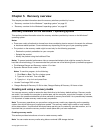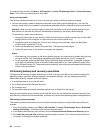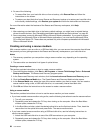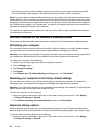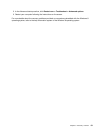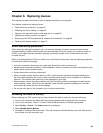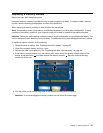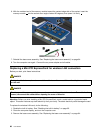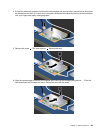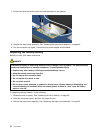Chapter 6. Replacing devices
This chapter provides instructions on how to replace devices for your computer.
This chapter contains the following items:
• “Static electricity prevention” on page 63
• “Disabling the built-in battery” on page 63
• “Replacing the hard disk drive or solid-state drive” on page 65
• “Replacing a memory module” on page 67
• “Replacing a Mini PCI ExpressCard for wireless LAN connection” on page 68
• “Replacing the backup battery” on page 70
Static electricity prevention
Static electricity, although harmless to you, can seriously damage computer components and options.
Improper handling of static-sensitive parts can cause damage to the part. When you unpack an option or
a CRU, do not open the static-protective package containing the part until the instructions direct you
to install the part.
When you handle options or CRUs, or perform any work inside the computer, take the following precautions
to avoid static-electricity damage:
• Limit your movement. Movement can cause static electricity to build up around you.
• Always handle components carefully. Handle adapters, memory modules, and other circuit boards by the
edges. Never touch exposed circuitry.
• Prevent others from touching components.
• When you install a static-sensitive option or CRU, touch the static-protective package containing the
part to a metal expansion-slot cover or other unpainted metal surface on the computer for at least two
seconds. This reduces static electricity in the package and your body.
• When possible, remove the static-sensitive part from the static-protective package and install the part
without setting it down. When this is not possible, place the static-protective package on a smooth,
level surface and place the part on the package.
• Do not place the part on the computer cover or other metal surface.
Disabling the built-in battery
Before replacing any CRU, ensure that you have disabled the built-in battery by doing the following:
1. Turn off your computer and disconnect the ac power adapter and all cables from the computer.
2. Turn on your computer. Press F1 to enter ThinkPad Setup when the ThinkPad logo appears.
3. Select Cong ➙ Power. The Power submenu is displayed.
4. Select Disable Built-in Battery.
5. Click Yes in the Setup Warning window. Then the computer will automatically turned off. Wait three to
ve minutes to let the computer cool.
© Copyright Lenovo 2013
63