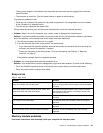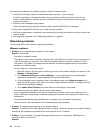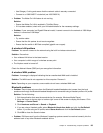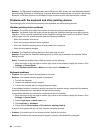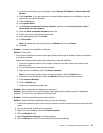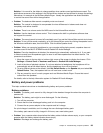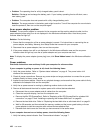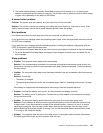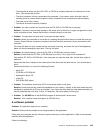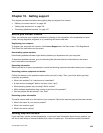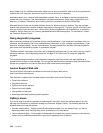Solution: It is normal for the sliders to change position when certain sound applications are used. The
applications are aware of the settings in the Volume Mixer window and are allowed to change the settings
themselves. An example is the Windows Media Player. Usually the application has sliders available
to control the sound from within the application.
• Problem: The balance slider cannot completely mute one channel.
Solution: The control is designed to compensate for minor differences in balance and does not
completely mute either channel.
• Problem: There is no volume control for MIDI sound in the Volume Mixer window.
Solution: Use the hardware volume control. This is because the built-in synthesizer software does
not support the control.
• Problem: The sound cannot be turned off completely even if you set the Volume Mixer control at minimum.
Solution: To turn off the sound completely, go to the Volume Mixer control by clicking the speaker icon in
the Windows notication area, then click Mixer. Click the Mute Speaker icons.
• Problem: When you connect a headphone to your computer while playing sound, a speaker does not
produce sound in the MULTI-STREAM mode at Realtek HD Audio Manager.
Solution: Once the headphone is attached, the streaming is automatically redirected to it. If you want
to listen to sound from the speakers again, be sure to set those speakers as the default device. The
procedure is as follows:
1. Move the cursor to the top-right or bottom-right corner of the screen to display the charms. Click
Settings ➙ Control Panel ➙ Hardware and Sound ➙ Realtek HD Audio Manager.
2. Look at the tabs of playback devices. If you have attached a headphone, the headphone will be
automatically set as the default device, and the headphone icon will be checked.
3. To set a different device as the default, click Set Default Device on the Speaker tab, and select Set
Default Device. Then, that speaker tab icon will now have a check mark.
4. Play any sound by use of a music program such as Windows Media Player. Ensure that sound
comes from the speakers.
For details, refer to the help information system for Realtek HD Audio Manager.
Battery and power problems
This topic contains instructions on troubleshooting battery and power problems.
Battery problems
• Problem: The battery pack cannot be fully charged in the standard charge time when the computer is
powered off.
Solution: The battery pack might be over-discharged. Do the following:
1. Turn off the computer.
2. Ensure that the over-discharged battery pack is in the computer.
3. Connect the ac power adapter to the computer and let it charge.
If a quick charger is available, use it to charge the over-discharged battery pack.
If the battery pack cannot be fully charged in 24 hours, use a new battery pack.
• Problem: Your computer shuts down before the battery status indicator shows empty, or your computer
operates after the battery status indicator shows empty.
Solution: Discharge and recharge the battery pack.
Chapter 9. Troubleshooting computer problems 99