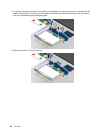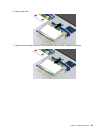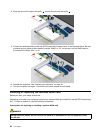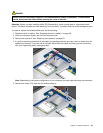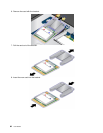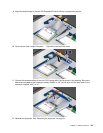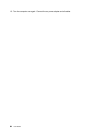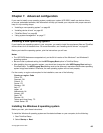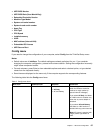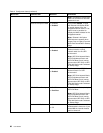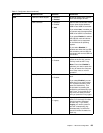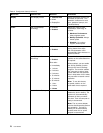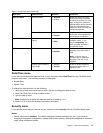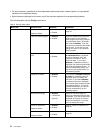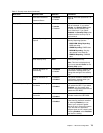3. Change the boot priority order to boot your computer from the drive that contains the Windows
8 operating system installer.
4. Press F10.
5. Connect the drive that contains the Windows 8 operating system installer to your computer, and
restart the computer.
6. Install the Intel Chipset Support for Windows 2000/XP/Vista/7/8.
7. Install device drivers. See “Installing device drivers” on page 66.
Installing the Windows 8 x module
To download and install a Windows 8 x module, go to the Microsoft Knowledge Base homepage at
http://support.microsoft.com/, type the number of the x module you need in the search eld, and click
Search.
Installing device drivers
The device drivers are available at http://www.lenovo.com/Drivers. Click your computer product name
to view all the device drivers for your computer.
Attention: Always go tohttp://www.lenovo.com/Drivers for the latest device drivers. Do not download
them from the Windows Update Web site.
ThinkPad Setup
Your computer comes with the ThinkPad Setup program to enable you to select various setup parameters.
To start ThinkPad Setup, do the following:
1. Turn on the computer. When the logo screen is displayed, press the F1 key. the ThinkPad Setup
program main menu opens.
If you have set a supervisor password, the ThinkPad Setup program main menu will be displayed
after you enter the password. You can start ThinkPad Setup by pressing Enter instead of entering the
supervisor password. However, you cannot change the parameters that are protected by the supervisor
password. For more information, refer to “Using passwords” on page 37
.
2. Use the cursor keys to move to an item that you want to change. When the item is highlighted, press
Enter. A submenu is displayed.
3. Change the items you want to change. To change the value of an item, press the + or – key. If the item
has a submenu, you can display it by pressing Enter.
4. Press Esc to exit from the submenu.
5. If you are on a nested submenu, press Esc repeatedly until you reach the ThinkPad Setup program
main menu.
6. Select Restart. Move the cursor to the option you want to restart your computer; then press Enter.
Your computer restarts.
If you need to restore the settings to the original state as of the time of purchase, press Fn+F9 to load
the default settings. You also can select an option on the Restart submenu to load the default settings
or discard the changes.
Note: You cannot restore the settings under the Security menu by pressing Fn+F9.
Main menu
The Main menu is the rst interface you see after you enter ThinkPad Setup. It displays the following
conguration of your computer:
66 User Guide